2 initialize option, 3 objects menu, Table3.2 configuration utility objects menu – Avago Technologies MegaRAID SATA 150-4 (523) User Manual
Page 54: Initialize option, Objects menu, Configuration utility objects menu
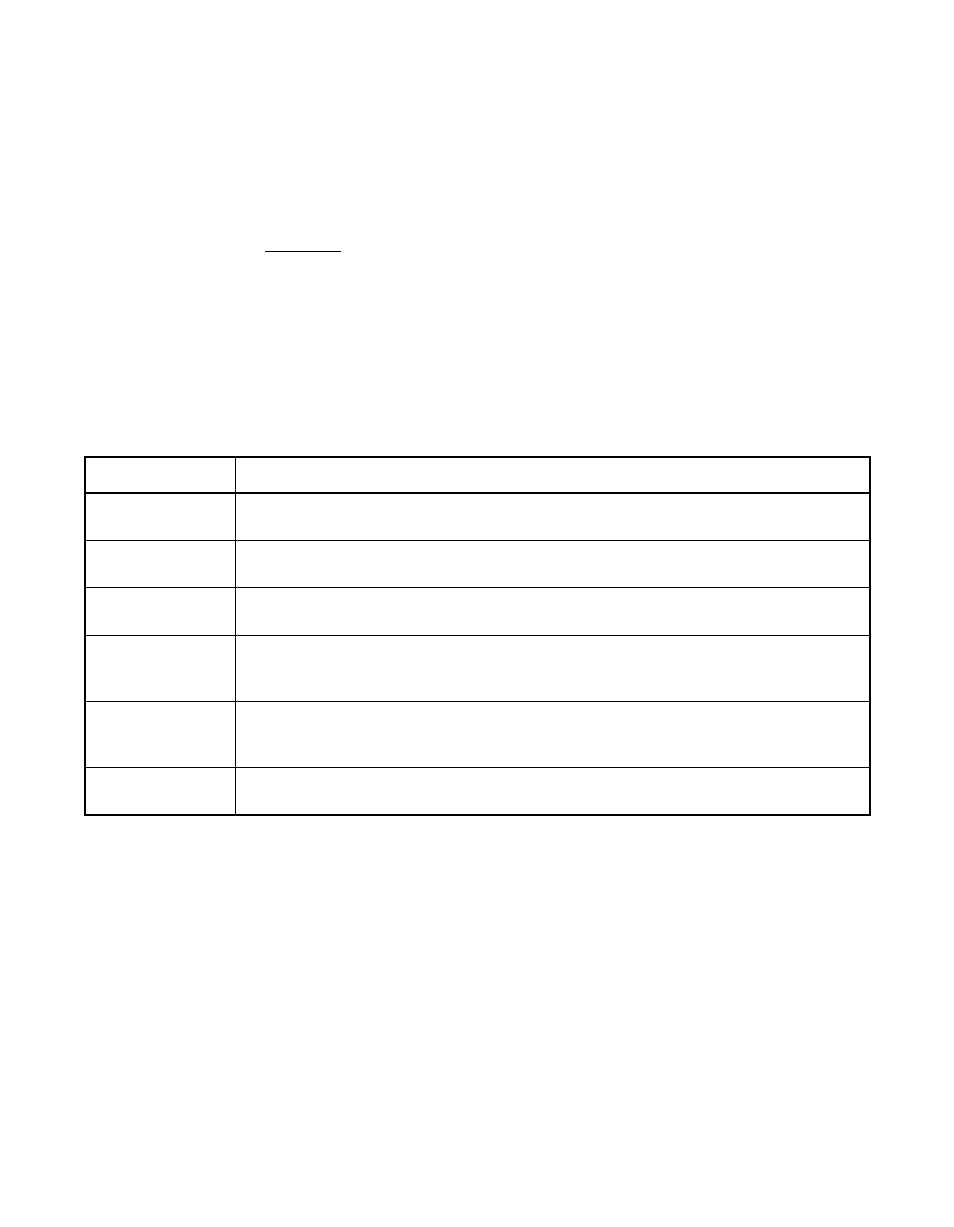
3-6
BIOS Configuration Utility and MegaRAID Manager
Version 2.0
Copyright © 2003–2006 by LSI Logic Corporation. All rights reserved.
3.3.2
Initialize Option
This option initializes one or more logical drives, which prepares them for
use. Initialize each new logical drive you configure.
“Initializing Logical Drives,” on page 3-26
describes how to initialize drives.
Warning:
Initializing a logical drive destroys all data on the logical drive.
3.3.3
Objects Menu
Select Objects from the Configuration Utility main menu to view or
change settings for the controller, logical drives, physical drives, and
channels.
lists and describes the Objects menu options.
3.3.3.1
Adapter Submenu Description
The Adapter submenu allows you to select a MegaRAID controller if your
computer has multiple controllers. In addition, this submenu allows you
to modify the parameters for the selected controller. Select Adapter from
the Objects menu to select a controller and modify its parameters.
provides Adapter submenu options.
Table 3.2
Configuration Utility Objects Menu
Menu Item
Description
Adapter
Use this option to configure the adapter properties.
Submenu Description,” on page 3-6
provides more information.
Logical Drive
Use this option to perform tasks on the logical drives.
Drive Submenu Description,” on page 3-10
provides more information.
Physical Drive
Use this option to perform tasks on the physical drives.
Drive Submenu Description,” on page 3-12
provides more information.
Channel
Use this option to configure channel-related or port-related properties.
Section 3.3.3.6, “Channel Submenu Description,” on page 3-13
provides
more information.
Battery
Information
1
Use this option to display and configure the battery backup on your system, if your
system supports the battery backup feature.
Section 3.3.3.7, “Battery Backup
Submenu Description,” on page 3-14
provides more information.
Reset Battery
Charge Counter
1
Use this option to reset the battery charge counter.
1.
If the battery is not present on the board, this option does not display.
