Avago Technologies MegaRAID SATA 150-4 (523) User Manual
Page 111
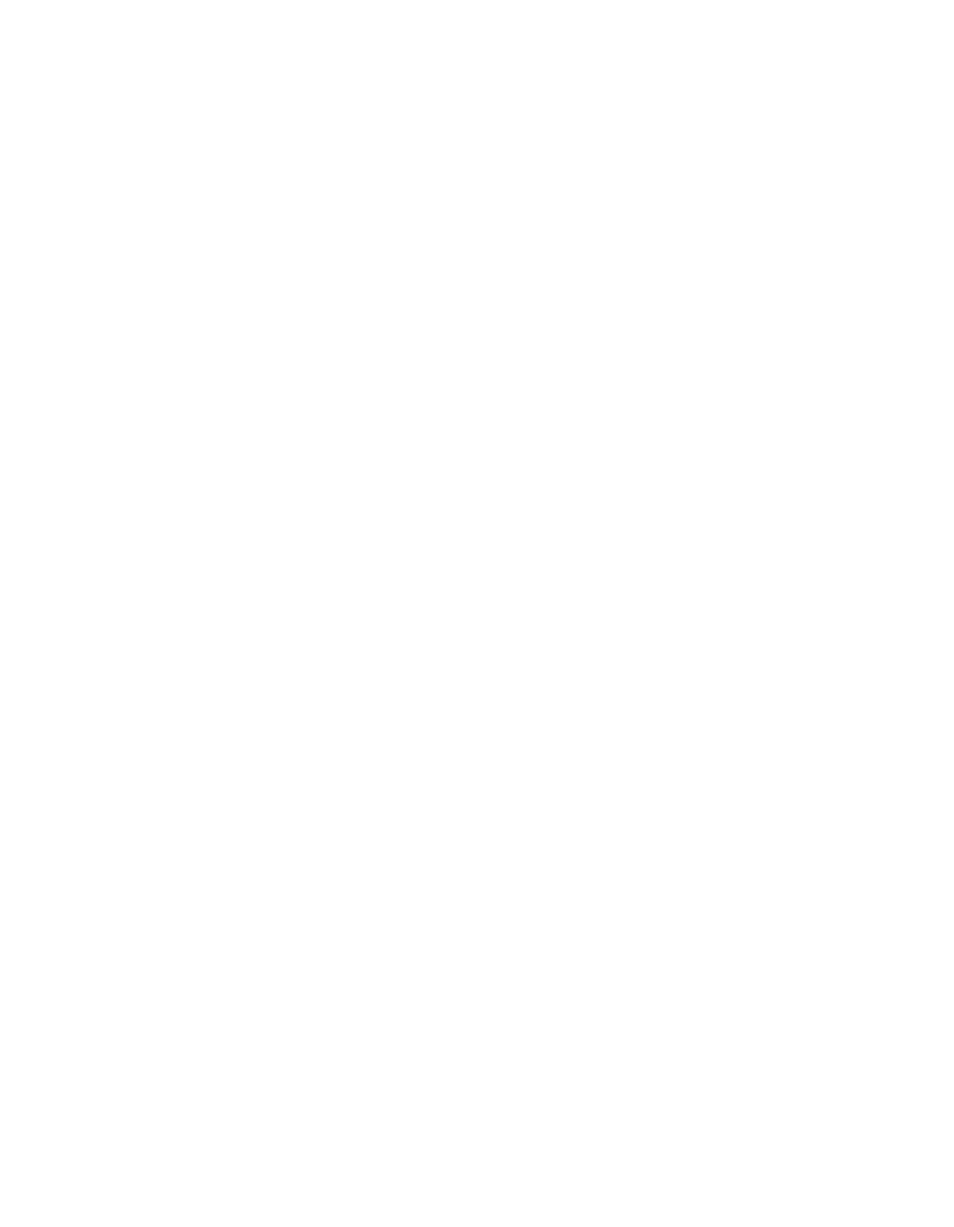
Installing the Power Console Plus Utility
5-9
Version 2.0
Copyright © 2003–2006 by LSI Logic Corporation. All rights reserved.
Step 1.
Select Control Panel
→
Add/Remove Programs
→
Add/Remove Window Components
→
Component.
Step 2.
Click Management and Monitoring Tools to install SNMP services.
Step 3.
Insert the CD for your Windows operating system and follow the
prompts to install SNMP services.
Step 4.
After completing the installation, reboot the system.
Step 5.
Proceed to
Section 5.3.1.4, “Installing the Power Console Plus
5.3.1.4
Installing the Power Console Plus SNMP Agent
After you install the Windows SNMP agent, follow these steps to install
the Power Console Plus SNMP agent:
Step 1.
Insert the Driver and Documentation CD in the CD-ROM drive.
Step 2.
From the Start Menu, select Run.
Step 3.
Select Browse.
Step 4.
Select
D:\
for the CD-ROM drive.
Step 5.
Select
SETUP.EXE
and click OK.
Step 6.
Select SNMP from the menu.
The SNMP agent is now installed.
Step 7.
Proceed to
Section 5.3.1.5, “Securing Power Console Plus
5.3.1.5
Securing Power Console Plus under Windows 2000
After installing the Power Console Plus SNMP agent, you must secure
the Power Console Plus utility for operation. This subsection provides
instructions to secure Power Console Plus utility when running the
Windows 2000 operating system. These instructions allow only users
who are part of the selected groups to delete, copy, move, or execute
Power Console Plus files.
Step 1.
Log in as the Administrator.
Step 2.
Run File Manager.
Step 3.
Select the Power Console Plus path.
