Table5.12 custom configuration wizard options, Custom configuration wizard options – Avago Technologies MegaRAID SATA 150-4 (523) User Manual
Page 123
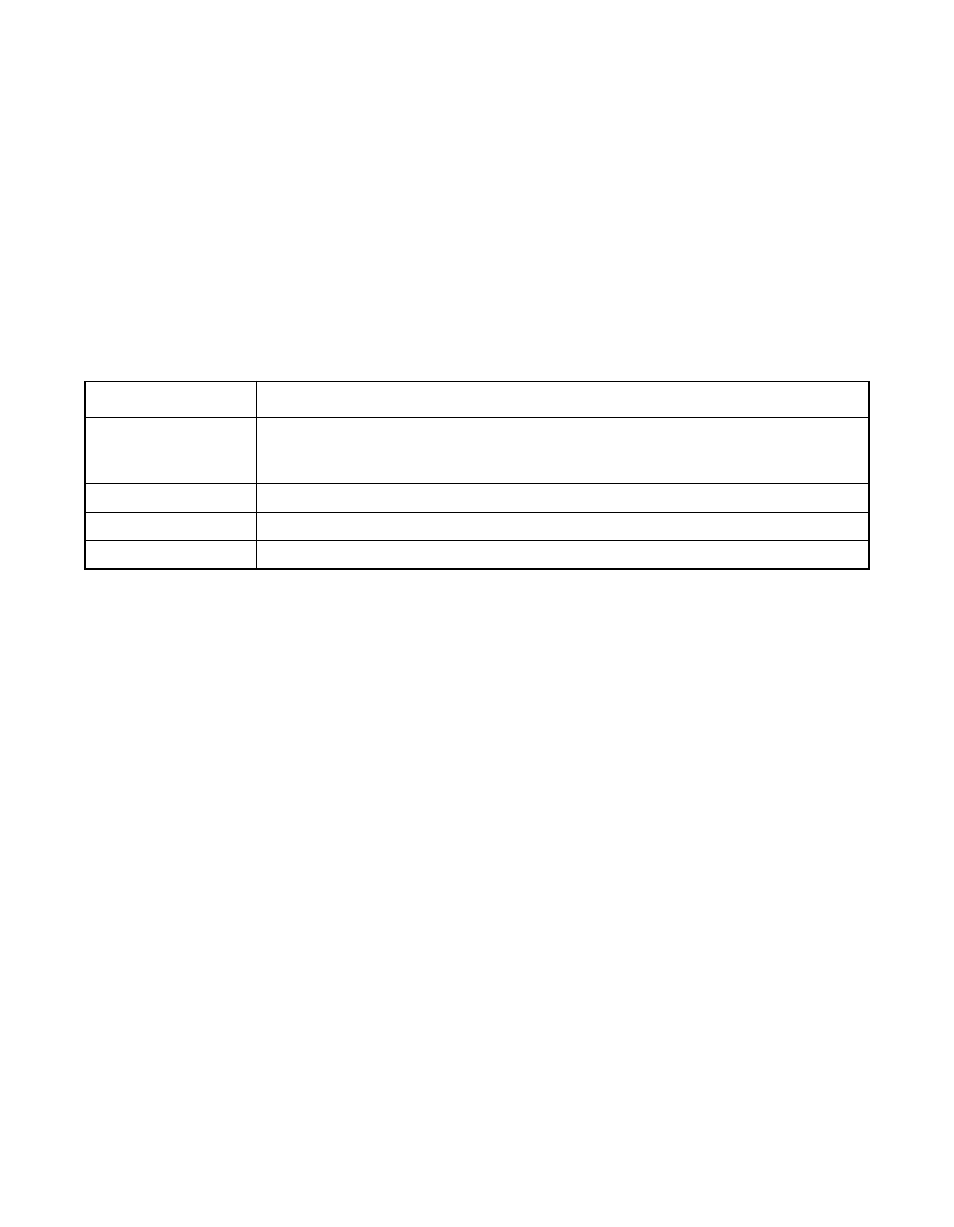
Configuring Arrays and Logical Drives
5-21
Version 2.0
Copyright © 2003–2006 by LSI Logic Corporation. All rights reserved.
5.5.3.2
Custom Configuration
If you select Custom Configuration, the Power Console Plus utility displays
the Array Definition Screen with a new array in the Logical Devices
window. Each logical drive has a label (such as
LD0
), RAID level, and
drive capacity. Spanned arrays use hyphenated array numbers such as
LD0-1
, which indicates disk drive 1 in array 0.
describes the custom array configuration options. The
following subsections provide detailed descriptions of these options.
Add to Array – You can assign physical drives to a new array by
selecting any combination of physical drives in the
READY
status and
clicking the Add to Array button.
You cannot add a physical drive to an already existing drive with the
Configuration Wizard. Refer to
Section 5.7.1, “Adding a Physical Drive to
for information on how to add a physical drive to an
existing array.
Assigning Hot Spares – Select the icon for any physical drive in the
READY
state and click Add Spare to add the selected drive to the global
hot spare pool.
Removing a Physical Drive from an Array – You can selectively
remove hard drives from an existing array only on the main menu.
Refer to
Section 5.7.2, “Removing a Physical Drive from an Array,”
for
more information.
Table 5.12
Custom Configuration Wizard Options
Option
Description
Add to Array
This option adds the highlighted drives to the configuring array. You can add
drives only to an array under configuration. You cannot use this Wizard to add
drives to a previously configured array.
Add Spare
This option adds the highlighted drive as a hot spare drive.
Accept Array
This option approves the array configuration.
Reclaim
This option clears the last configured array.
