7 reconfiguring existing arrays, 1 adding a physical drive to an existing array, 2 removing a physical drive from an array – Avago Technologies MegaRAID SATA 150-4 (523) User Manual
Page 128: Reconfiguring existing arrays, Adding a physical drive to an existing array, Removing a physical drive from an array, Section 5.7, “reconfiguring existing arrays, Section 5.7.1, “adding a physical drive to, An existing array
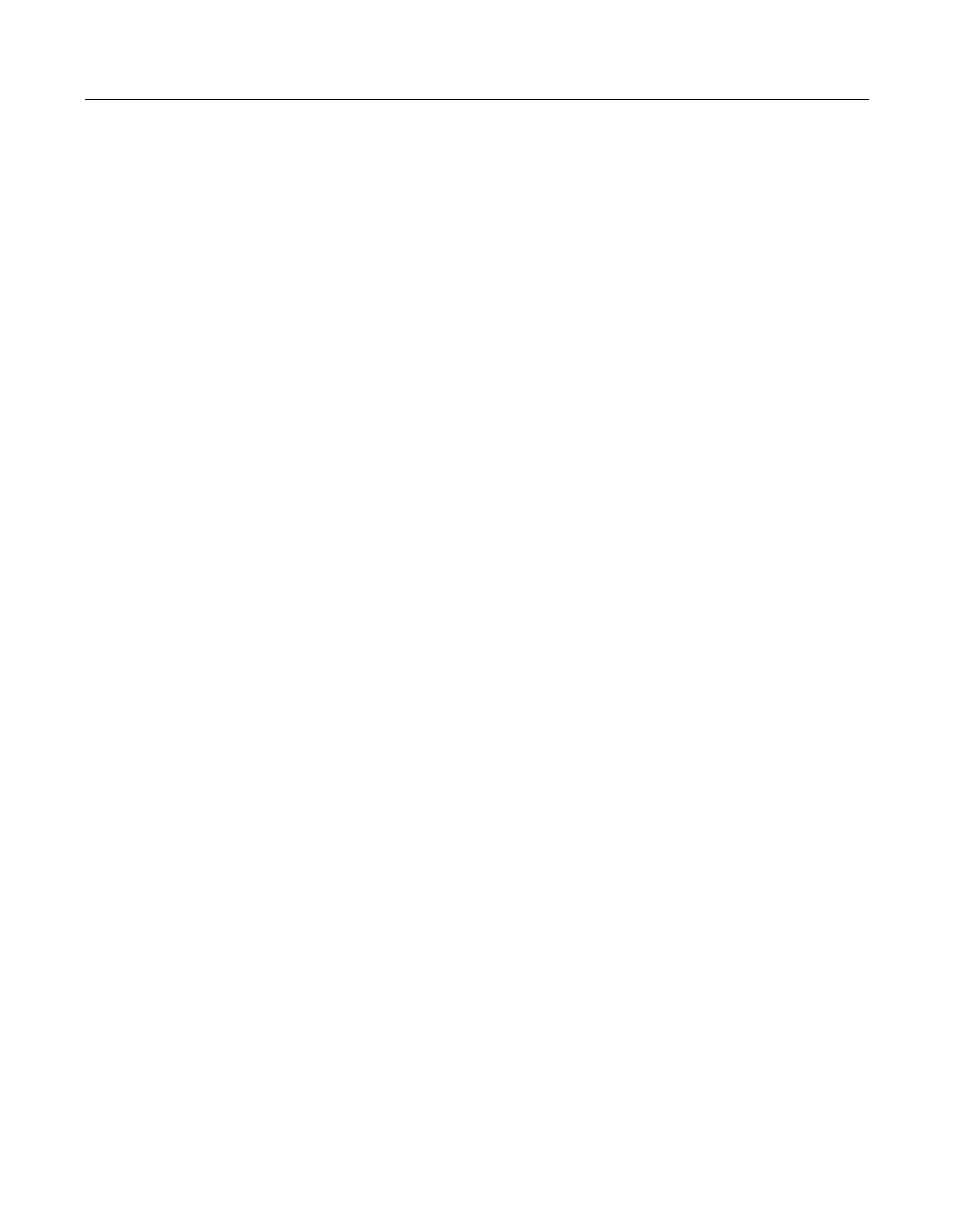
5-26
Start the Power Console Plus Utility
Version 2.0
Copyright © 2003–2006 by LSI Logic Corporation. All rights reserved.
5.7
Reconfiguring Existing Arrays
This section provides instructions for adding and removing physical
drives from existing arrays.
5.7.1
Adding a Physical Drive to an Existing Array
Perform the following steps to add a physical drive to an array:
Step 1.
Go to the Power Console Plus main screen.
Step 2.
In the logical view, select the physical drive icon of the drive you
want to add. The drive must be in the
READY
state.
Step 3.
Drag the drive icon to the array to which you want to add
the drive.
The Power Console Plus utility adds the physical drive to the
existing array.
5.7.2
Removing a Physical Drive from an Array
Perform the following steps to remove a physical drive from an array:
Step 1.
Go to the main menu.
Step 2.
Right-click the drive you want to remove and select Remove. You
may have to change the RAID level to remove the hard drive.
While running the Configuration Wizard, you can also remove a physical
drive from an array by changing the array configuration, selecting the
array, and then clicking the Reclaim button.
If the array has not yet been configured, you can click the drive icon in
the new array and then click Reclaim. You cannot reclaim an array if a
logical drive has already been defined in the array.
