2 manual rebuild – rebuilding an individual drive, 3 manual rebuild – rebuilding in batch mode, Manual rebuild – rebuilding an individual drive – Avago Technologies MegaRAID SATA 150-4 (523) User Manual
Page 79: Manual rebuild – rebuilding in batch mode
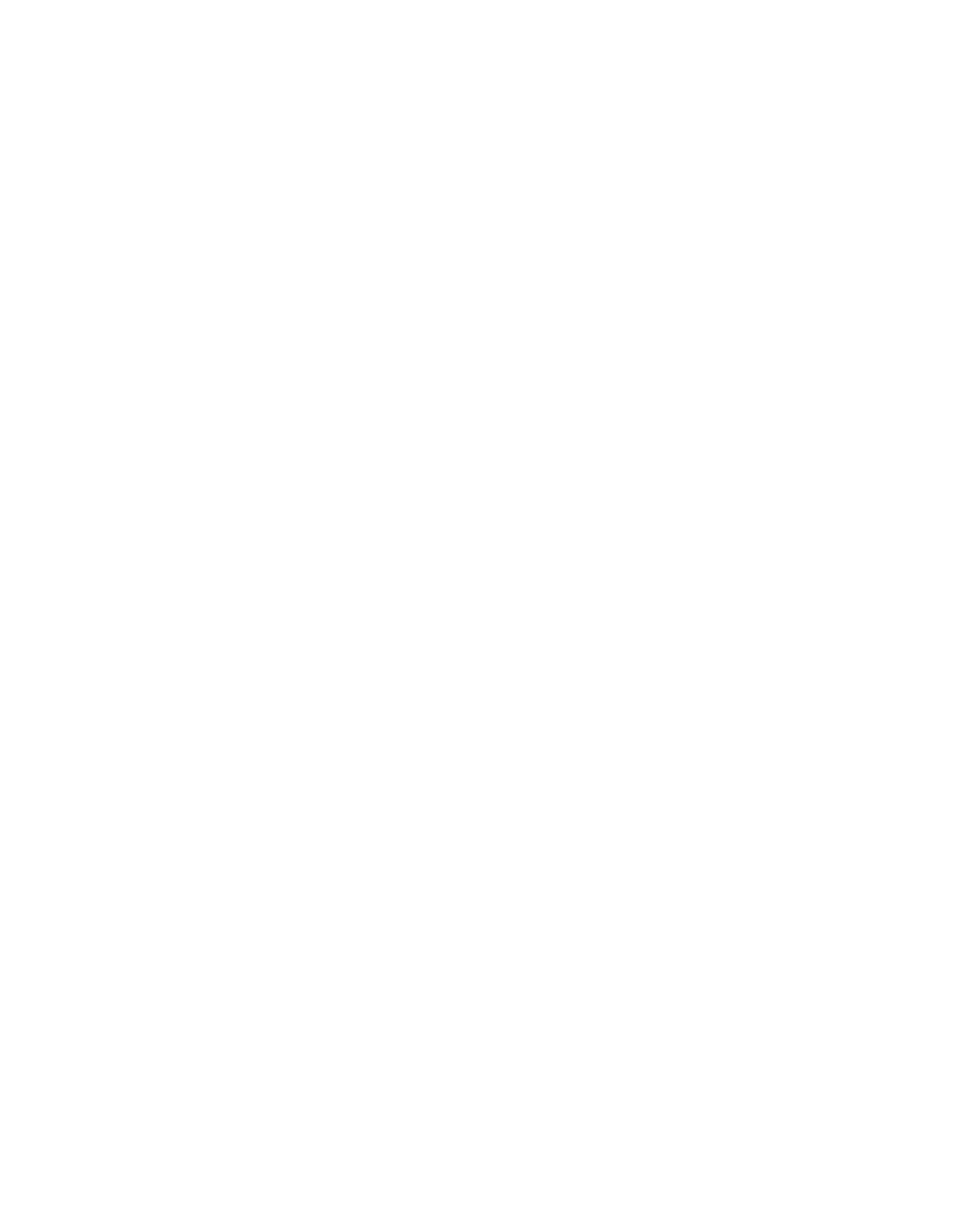
Rebuilding Failed Disks
3-31
Version 2.0
Copyright © 2003–2006 by LSI Logic Corporation. All rights reserved.
3.8.2
Manual Rebuild – Rebuilding an Individual Drive
To perform a batch rebuild on an individual drive, follow these steps:
Step 1.
Select Objects
→
Physical Drive from the Management Menu.
A device selection window displays the devices connected to
the current controller.
Step 2.
Designate an available drive as a hot spare before the
rebuild starts.
See
Section 3.4.6, “Designating Drives as Hot Spares”
for
instructions on designating a hot spare.
Step 3.
Press the arrow keys to select the failed physical drive you want
to rebuild, then press ENTER.
Step 4.
Select Rebuild from the action menu and respond to the
confirmation prompt.
Rebuilding can take some time, depending on the drive capacity.
Step 5.
When the rebuild is complete, press any key to display the
previous menu.
3.8.3
Manual Rebuild – Rebuilding in Batch Mode
To perform a batch rebuild on a group of drives, follow these steps:
Step 1.
Select Rebuild from the MegaRAID Configuration Utility main
menu. The CU displays a device selection window that marks
the failed drives with FAIL indicators.
Step 2.
Press the arrow keys to select all drives to be rebuilt. Press the
spacebar to select the chosen physical drive for rebuild.
Step 3.
After selecting the physical drives, press F10, and select Yes at
the confirmation prompt. The indicators for the selected drives
change to
REBLD
.
Step 4.
When rebuild is complete, press any key to continue. Press
ESC to display the main menu.
