4 detailed configuration instructions, Table3.9 configuration hot keys, 1 starting the megaraid configuration utility – Avago Technologies MegaRAID SATA 150-4 (523) User Manual
Page 64: 2 resolving a configuration mismatch, Detailed configuration instructions, Starting the megaraid configuration utility, Resolving a configuration mismatch, Configuration hot keys, Section 3.4, “detailed configuration instructions, Section 3.4, “detailed
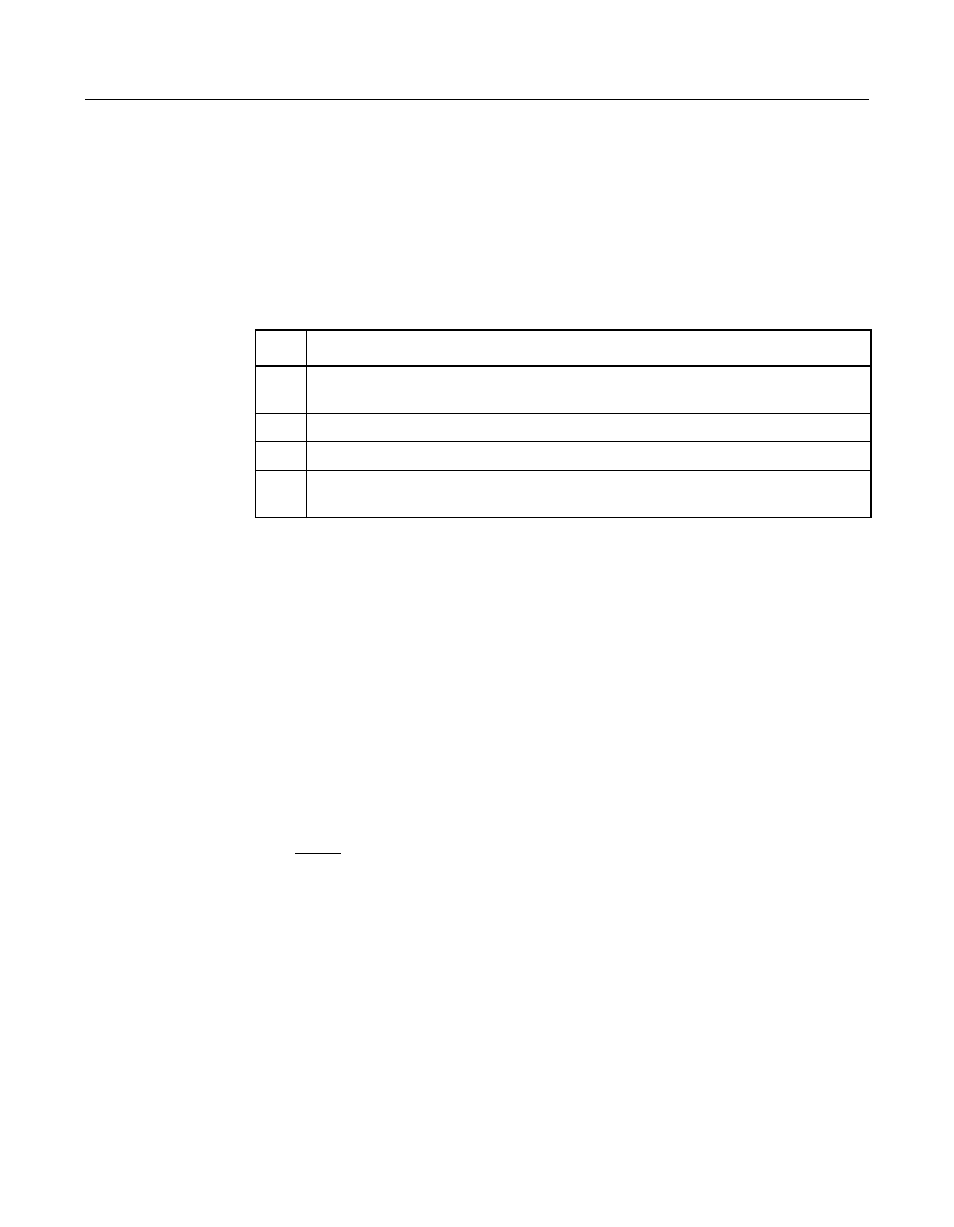
3-16
BIOS Configuration Utility and MegaRAID Manager
Version 2.0
Copyright © 2003–2006 by LSI Logic Corporation. All rights reserved.
3.4
Detailed Configuration Instructions
This section provides detailed instructions for configuring the logical
disks and arrays in a MegaRAID system. MegaRAID provides several hot
keys that you can use during the configuration process.
summarizes the hot key definitions.
3.4.1
Starting the MegaRAID Configuration Utility
While the host computer boots, hold the CTRL key and press the M key
when a BIOS banner such as the following appears:
Press
This causes the CU start-up window to appear. For each MegaRAID
adapter in the host system, the CU displays the firmware version, the
DRAM size, and the status of logical drives on the adapter. If you do not
press CTRL+M within a few seconds of the prompt, the system continues
the normal boot procedure.
Note:
You can access multiple controllers through the BIOS
Configuration Utility. Be sure to verify which controller you
are currently set to edit.
3.4.2
Resolving a Configuration Mismatch
A configuration mismatch happens when the configuration data in the
NVRAM and that on the hard disk drives are different. In case of a
configuration mismatch, the following message displays during the
power-on self-test (POST):
Unresolved configuration mismatch
between disk(s) and NVRAM on the adapter
.
Table 3.9
Configuration Hot Keys
Key
Function
F2
Use this option to display the manufacturer data and error count for the
selected drive.
F3
Use this option to display the configured logical drives.
F4
Use this option to designate the selected drive as a hot spare.
F10
Use this option to display the logical drive configuration screen. The option
is available only when using New Configuration or View/Add Configuration.
