To create new arbitrary waveform, To create new arbitrary waveform -8 – RIGOL DG5000 Series User Manual
Page 68
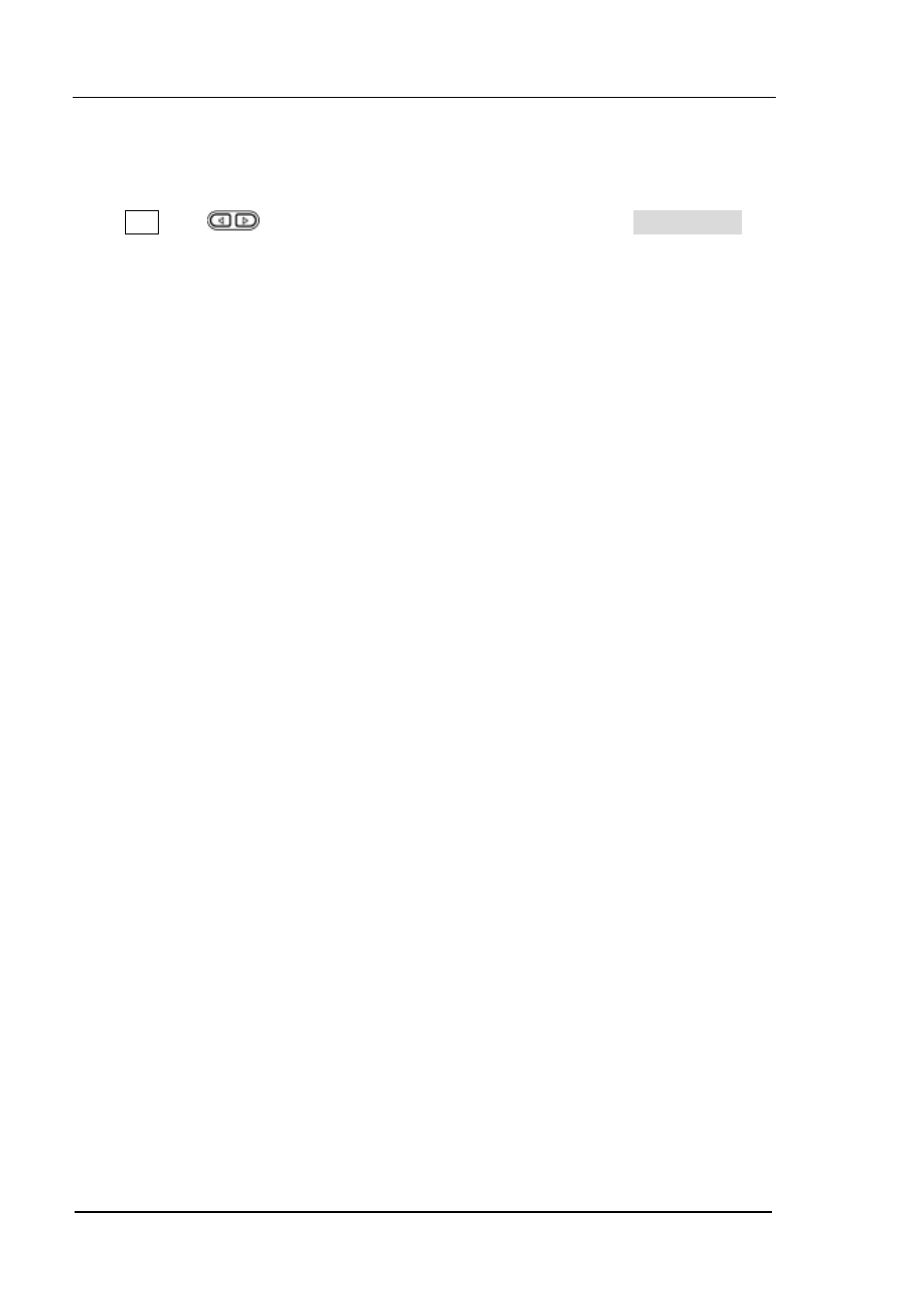
RIGOL
Chapter 3 Arbitrary Waveform Output
User’s Guide for DG5000
3-8
To Create New Arbitrary Waveform
Press Arb, use
to open the 2/2 menu page, and then press Create New to
open the arbitrary waveform create interface.
1. Cycle Period
Press this softkey and use the numeric keyboard or knob to set the cycle period of
the new waveform. The setting range is from 20 ns to 1 Ms. Note that the time of
the last point that can be defined should be less than the cycle period.
2. High VLimit
Press this softkey and use the numeric keyboard or knob to set the higher level of
the new waveform. The upper limit of this level is +5 V (50 Ω), and the lower limit
is the minimum which is greater than current setting of the “Low VLimit”.
3. Low VLimit
Press this softkey and use the numeric keyboard or knob to set the lower level of
the new waveform. The lower limit of this level is -5 V (50 Ω), and the upper limit
is the maximum which is lower than current setting of the “High VLimit”.
4. Init #Points
When creating a new waveform, the waveform editor will automatically create a
waveform with two points. By default, point 1 is located at 0 s and the time value
of point 2 is slightly less than the specified cycle period. In addition, the voltages
of the two points are equal to the specified “Low VLimit”.
Press this softkey and use the numeric keyboard or the knob to set the initial
points of the new waveform. The initial points of the arbitrary waveform can be up
to 524488 (512 kpts) points. If needed, you can insert or delete points (refer to
“Insert Point” or “Delete Point” below).
5. Interp
Press this softkey to enable or disable the interpolation between the defined
waveform points.
Off: disable the interpolation. The waveform editor will hold a constant
voltage level between two points and create a step waveform.
Linear: the waveform editor will automatically connect two defined points
with a straight line.
