Remote control via gpib, Remote control via gpib -7 – RIGOL DG5000 Series User Manual
Page 203
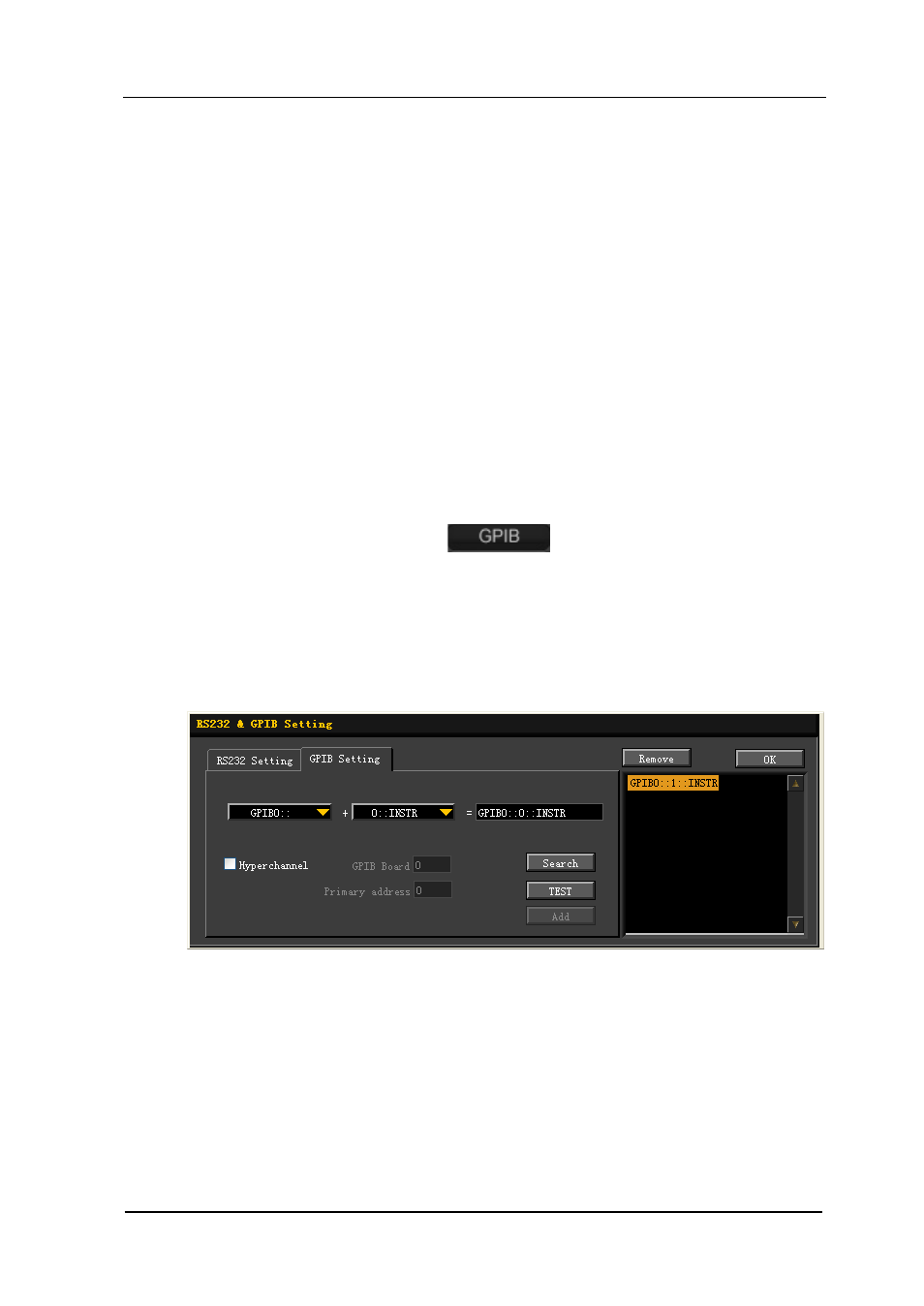
RIGOL
User’s Guide for DG5000
11-7
Remote Control Via GPIB
1. Connect the devices
Connect the generator to your PC using GPIB cable.
2. Install the device driver of the GPIB card
Install the driver of the GPIB card which has been connected to the PC correctly.
3. Set the GPIB address
Set the GPIB address of the generator according to the description in “To
Configure the Remote Interface”.
4. Search device resource
Start up the Ultra Sigma and click
to open the panel as shown in
the figure below. Then, click Search and the software starts searching the
generator resources that that have been connected to PC via GPIB automatically.
When a GPIB resource is found, the name of which will be displayed on the right
side of the panel.
If resources cannot be found automatically:
Select the GPIB card address of the PC from the comboBox of “GPIB::”and
the setting GPIB address of the generator from the comboBox of “::INSTR”.
Click “TEST” to see whether the GPIB communication works normally, if not,
please follow the prompt messages step by step to solve the problem.
