RIGOL DG5000 Series User Manual
Page 105
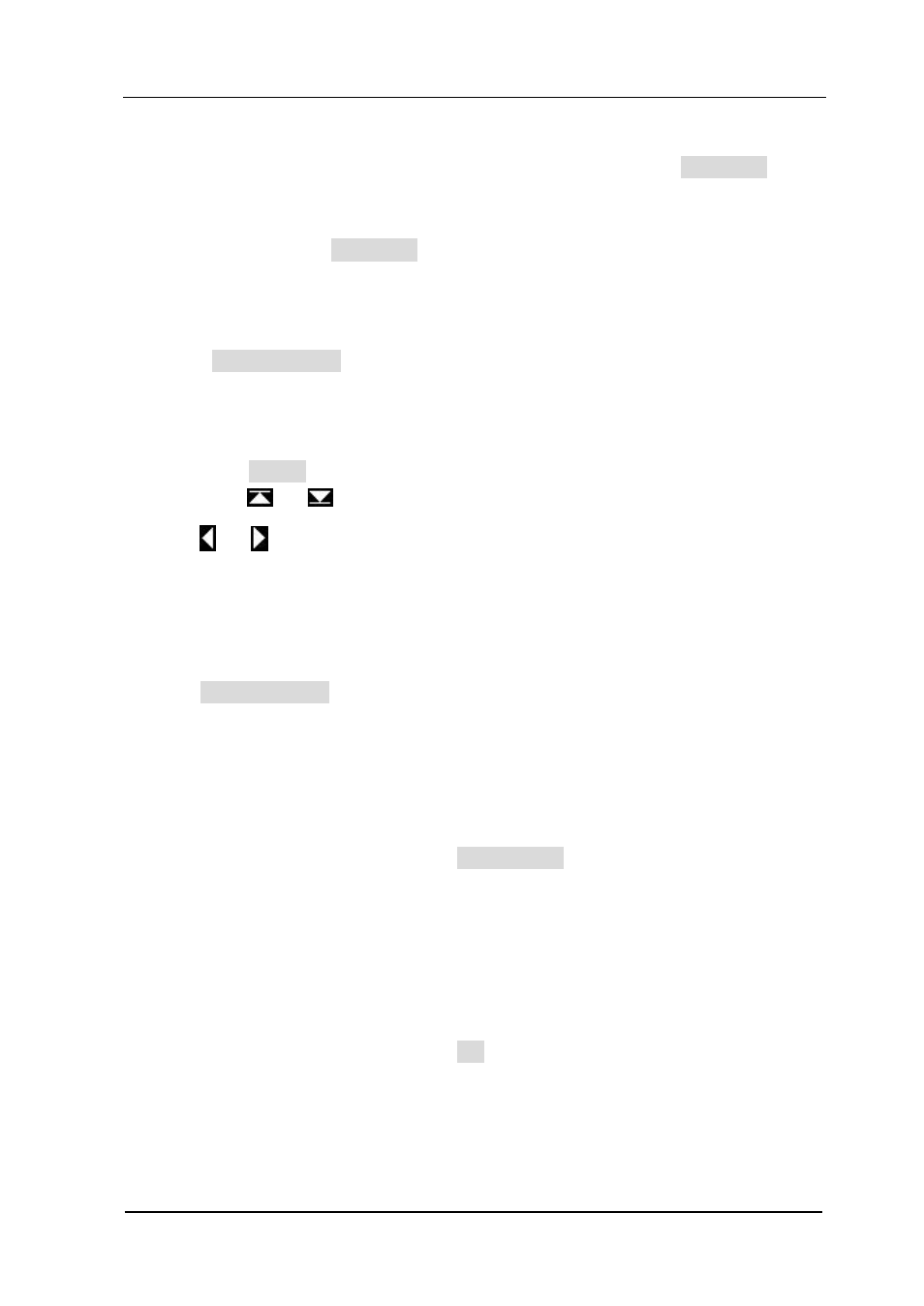
Chapter 5 IQ Modulation Output
RIGOL
User’s Guide for DG5000
5-7
2. Select Input Format
Binary format or hex format can be used in data editing. Press InputTyp to
select “binary format” or “hex format”, and the default is “hex format”. When
“binary format” is selected, characters from 2 to F are not available. Note that, in
address editing, the InputTyp menu will be grayed out and disabled, and the
default is “hex format”.
3. Select Address or Data
Press Address/Data to select “Address” or “Data”.
When “Data” is selected, a data in the “Data Space” is selected (the default is
the first data) and displayed in the “Data Edit Area”. Use Direction Keys to
select the bit to be edited. Use knob to select the desired character and then
press Select to select this character. To edit other data in the “Data Space”,
use
or
to page up or down the “Data Space”, and you can also use
or to select the data to be edited.
When “Address” is selected, an address in the “Address Space” is selected
and the default is the first address “00000000”. Use Direction keys and knob
to input the desired address. Notice that, the purpose of inputting an address
is to quickly find the data to be edited. After the address is input, press
Address/Data to select “Data” and edit the data in “Data Space” according
to the method mentioned above. The address range is from 00000000 to
00000FA0 and only even address is valid.
Save/Read User’s Data
After finishing editing user’s data, press StoreRecall to enter the Save/Recall
interface, and then save the edited data as vector data file (*.RVF). You can also recall
the stored digital waveform file. For details, please refer to the introduction in “
Application of User’s Data
After finishing editing user’s data, press OK to configure the generator to output the
edited user’s data directly.
