To save fh map, To save fh map -10 – RIGOL DG5000 Series User Manual
Page 140
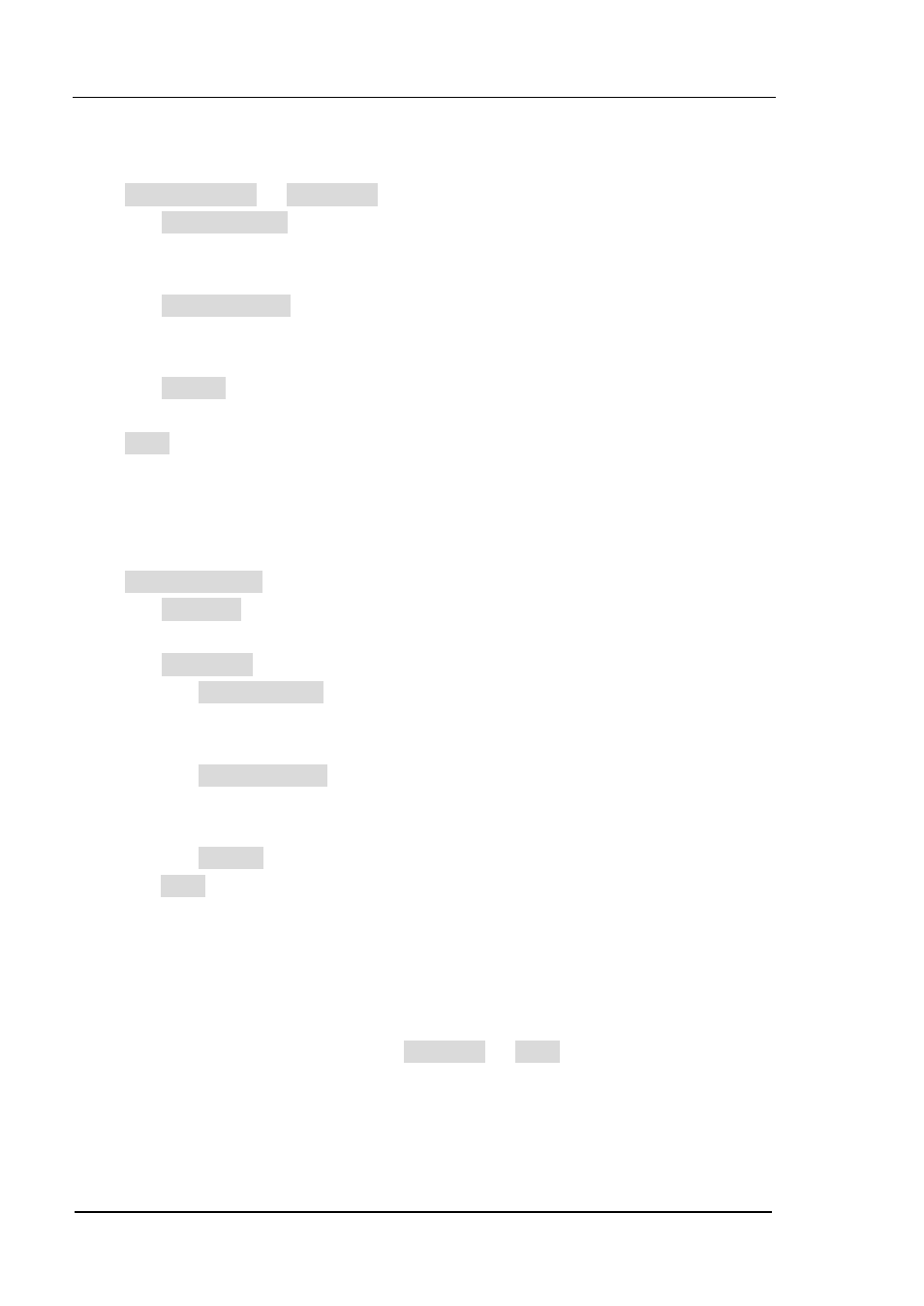
RIGOL
User’s Guide for DG5000
8-10
To Edit Sequence
Press Edit Sequence Edit Point to open the Sequence Editing Interface.
1. Press Current Point, use the numeric keyboard or the knob to input the No. of
the point to be edited (i.e. n in the figure above), and the No. is limited by the
points number of the current sequence.
2. Press Current Value, use the numeric keyboard or the knob to input the
sequence value of the current point (i.e. S
n
in the figure above), and the value is
limited by the points number of the current sequence.
3. Press Return, finish point editing and return to the previous menu.
Press Save to open Store/Recall interface, save the edited FH sequence. For details,
please refer to the introduction in “
To Create Sequence
Press New Sequence to open sequence creating interface.
1. Press # Points and use the numeric keyboard or the knob to input the initial
point number, whose minimum value is 2 and maximum value is 4096.
2. Press Edit Point to open sequence editing interface.
Press Current Point, use the numeric keyboard or the knob to input the No.
of the point to be edited, and the No. is limited by the current initial point
number.
Press Current Value, use the numeric keyboard or the knob to input the
sequence value of the current point, and the value is limited by the current
point number.
Press Return, finish point editing and return to the previous menu.
3. Press Save to open Store and Recall interface, save the created FH sequence. For
details, please refer to the introduction in “
To Save FH Map
When the FH function is enabled, press Edit Map Save to enter Store/Recall
interface and store the FH map currently stored in volatile memory in local or external
memory. For details, please refer to the introduction in “Store and Recall”.
