Display setting, Display setting -17 – RIGOL DG5000 Series User Manual
Page 167
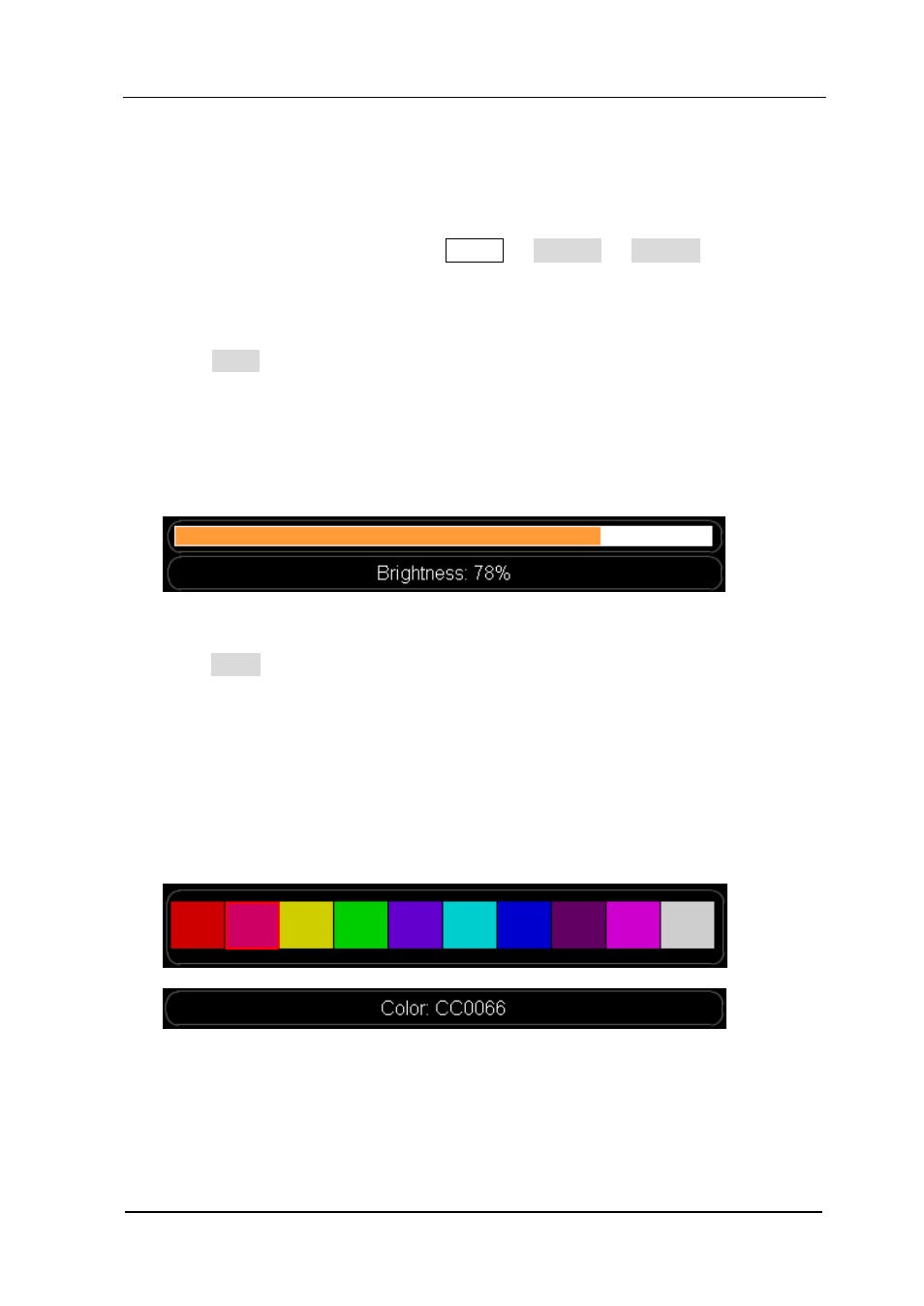
RIGOL
User’s Guide for DG5000
10-17
Display Setting
You could set the screen brightness and the background color of the selected
parameter or menu for DG5000. Press Utility System Display to enter the
Display setting interface.
1. Brightness Setting
Press Light and use the knob to change the brightness. The available range is
from 5% to 100%. The length of the brightness indicator bar will vary when the
brightness is changed, as shown in the figure below.
This setting is stored in non-volatile storage and will not be influenced by
“Preset”.
2. Color Setting
Press Color and use the knob to select your desired color. There are 10 colors for
selection. When different color (Figure A) is selected, the hexadecimal code
(Figure B) corresponding to the color will vary accordingly and the background
color of the selected parameters and menu (Figure C and D) in the interface will
also vary accordingly, as shown in the picture below.
This setting is stored in non-volatile storage and will not be influenced by
“Preset”.
A)
B)
