5 3-d line graphics (fcl2 function), Function, Functions of the 3-d line graphics – HEIDENHAIN iTNC 530 (34049x-08) ISO programming User Manual
Page 152: See "3-d, Function functions of the 3-d line graphics
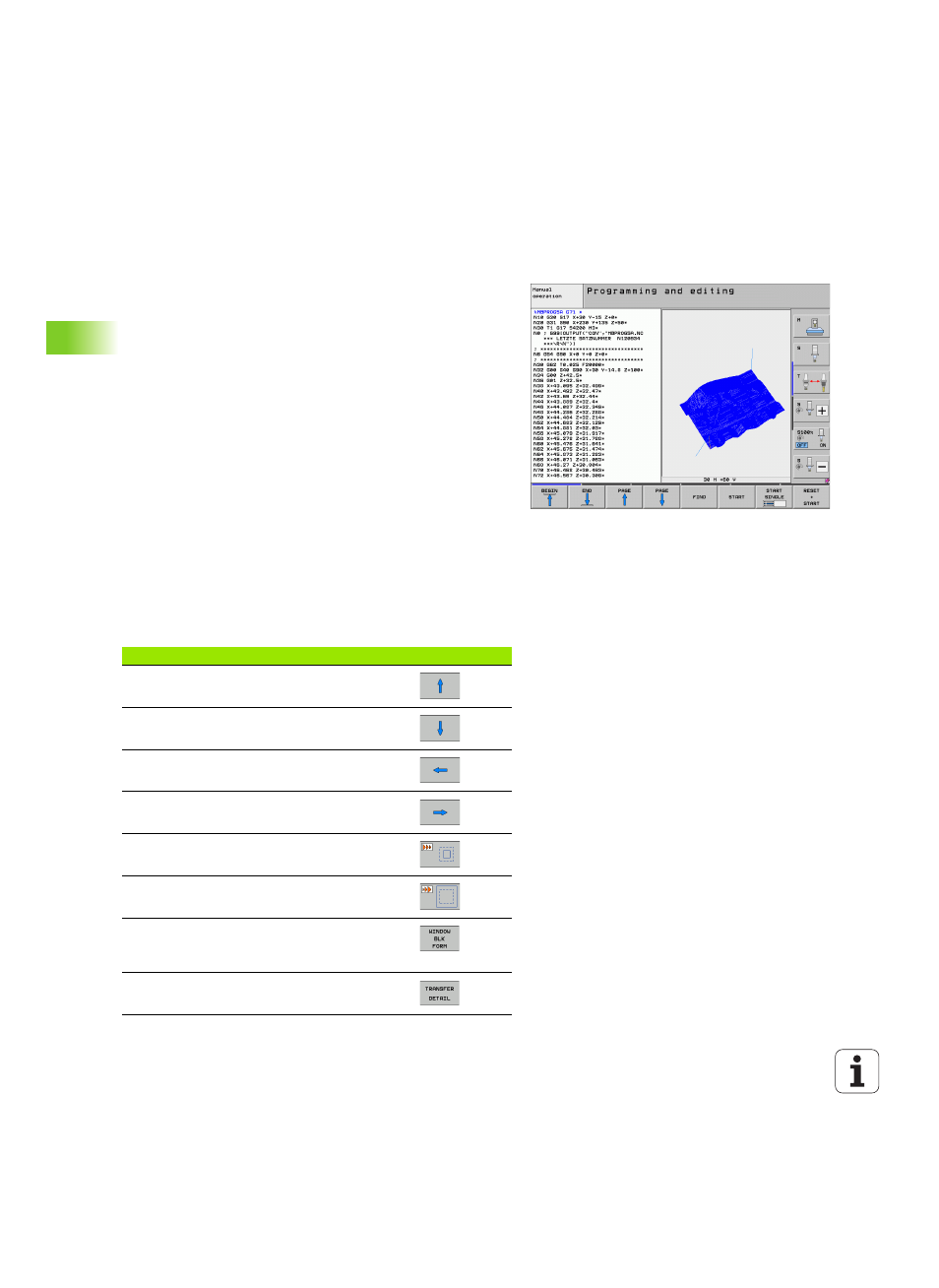
152
Programming: Programming aids
4.5 3-D line gr
aphics (FCL2 function)
4.5 3-D line graphics (FCL2
function)
Function
Use the 3-D line graphics to have the TNC show the programmed
traverse paths in three dimensions. A powerful zoom function is
available for recognizing details quickly.
You should especially use the 3-D line graphics to inspect programs
created externally for irregularities before machining, in order to avoid
undesirable traces of the machining process on the workpiece. Such
traces of machining can occur when points are output incorrectly by
the postprocessor.
In order to find the error location quickly, the TNC shows the currently
active block of the 3-D line graphics in a different color in the left
window (default setting: red).
You can use the 3-D line graphics in Split-Screen mode or in Full-
Screen mode:
To show program blocks to the left and 3-D line graphics to the right,
press the SPLIT SCREEN key and PROGRAM + 3D LINES soft key.
To show the 3-D line graphics on the entire screen, press the SPLIT
SCREEN key and 3D LINES soft key.
Functions of the 3-D line graphics
Function
Soft key
Show and move the zoom frame up. Press and
hold the soft key to move the frame
Show and move the zoom frame down. Press
and hold the soft key to move the frame
Show and move the zoom frame to the left.
Press and hold the soft key to move the frame
Show and move the zoom to the right. Press and
hold the soft key to move the frame
Enlarge the frame overlay—press and hold the
soft key to magnify the detail
Reduce the frame overlay—press and hold the
soft key to reduce the detail
Reset detail magnification so that the workpiece
is displayed as it was programmed with BLK
FORM
Select the isolated detail
