2 visual display unit and operating panel, Display screen, Setting the screen layout – HEIDENHAIN TNC 128 (77184x-02) User Manual
Page 63: Visual display unit and operating panel, Visual display unit and operating panel 2.2
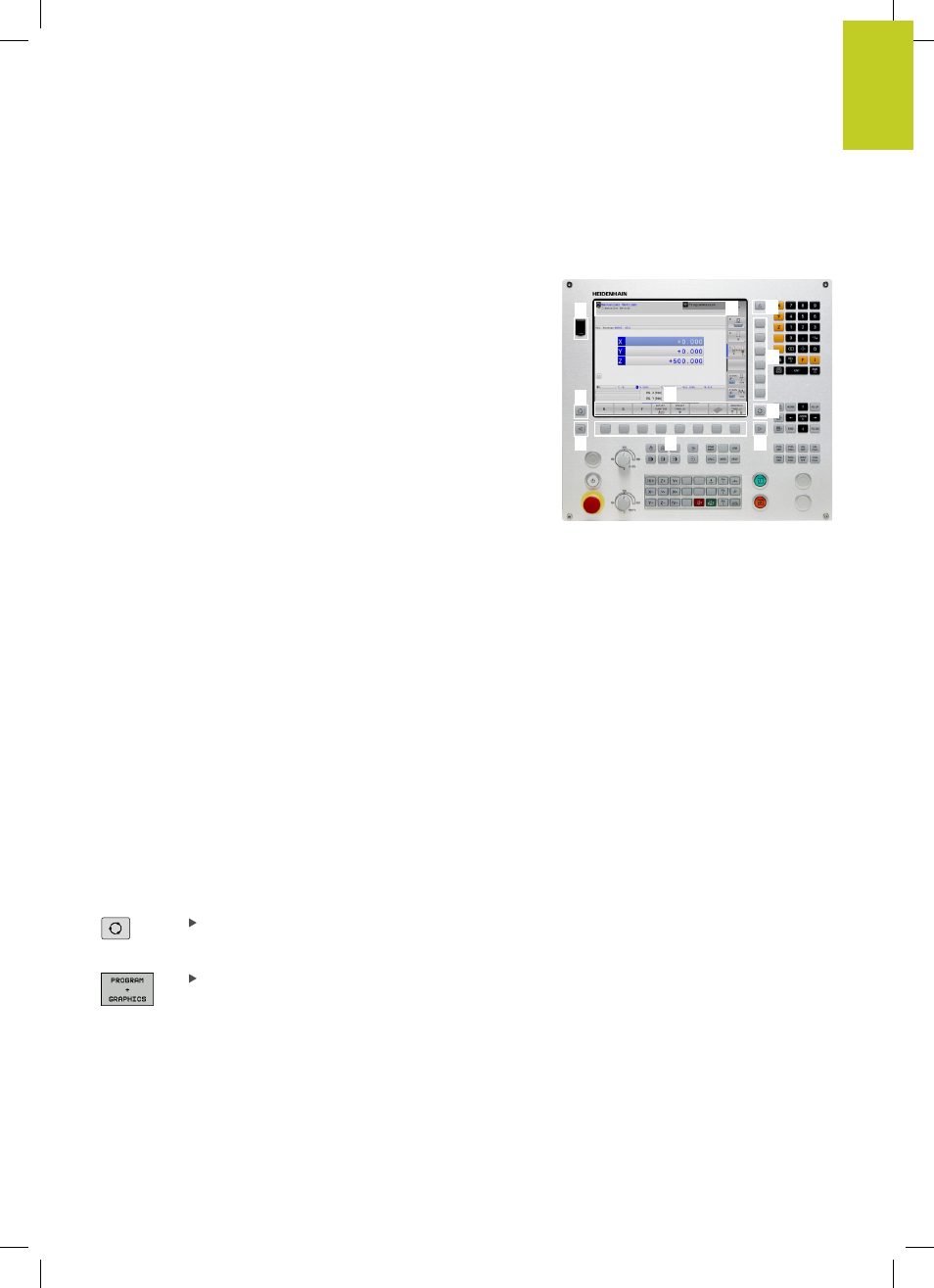
Visual display unit and operating panel
2.2
2
TNC 128 | User's Manual HEIDENHAIN Conversational Programming | 5/2014
63
2.2
Visual display unit and operating panel
Display screen
The TNC is shipped with a 12.1-inch TFT flat-panel display.
1
Header
When the TNC is on, the selected operating modes are shown
in the screen header: the machining mode at the left and the
programming mode at right. The currently active operating
mode is displayed in the larger box, where the dialog prompts
and TNC messages also appear.
2
Soft keys
In the footer the TNC indicates additional functions in a soft-
key row. You can select these functions by pressing the keys
immediately below them. The thin bars immediately above the
soft-key row indicate the number of soft-key rows that can be
called with the keys to the right and left that are used to switch
the soft keys. The bar representing the active soft-key row is
highlighted
3
Soft-key selection keys
4
Keys for switching the soft keys
5
Setting the screen layout
6
Shift key for switchover between machining and programming
modes
7
Soft-key selection keys for machine tool builders
8
Keys for switching the soft keys for machine tool builders
9
USB connection
3
1
2
5
6
7
8
9
4
4
Setting the screen layout
You select the screen layout yourself: In the
Programming
mode of operation, for example, you can have the TNC show
program blocks in the left window while the right window displays
programming graphics. You could also display the program
structure in the right window instead, or display only program
blocks in one large window. The available screen windows depend
on the selected operating mode.
To change the screen layout:
Press the screen layout key: The soft-key row
shows the available layout options, see "Modes of
Operation"
Select the desired screen layout
