12 firewall, Application, Firewall – HEIDENHAIN TNC 128 (77184x-02) User Manual
Page 367: Firewall 14.12
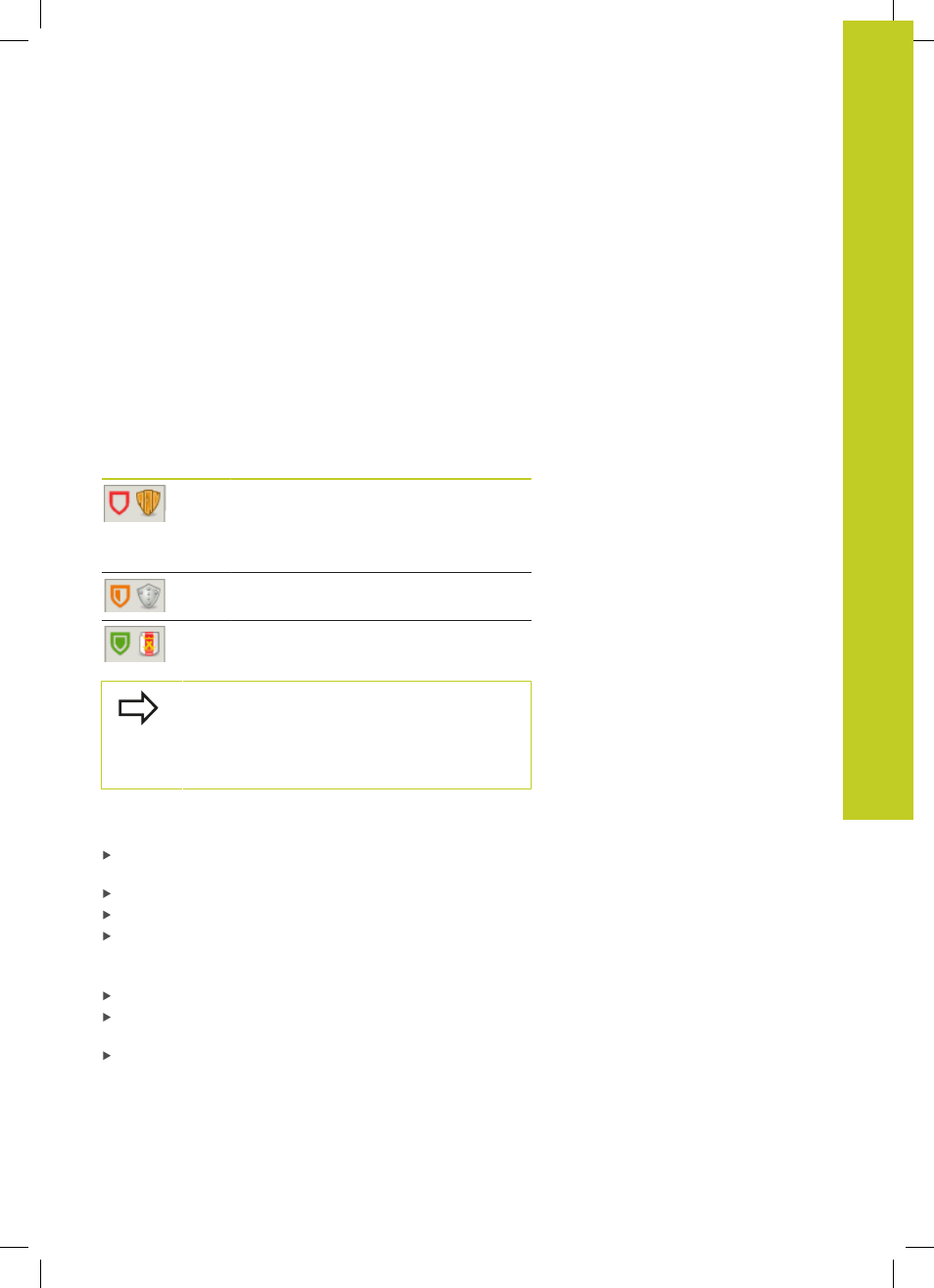
Firewall 14.12
14
TNC 128 | User's Manual HEIDENHAIN Conversational Programming | 5/2014
367
14.12
Firewall
Application
You can set up a firewall for the primary network interface of the
control. It can be configured so that incoming network traffic is
blocked and/or a message is displayed depending on the sender
and the service. However, the firewall cannot be started for the
second network interface of the control if it is active as DHCP
server.
Once the firewall has been activated, a symbol appears at the
lower right in the taskbar. The symbol changes depending on the
safety level that the firewall was activated with, and informs about
the level of the safety settings:
Icon
Meaning
No firewall protection provided although it
was activated in the configuration. This can
happen, for example, if PC names were
used in the configuration for which there
are no equivalent IP addresses as yet.
Firewall active with medium safety level.
Firewall active with high safety level. (All
services except for the SSH are blocked)
Have the standard settings checked by your network
specialist and change them if necessary.
The settings in the additional tab
SSH settings
are
in preparation for future enhancements and currently
have no function.
Configuring the firewall
Make your firewall settings as follows:
Use the mouse to open the task bar at the bottom edge of the
screen (see "Window Manager", page 74)
Press the green HEIDENHAIN button to open the JH menu.
Select the
Settings
menu item
Select the
Firewall
menu item
HEIDENHAIN recommends activating the firewall with the
prepared default settings:
Set the
Active
option to switch on the firewall
Press the
Set standard values
button to activate the default
settings recommended by HEIDENHAIN.
Close the dialog with
OK
