Configuring acsei server on the host device, Configuring acsei client on the netstream card – H3C Technologies H3C SecBlade NetStream Cards User Manual
Page 59
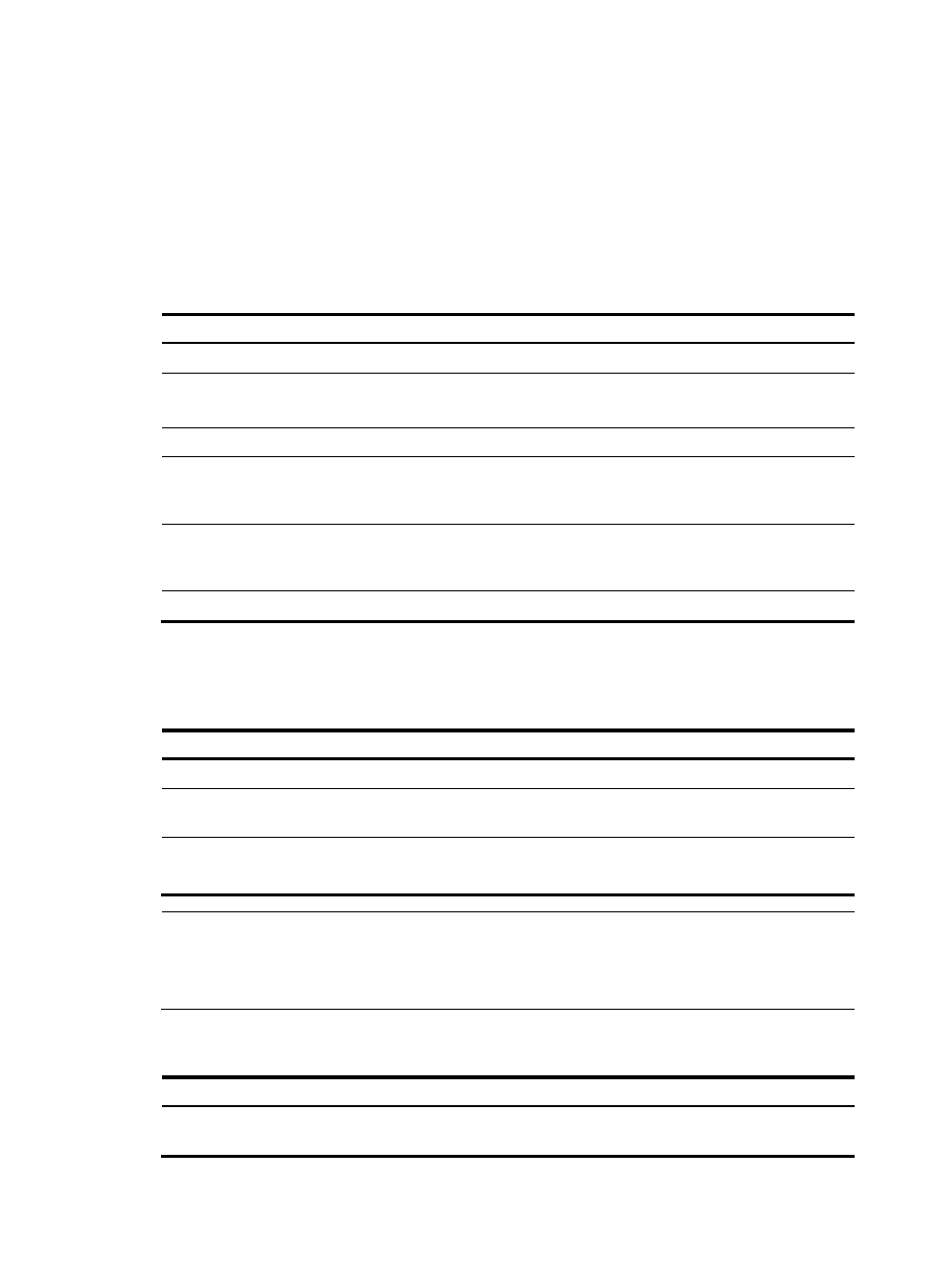
44
4.
After the ACSEI server receives a valid registration request, it negotiates parameters with the
ACSEI client and establishes connection with the client if the negotiation succeeds.
5.
The ACSEI server and the ACSEI client mutually monitor the connection.
6.
If detecting the disconnection of the ACSEI client, the ACFP server will remove the configuration
and policies associated with the client.
Configuring ACSEI server on the host device
Follow these steps to configure ACSEI server on the host device:
To do…
Use the command…
Remarks
Enter system view
system-view
—
Enable ACSEI server
acsei server enable
Required
Disabled by default.
Enter ACSEI server view
acsei server
—
Configure the clock
synchronization timer from ACSEI
server to ACSEI client
acsei timer clock-sync minutes
Optional
Five minutes by default.
Configure the monitoring timer for
ACSEI server to monitor ACSEI
client
acsei timer monitor seconds
Optional
Five seconds by default.
Restart the specified ACSEI client
acsei client reboot client-id
Required
Configuring ACSEI client on the NetStream card
Follow these steps to enable ACSEI client:
To do…
Use the command…
Remarks
Enter system view
system-view
—
Enter interface view
interface interface-type
interface-number
Required
Enable ACSEI client
acsei-client enable
Required
Disabled by default.
NOTE:
The Comware platform can run only one ACSEI client, that is, ACSEI client can be enabled on only one
interface at a time. However, ACSEI client on the Comware platform and that on the SecBlade NS card
can run simultaneously.
Displaying and maintaining ACSEI server and ACSEI client
To do…
Use the command…
Remarks
Display ACSEI client summary on
the ACSEI server
display acsei client summary
[ client-id ]
Available in any view
