Configuring the history buffer size, Controlling the cli display, Multi-screen display – H3C Technologies H3C SecBlade NetStream Cards User Manual
Page 25: Controlling multi-screen display, Disabling multi-screen display
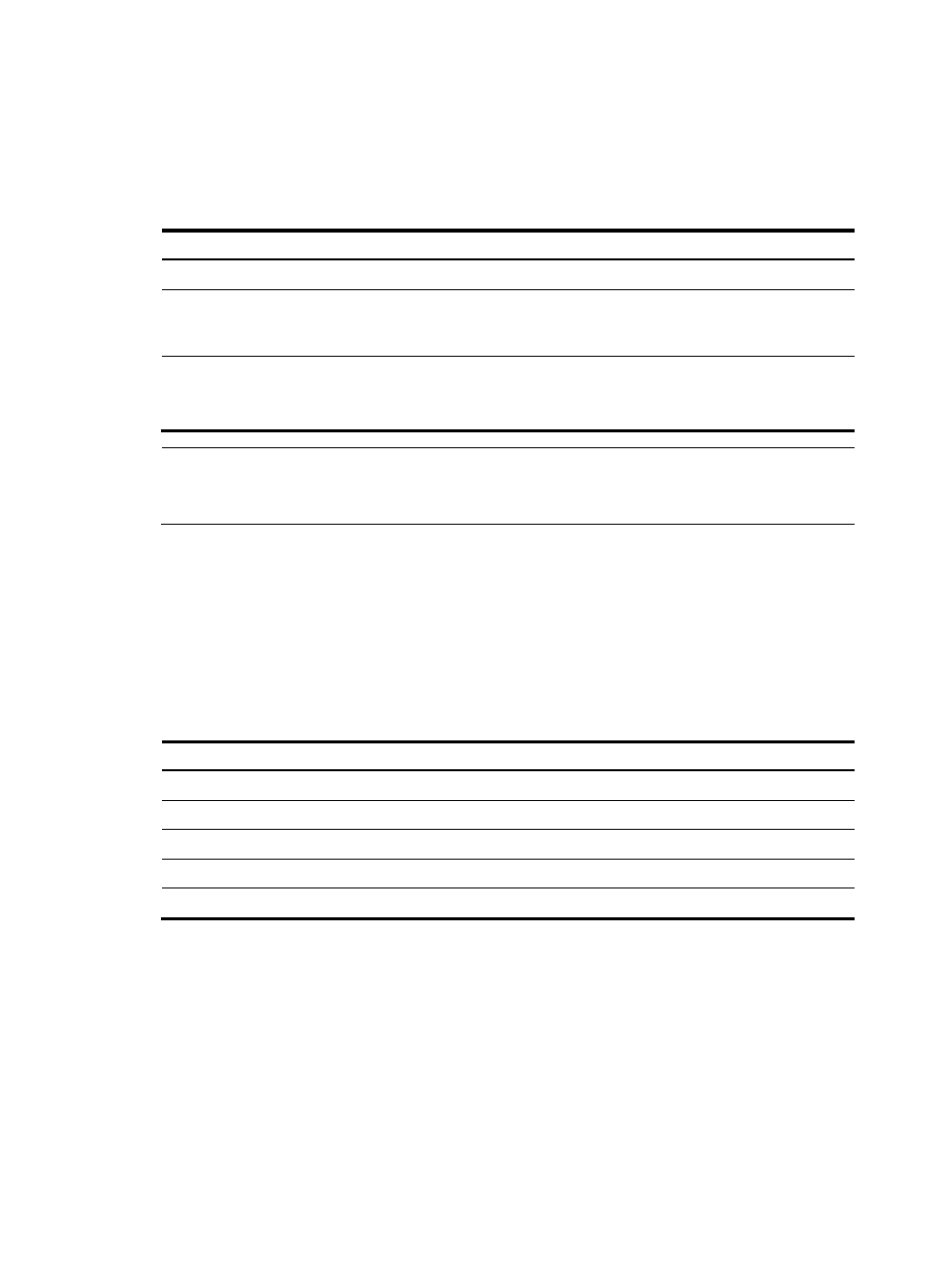
10
more information about the history-command max-size command, see the Fundamentals
Command Reference.
Configuring the history buffer size
Follow these steps to configure the history buffer size:
To do…
Use the command…
Remarks
Enter system view
system-view
—
Enter user interface view
user-interface { first-num1
[ last-num1 ] | { aux | console |
vty } first-num2 [ last-num2 ] }
—
Set the maximum number of
commands that can be saved in the
history buffer
history-command max-size
size-value
Optional
By default, the history buffer can
save up to 10 commands.
NOTE:
For more information about the user-interface and history-command max-size commands, see the
Fundamentals Command Reference.
Controlling the CLI display
Multi-screen display
Controlling multi-screen display
If the output information spans multiple screens, each screen pauses after it is displayed. Perform one of
the following operations to proceed.
Action Function
Press Space
Displays the next screen.
Press Enter
Displays the next line.
Press Ctrl+C
Stops the display and the command execution.
Press
Displays the previous page.
Press
Displays the next page.
By default, each screen displays up to 24 lines. To change the maximum number of lines displayed on the
next screen, use the screen-length command. For more information about the screen-length command,
see the Fundamentals Command Reference.
Disabling multi-screen display
Use the following command to disable the multi-screen display function. All the output information is
displayed at one time and the screen is refreshed continuously until the last screen is displayed.
