Entering the cli, Command conventions – H3C Technologies H3C SecBlade NetStream Cards User Manual
Page 17
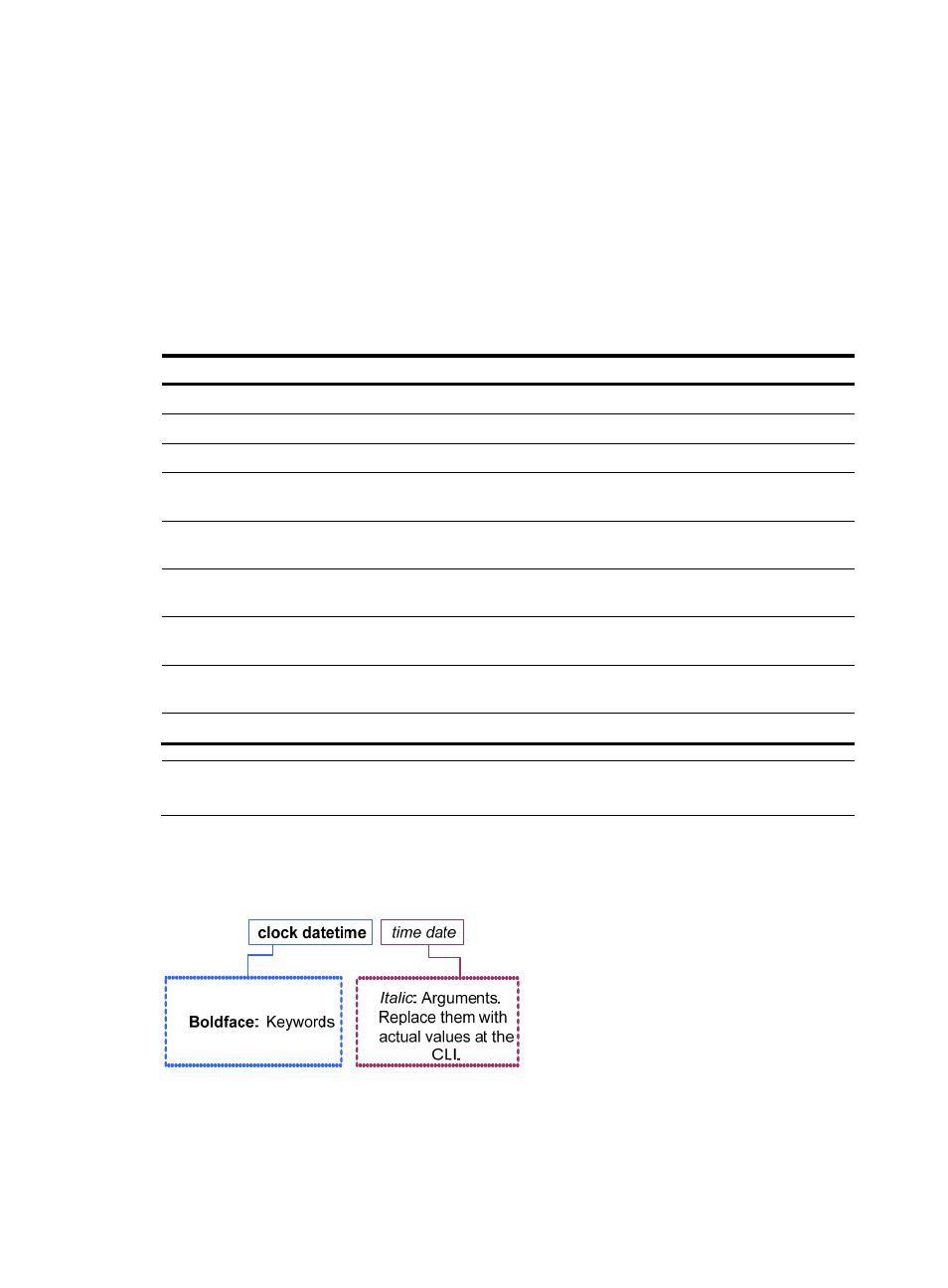
2
Entering the CLI
H3C devices provide multiple methods for entering the CLI, such as through the console port and through
telnet. For more information, see the chapter “Logging in to the device configuration.”
Command conventions
Command conventions help you understand command meanings. Commands in H3C product manuals
comply with the conventions listed in
Table 1 Command conventions
Convention Description
Boldface Bold text represents commands and keywords that you enter literally as shown.
Italic
Italic text represents arguments that you replace with actual values.
[ ]
Square brackets enclose syntax choices (keywords or arguments) that are optional.
{ x | y | ... }
Braces enclose a set of required syntax choices separated by vertical bars, from which
you select one.
[ x | y | ... ]
Square brackets enclose a set of optional syntax choices separated by vertical bars, from
which you select one or none.
{ x | y | ... } *
Asterisk marked braces enclose a set of required syntax choices separated by vertical
bars, from which you select at least one.
[ x | y | ... ] *
Asterisk marked square brackets enclose optional syntax choices separated by vertical
bars, from which you select one choice, multiple choices, or none.
&<1-n>
The argument or keyword and argument combination before the ampersand (&) sign can
be entered 1 to n times.
#
A line that starts with a pound (#) sign is comments.
NOTE:
The keywords of H3C command lines are case insensitive.
Take the clock datetime time date command as an example to understand the meaning of the command
line parameters according to
Figure 2 Read command line parameters
For example, you can type the following command line at the CLI of your device and press Enter to set
the device system time to 10 o’clock 30 minutes 20 seconds, February 23, 2010.
