Configuring banners, Single-line input, Multiple-line input – H3C Technologies H3C SecBlade NetStream Cards User Manual
Page 193
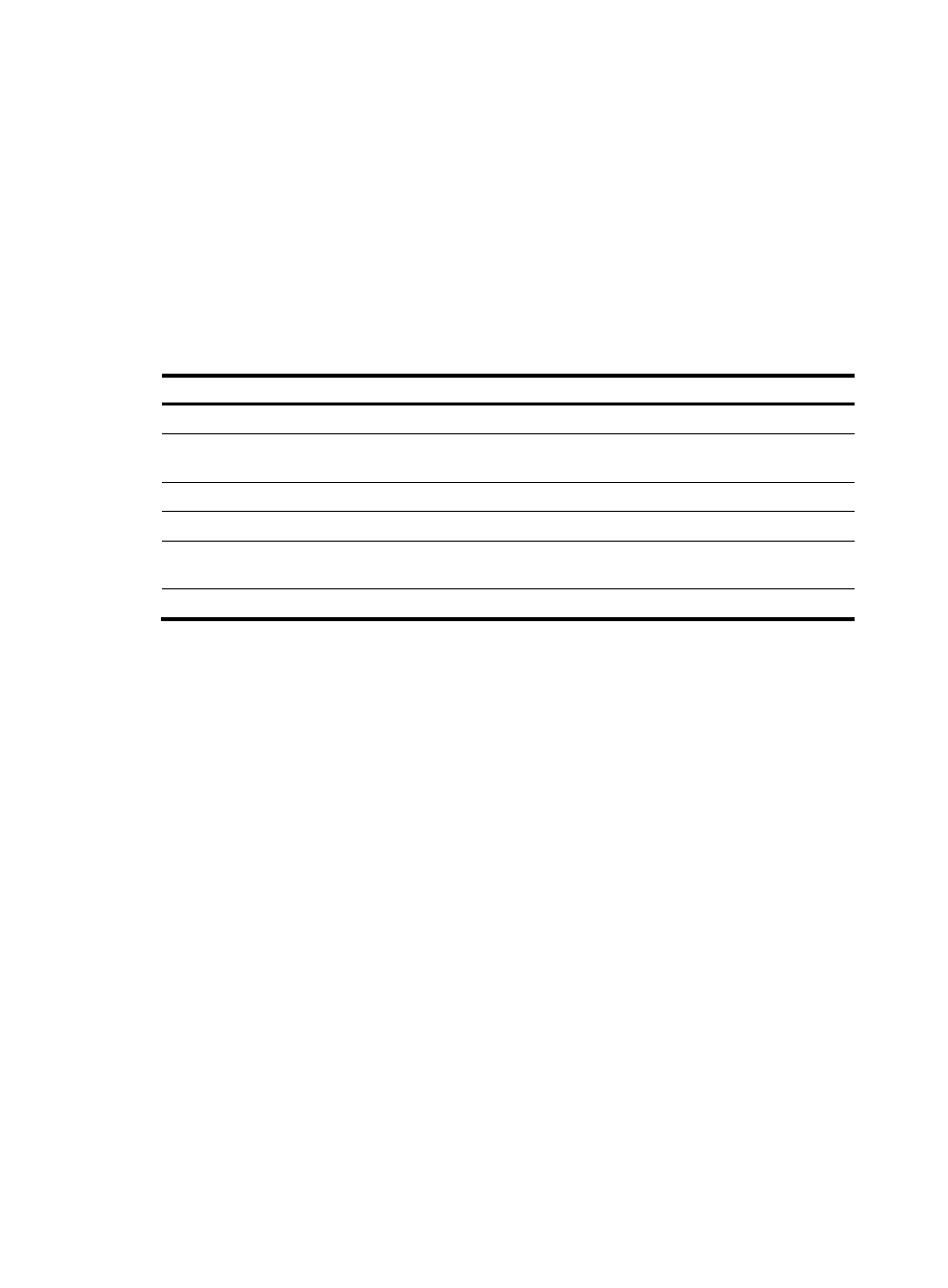
178
•
incoming banner—Also called user interface banner, displayed when a user interface is activated
by a Modem user.
•
login banner—Login welcome information, displayed when password or scheme authentication is
configured.
•
motd (Message of the Day) banner—Welcome information displayed before authentication.
•
legal banner—Also called license information, displayed when a user logs in. If entering Y or
pressing the Enter key, the user enters the authentication or login process. If entering N, the user
quits the authentication or login process. Y and N are case insensitive.
Configuring banners
Follow these steps to configure banners:
To do…
Use the command…
Remarks
Enter system view
system-view
—
Configure the incoming banner
(for Modem login users)
header incoming text Optional
Configure the login banner
header login text Optional
Configure the legal banner
header legal text Optional
Configure the shell banner (for non
Modem login users)
header shell text Optional
Configure the motd banner
header motd text Optional
The system supports single-line input and multiple-line input for configuring a banner.
Single-line input
In single-line input mode, all banner information is input in the same line. The start and end characters
of the input text must be the same and are not part of the banner information. The input text, together with
the command keywords, cannot exceed 510 characters. In this mode, do not press Enter after typing the
banner information. For example, to configure a banner like “Have a nice day.”, use the following
command:
[System] header shell %Have a nice day.%
Multiple-line input
In multiple-line input mode, you can press Enter to separate the banner information in multiple lines. In
this case, up to 2000 characters can be typed.
Multi-line input can be performed with the following methods:
•
Method I—Press the Enter key directly after the command keywords, type the banner information,
and finish your setting with the % character. The % character is not part of the banner information.
For example, to configure a banner like “Have a nice day. Please input the Password!”, use the
following commands:
[System] header shell
Please input banner content, and quit with the character '%'.――System prompt
Have a nice day.
Please input the Password!%
