Verification, Port-based vlan configuration, Introduction to port-based vlan – H3C Technologies H3C SecBlade NetStream Cards User Manual
Page 103: Port link type
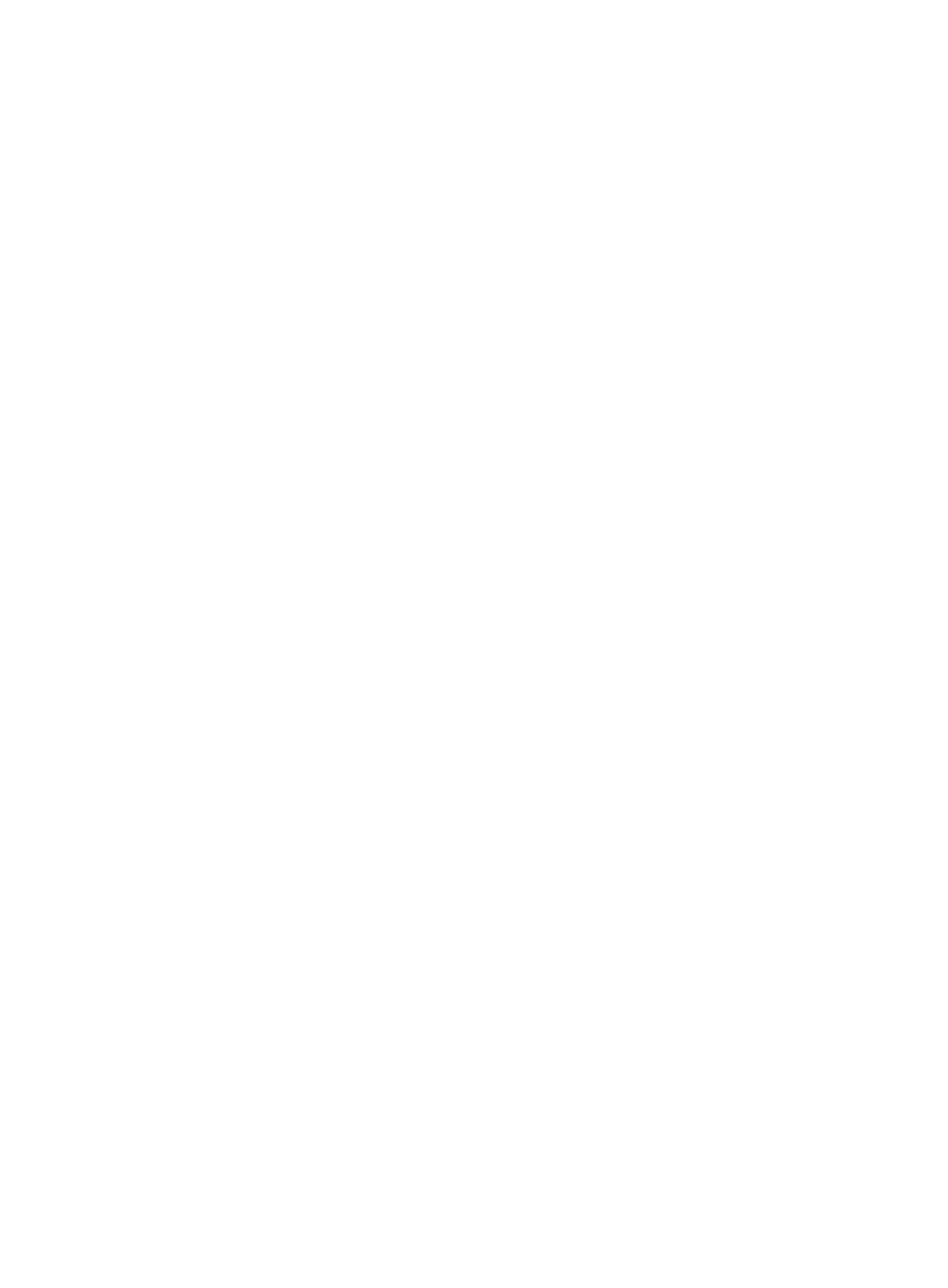
88
[SecBlade-vlan5] port gigabitethernet 0/2
# Create VLAN 10 and assign GigabitEthernet 0/3 to it.
[SecBlade-vlan5] vlan 10
[SecBlade-vlan10] port gigabitethernet 0/3
[SecBlade-vlan10] quit
# Create VLAN-interface 5 and configure its IP address as 192.168.0.10/24.
[SecBlade] interface vlan-interface 5
[SecBlade-Vlan-interface5] ip address 192.168.0.10 24
[SecBlade-Vlan-interface5] quit
# Create VLAN-interface 10 and configure its IP address as 192.168.1.20/24.
[SecBlade] interface vlan-interface 10
[SecBlade-Vlan-interface10] ip address 192.168.1.20 24
[SecBlade-Vlan-interface10] return
2.
Configure PC A
# Configure the default gateway of the PC as 192.168.0.10.
3.
Configure PC B
# Configure the default gateway of the PC as 192.168.1.20.
Verification
1.
The PCs can ping each other.
2.
Display brief information about Layer 3 interfaces on SecBlade to verify the configuration.
*down: administratively down
(s): spoofing
Interface Physical Protocol IP Address Description
Vlan-interface5 up up 192.168.0.10 Vlan-inte...
Vlan-interface10 up up 192.168.1.20 Vlan-inte...
Port-based VLAN configuration
Introduction to port-based VLAN
Port-based VLANs group VLAN members by port. A port forwards traffic for a VLAN only after it is
assigned to the VLAN.
Port link type
You can configure the link type of a port as access, trunk, or hybrid. The link types use the following
VLAN tag handling methods:
•
An access port belongs to only one VLAN and sends traffic untagged. It is usually used to connect
a terminal device unable to recognize VLAN tagged-packets or when there is no need to separate
different VLAN members. As shown in
, Device A is connected to common PCs that cannot
recognize VLAN tagged-packets, and you must configure Device A’s ports that connect to the PCs
as access ports.
