Login procedure – H3C Technologies H3C SecBlade NetStream Cards User Manual
Page 38
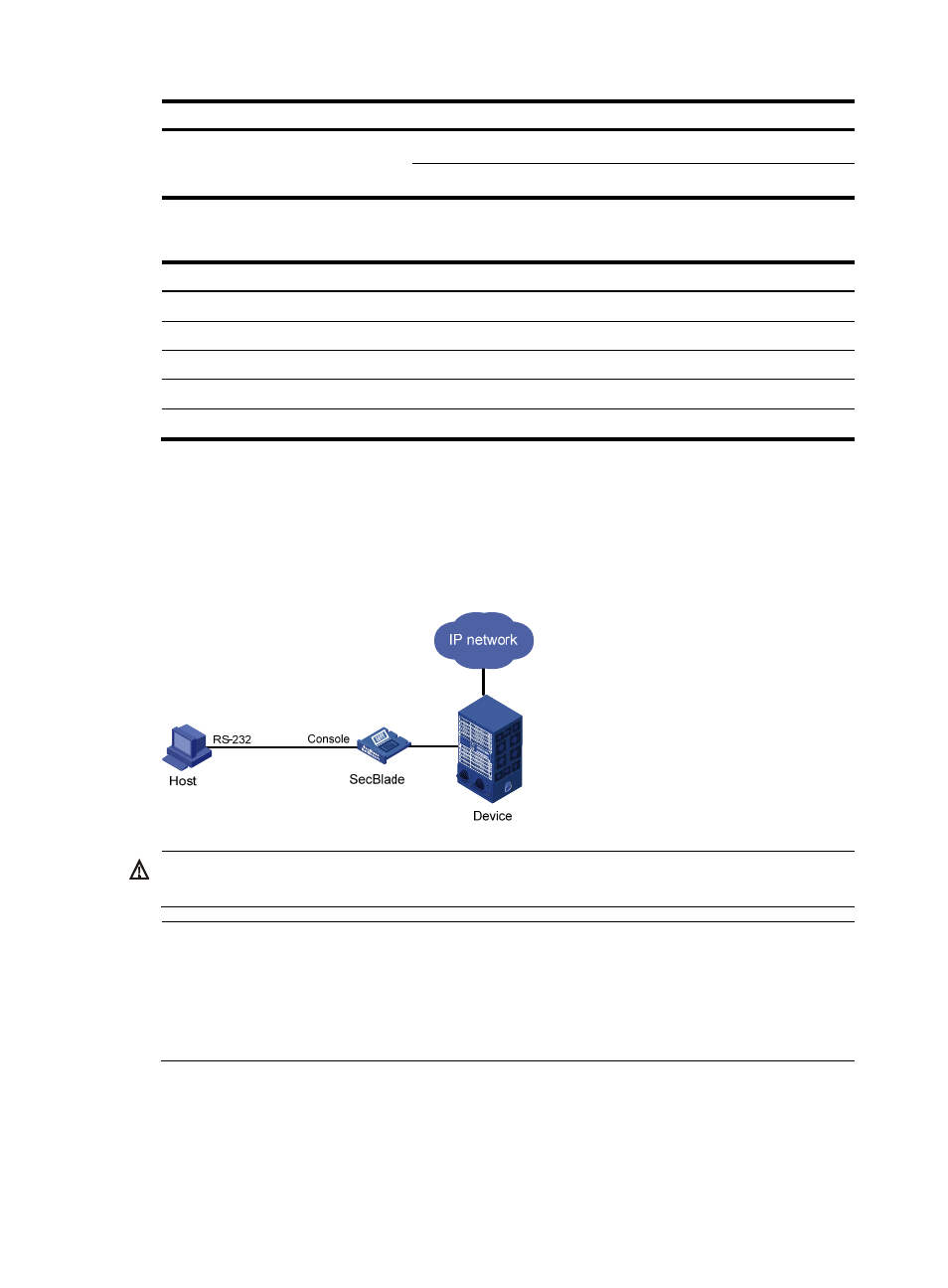
23
Object Requirements
Terminal
Run the hyper terminal program.
Configure the hyper terminal attributes.
The port properties of the hyper terminal must be the same as the default settings of the console port
shown in the following table.
Setting Default
Bits per second
9,600 bps
Flow control
None
Parity None
Stop bits
1
Data bits
8
Login procedure
Step1
As shown in
, use the console cable shipped with the SecBlade card to connect the PC and the
SecBlade card. Plug the DB-9 connector of the console cable into the serial port of the PC, and plug the
RJ-45 connector into the console port of your SecBlade card.
Figure 4 Connect the SecBlade card and PC through a console cable
WARNING!
Identify interfaces correctly to avoid connection errors.
NOTE:
The serial port of a PC does not support hot-swap. Do not plug or unplug the console cable to or from the
PC when your SecBlade card is powered on. To connect the PC to the SecBlade card, first plug the DB-9
connector of the console cable into the PC, and then plug the RJ-45 connector of the console cable into
your SecBlade card. To disconnect the PC from the SecBlade card, first unplug the RJ-45 connector and
then the DB-9 connector.
Step2
Launch a terminal emulation program (such as HyperTerminal in Windows XP/Windows 2000). The
following takes the HyperTerminal of Windows XP as an example. Select a serial port to be connected
to the SecBlade card, and set terminal parameters as follows: set Bits per second to 9600, Data bits to
8, Parity to None, Stop bits to 1, and Flow control to None, as shown in
through
