Deleting system logs, Backing up system logs, Operation logs – H3C Technologies H3C SecBlade IPS Cards User Manual
Page 94: Operation logs overview
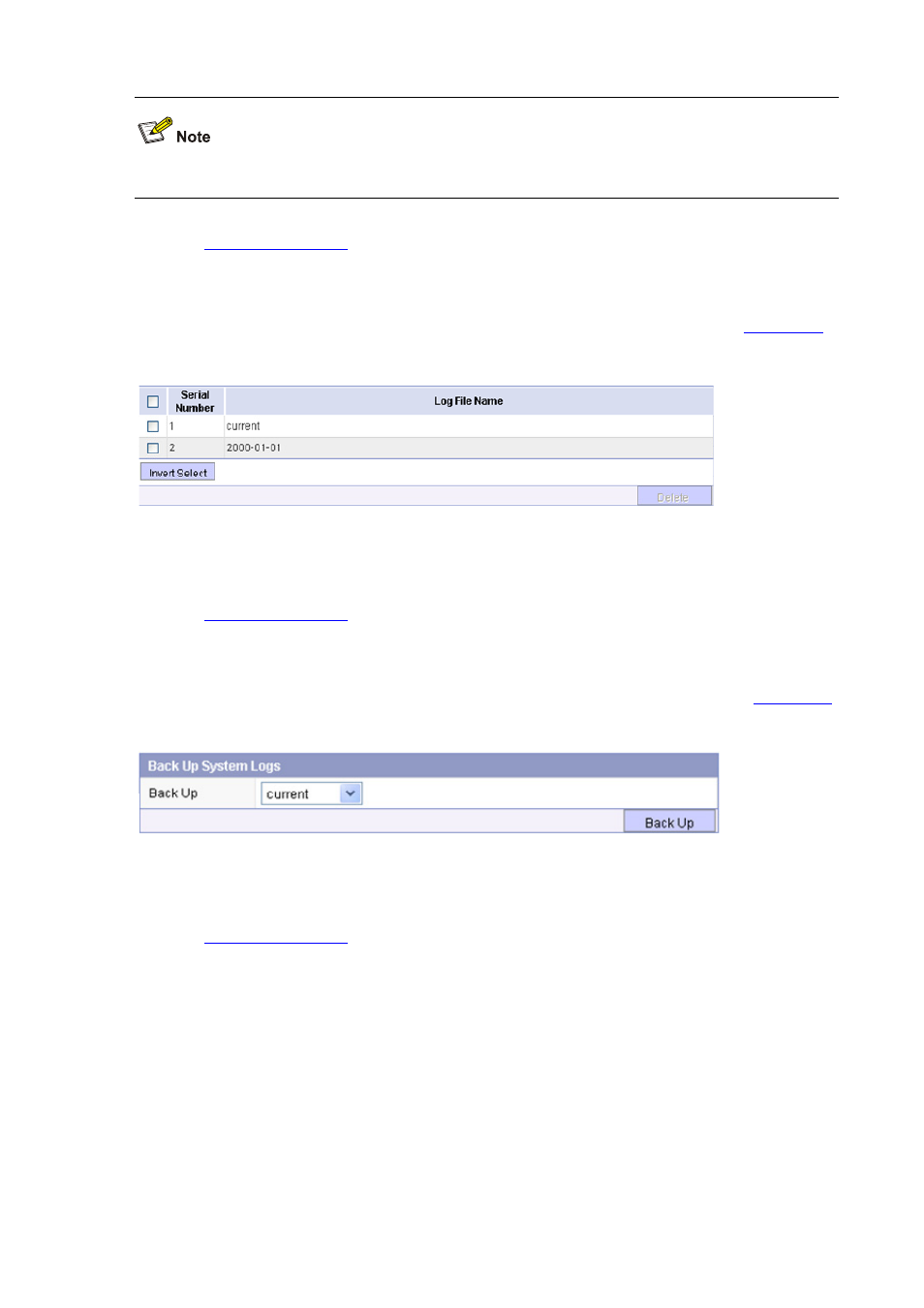
13-4
To display the logs in the order defined by the title items, click the title items in the log information table.
.
Deleting System Logs
Select Log Management > System Logs > Delete Logs to enter the page as shown in
Figure 13-3 Delete system logs
Select the checkbox before the system log files to be deleted, and then click Delete to delete the
corresponding system log files.
.
Backing Up System Logs
Select Log Management > System Logs > Back up Logs to enter the page as shown in
.
Figure 13-4 Back up system logs
Select the system log files to be backed up, and then click Back Up to back up the system log files to
the local host in the format of CSV.
.
Operation Logs
Operation Logs Overview
The operation logs function enables you to save the operations performed on the Web interface and
command lines. The analysis and archiving of the logs can enable you to know the operations
performed on the device, thus to analyze and solve the problems.
Operation logs are saved on the disk of the device in the format of log files, with the name of
oper-date.log. For example, the operation logs on 1st, October, 2007 are saved in file
oper-20071001.log. The size of each log file cannot exceed 300 MB. If the operation logs in one day are
