Signature database version management, Manual upgrade, Signature database version management -12 – H3C Technologies H3C SecBlade IPS Cards User Manual
Page 40
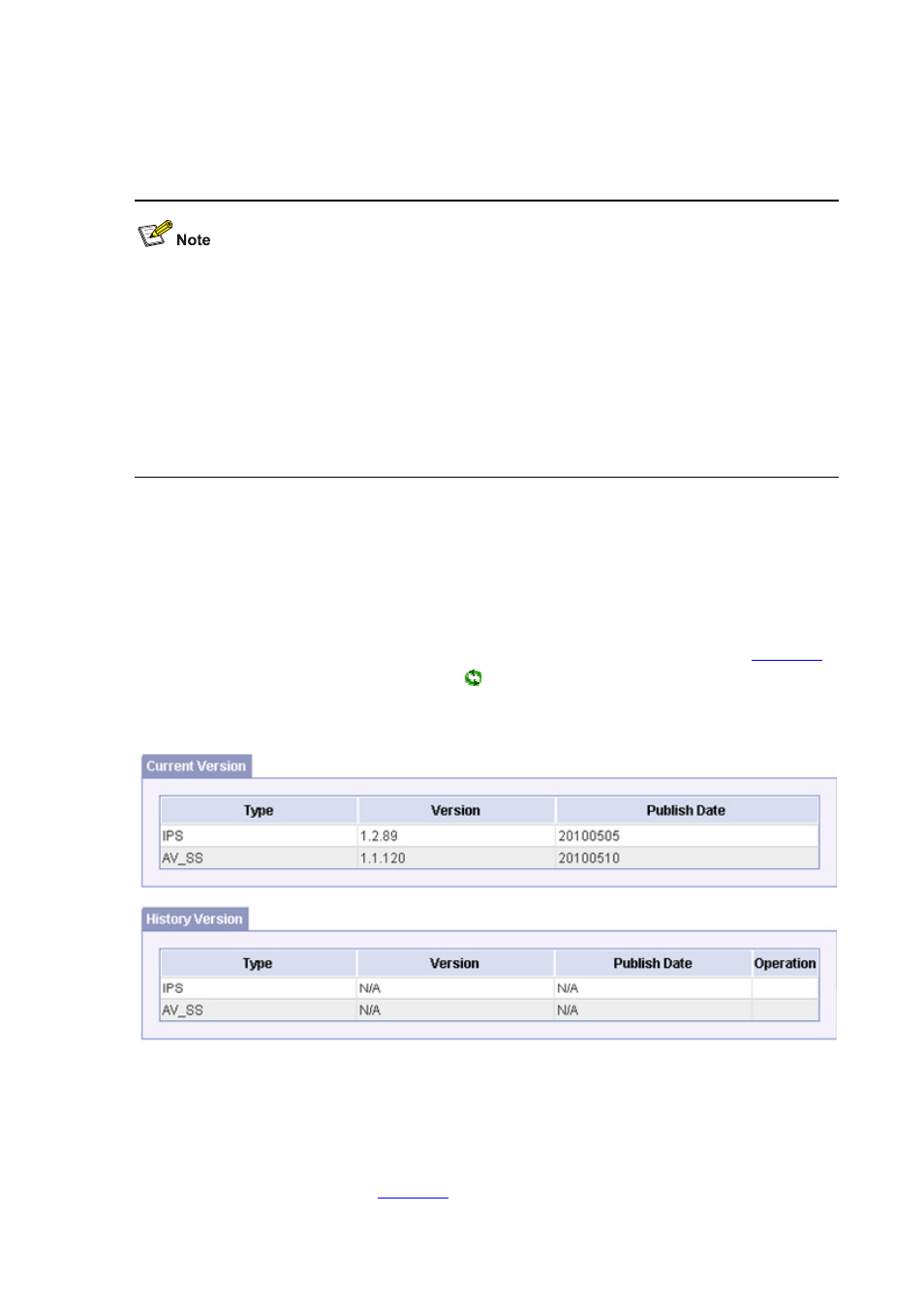
3-12
z
Auto upgrade: Auto upgrade helps you download the signature database file of the latest version
from a certain signature database version server directly to the device by using specific protocol at
a specified interval or immediately if necessary.
z
Version of the signature database is related to the version of device software. You must make sure
that the version of the new signature database is compatible with the current version of the device
software before you upgrade the signature database; otherwise, signature database upgrade fails.
z
You must make sure that the current License file is valid and is not expired before you upgrade the
signature database. If the License file has been expired, contact H3C technical support staff.
z
If the software of the new version contains new features that have to be used with the signature
database together, to use these new features, you need to upgrade the signature database to the
version that matches the new software version after the software upgrade.
Signature Database Version Management
Select System Management > Device Management > Signature Upgrade from the navigation tree
to enter the signature database upgrade page.
z
In the Current Version tab and History Version tab, you can view the current versions of various
types of signature database and their history version (the previous one), as shown in
.
z
In the History Version tab, click the icon
, and you can roll back a certain type of signature
database to a specified history version (that is, the previous one).
Figure 3-8 Current version and history version
Manual Upgrade
Select System Management > Device Management > Signature Upgrade from the navigation tree
to enter the signature database upgrade page. You can upgrade signature database manually in the
Manual Upgrade tab, as shown in
.
