Configuring static filtering rules, Managing static filtering rules, Table 17-10 – H3C Technologies H3C SecBlade IPS Cards User Manual
Page 172
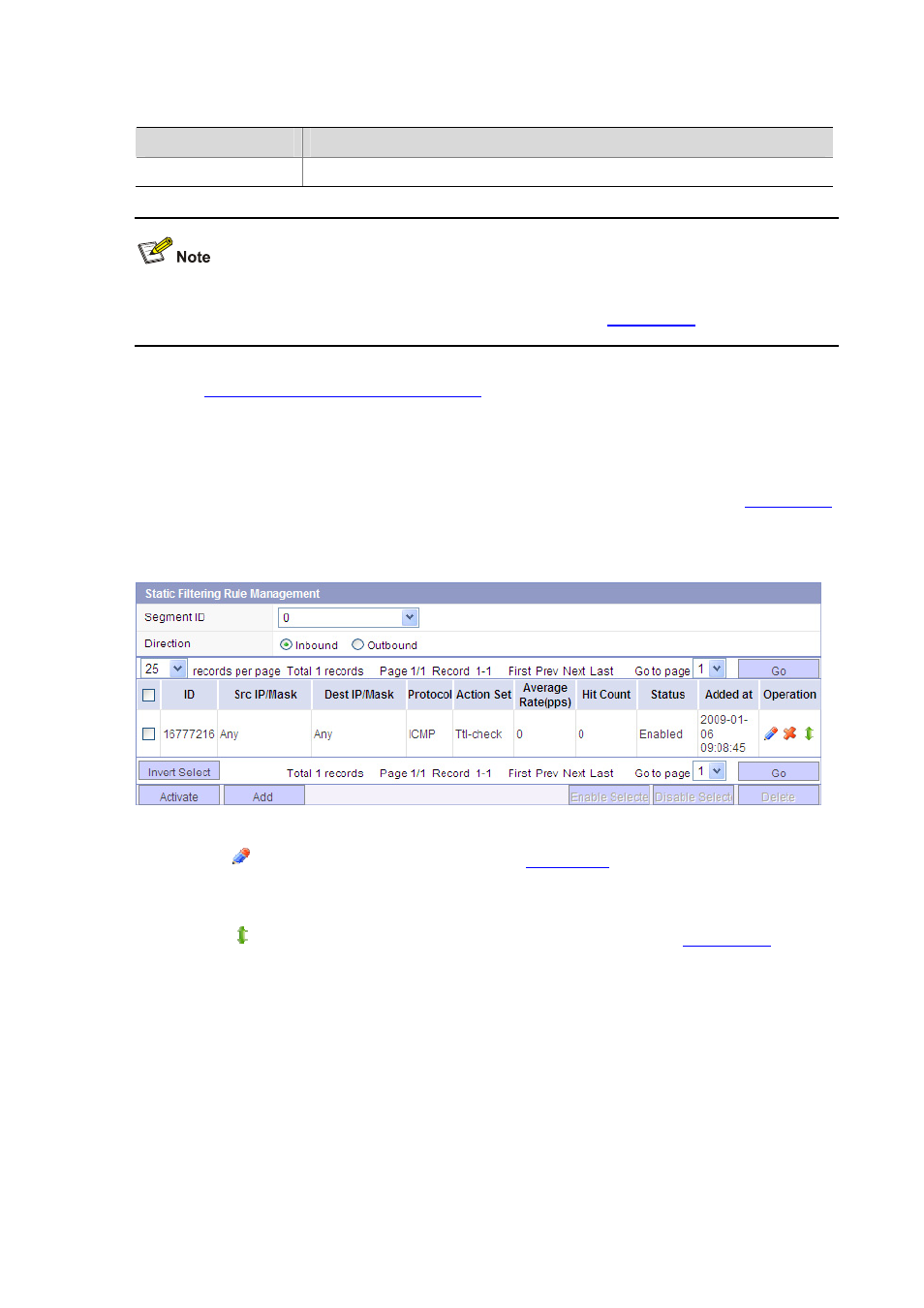
17-15
Table 17-10 Add a detection service (step 2)
Item
Description
Threshold
Set thresholds for different severity/action combinations
z
It is not allowed to add a detection service for a DDoS policy application in Initial state.
z
If the DDoS policy application is not enabled, the Next button in
is greyed out.
DDoS Protection Configuration Task List
.
Configuring Static Filtering Rules
Managing Static Filtering Rules
Select DDoS > Static Filtering Rules from the navigation tree to enter the page shown in
.
Select a segment ID and a direction as needed to show corresponding static filtering rules.
Figure 17-13 Static filtering rule management
z
Click the
icon of a static filtering rule to modify it.
describes the operation items.
z
Select the check box before a static filtering rule, and click Enable Selected or Disable Selected
to enable or disable the static filtering rule.
z
Click the
icon of a static filtering rule. The configuration page shown in
pops up.
You can change the priority of the filtering rule by moving it to the top/bottom of all static filtering
rules, or to a specified position.
