Configuring traffic storm protection, Configuring storm suppression – H3C Technologies H3C S7500E Series Switches User Manual
Page 24
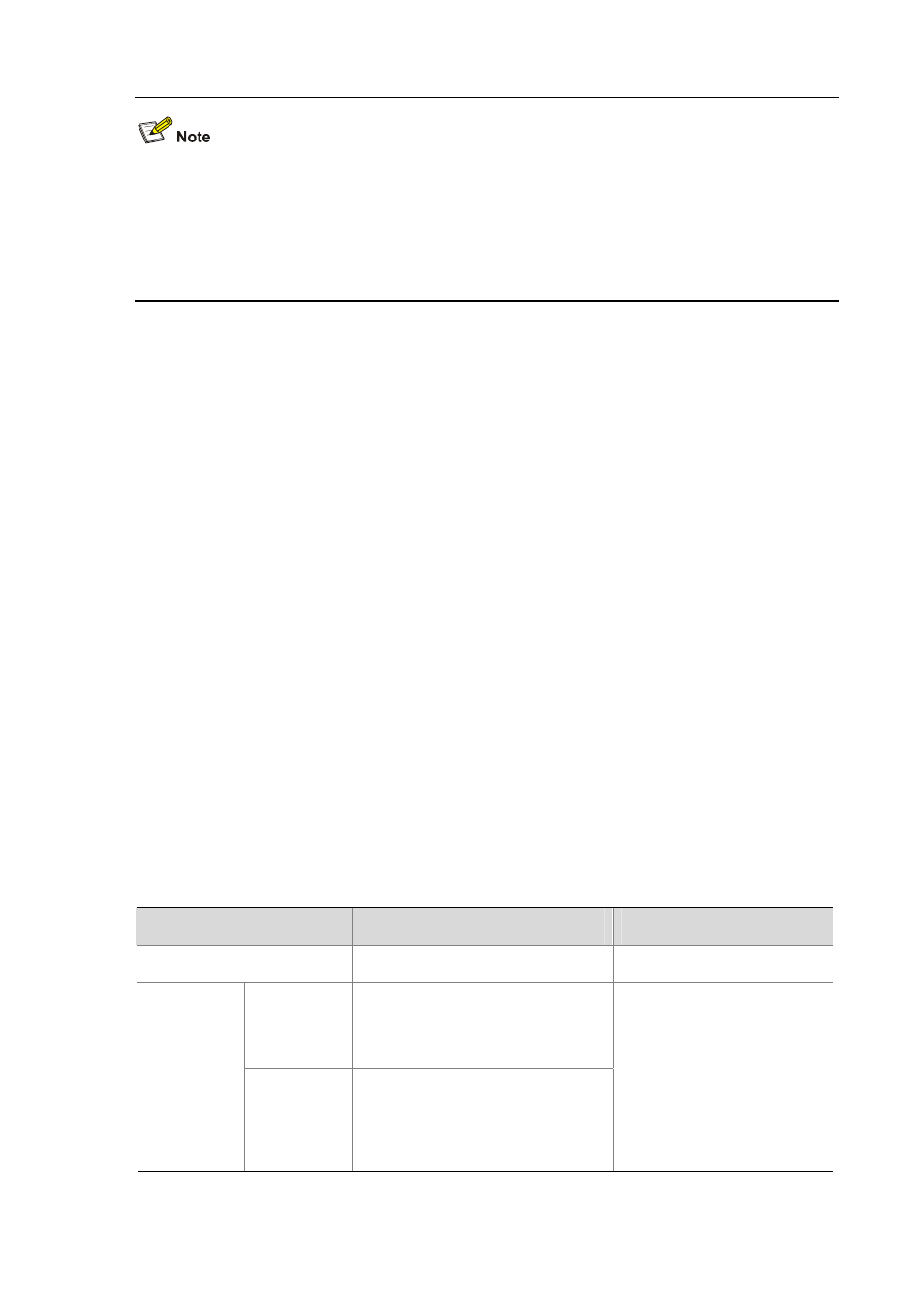
1-10
When you assign multiple Ethernet interfaces to a specific manual port group with the group-member
interface-type interface-start-number
to interface-type interface-end-number command, make sure
that:
All specified Ethernet interfaces are on the same card and of the same type.
The interface-end-number must be larger than the interface-start-number.
Configuring Traffic Storm Protection
A traffic storm occurs when a large amount of broadcast, multicast, or unicast packets congest a
network. The S7500E switches provide two storm protection approaches:
Storm suppression, which enables you to limit the size of monitored traffic passing through an
Ethernet port by setting a traffic threshold. When the traffic threshold is exceeded, the port
discards all exceeding traffic.
Storm control, which enables you to shut down Ethernet ports or block traffic when monitored
traffic exceeds the traffic threshold. It also enables a port to send trap or log messages when
monitored traffic reaches a certain traffic threshold, depending on your configuration.
For a particular type of traffic, configure either storm suppression or storm control, but not both. If both
of them are configured, you may fail to achieve the expected storm control effect.
Configuring Storm Suppression
You can use the storm suppression function to limit the size of a particular type of traffic (currently
broadcast, multicast and unknown unicast traffic) on a per-port basis in Ethernet port view or port
group view.
In port or port group view, you set the maximum broadcast, multicast or unknown unicast traffic
allowed to pass through a port or each port in a port group. When the broadcast, multicast, or unknown
unicast traffic on the port exceeds the threshold, the system discards packets until the traffic drops
below the threshold.
Follow these steps to set storm suppression ratios for one or multiple Ethernet ports:
To do…
Use the command…
Remarks
Enter system view
system-view
—
Enter Ethernet
port or OLT
port view
interface interface-type
interface-number
Enter Ethernet
port/OLT port
view or port
group view
Enter port
group view
port-group
manual port-group-name
Use either command.
If configured in Ethernet port or
OLT port view, this feature takes
effect on the current port only; if
configured in port group view,
this feature takes effect on all
ports in the port group.
