1 displaying the trend graph of a parameter, 2 exiting the trend graph of a parameter, 3 adding an extra parameter to a trend graph – Comtech EF Data NetVue Release 1.1 User Guide User Manual
Page 82
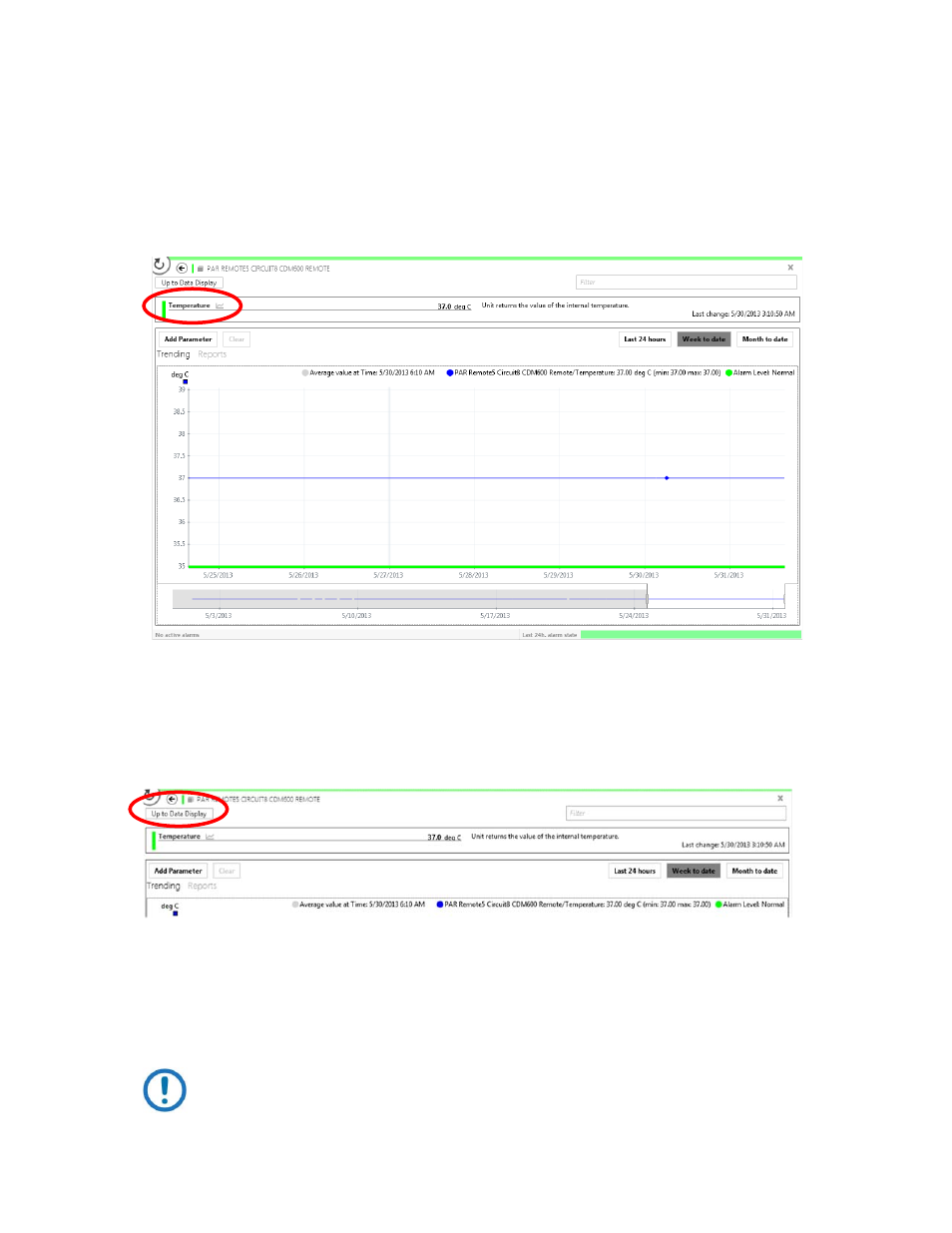
Reports and Trending
Revision 3
NetVue User Guide
MN-NETVUE
3–7
3.1.5.1
Displaying the trend graph of a Parameter
1. Open the Element card for the Parameter of interest.
2. On the back of the card, go to the page for the desired Parameter.
3. Click the small trend icon adjacent to the Parameter.
Figure 3-4 Trend Graph
3.1.5.2
Exiting the trend graph of a Parameter
At the top of the card, click Up to Data Display.
3.1.5.3
Adding an extra Parameter to a trend graph
1. In the top-left corner of the window, click Add Parameter.
2. Select another Parameter from the list of trended Parameters in the same Element.
3. Click OK.
NOTE: Or, you can drag an Element from the Surveyor onto the trend graph, and then
select one of its trended Parameters from the list.
- CDD-880 (124 pages)
- CDM-800 (130 pages)
- ODMR-840 (184 pages)
- CDM-750 (302 pages)
- CDM-840 (244 pages)
- SLM-5650A (420 pages)
- CTOG-250 (236 pages)
- CDM-700 (256 pages)
- CDM-760 (416 pages)
- CDM-710G (246 pages)
- CDM-600/600L (278 pages)
- CDMR-570L (512 pages)
- CDM-625 (684 pages)
- CDM-625A (756 pages)
- CDD-564A (240 pages)
- CDD-564L (254 pages)
- CLO-10 (134 pages)
- MCED-100 (96 pages)
- CDMR-570AL (618 pages)
- CDM-600 LDPC (2 pages)
- BUC Power Supply Ground Cable (2 pages)
- MPP70 Hardware Kit for CDM-570L (4 pages)
- MPP50 Hardware Kit for CDM-570L (4 pages)
- CDM-625 DC-AC Conversion (4 pages)
- CDM-625 DC-AC Conversion with IP Packet Processor (4 pages)
- DMDVR20 LBST Rev 1.1 (117 pages)
- DMD2050E (212 pages)
- DMD-2050 (342 pages)
- DMD1050 (188 pages)
- OM20 (220 pages)
- QAM256 (87 pages)
- DD240XR Rev Е (121 pages)
- MM200 ASI Field (5 pages)
- DM240-DVB (196 pages)
- MM200 (192 pages)
- CRS-150 (78 pages)
- CRS-280L (64 pages)
- CRS-170A (172 pages)
- CRS-180 (136 pages)
- SMS-301 (124 pages)
- CiM-25/8000 (186 pages)
- CiM-25 (26 pages)
- CRS-500 (218 pages)
- CRS-311 (196 pages)
- CIC-20 LVDS to HSSI (26 pages)
