Advanced, 2 override the default connection type – Comtech EF Data NetVue Release 1.1 User Guide User Manual
Page 46
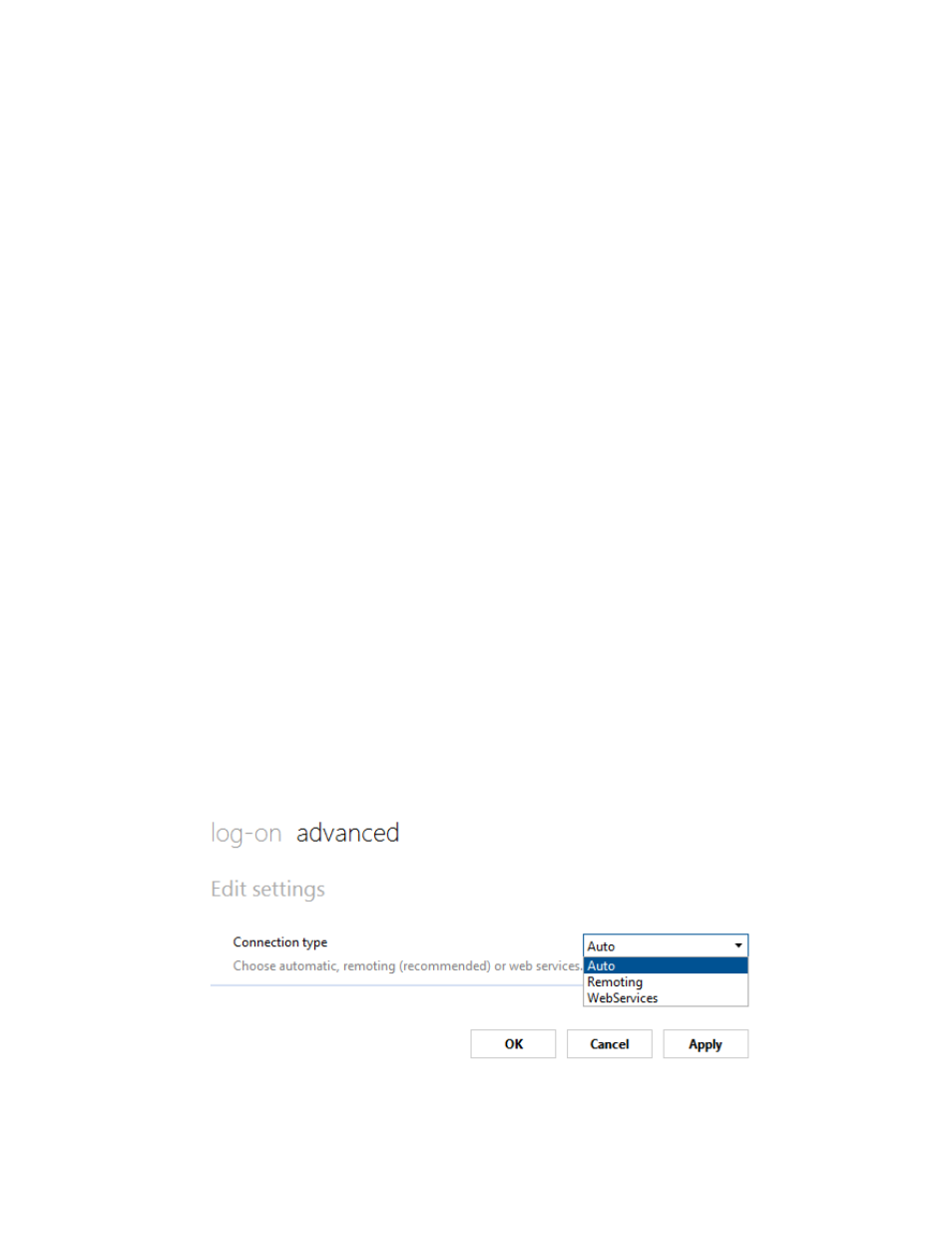
Operations
Revision 3
NetVue User Guide
MN-NETVUE
2–13
3. If necessary, enter a different NetVue agent IP address (in the cluster) in the Connect To box at the top of
the logon screen.
4. Click one of the listed users, or select Other user.
5. For the initial log in, use the supplied login and password.
6. If desired, click Save my User Name and Password to save the logon information. The next time you start
the NetVue client application, it logs on with the saved user name and password automatically.
7. Click Log on.
The NetVue client application connects to the specified NetVue Server, and the NetVue home page
opens.
NetVue searches the client computer for cached settings for the logged-on user account. If none are
found, NetVue loads the default user settings stored on the NetVue Server.
The NetVue client always attempts to login with the credentials of the local Windows user (or Domain
account) first. If integrated into Windows Domain, or if the user/password of the local account matches
the one configured in NetVue, then the application opens without showing the logon screen.
2.3.1.2
Override the default connection type
The default connection type between the NetVue client application and the NetVue server is specified in a
file kept on the local drive of the NetVue server:
C:\Skyline DataMiner\Webpages\connectionsettings.txt
You can override the default connection type, if desired.
BEFORE you click Log-on, do these steps:
1. At the top of the log-on window, click
advanced
.
Figure 2-15 Select a Connection type
