1 filter with content, 2 filter with special syntax, 3 filter with rca level – Comtech EF Data NetVue Release 1.1 User Guide User Manual
Page 66: 4 filter with the active alarms time line, 1 see past active alarms, 2 change the time line scale, 5 filter with the history page time line
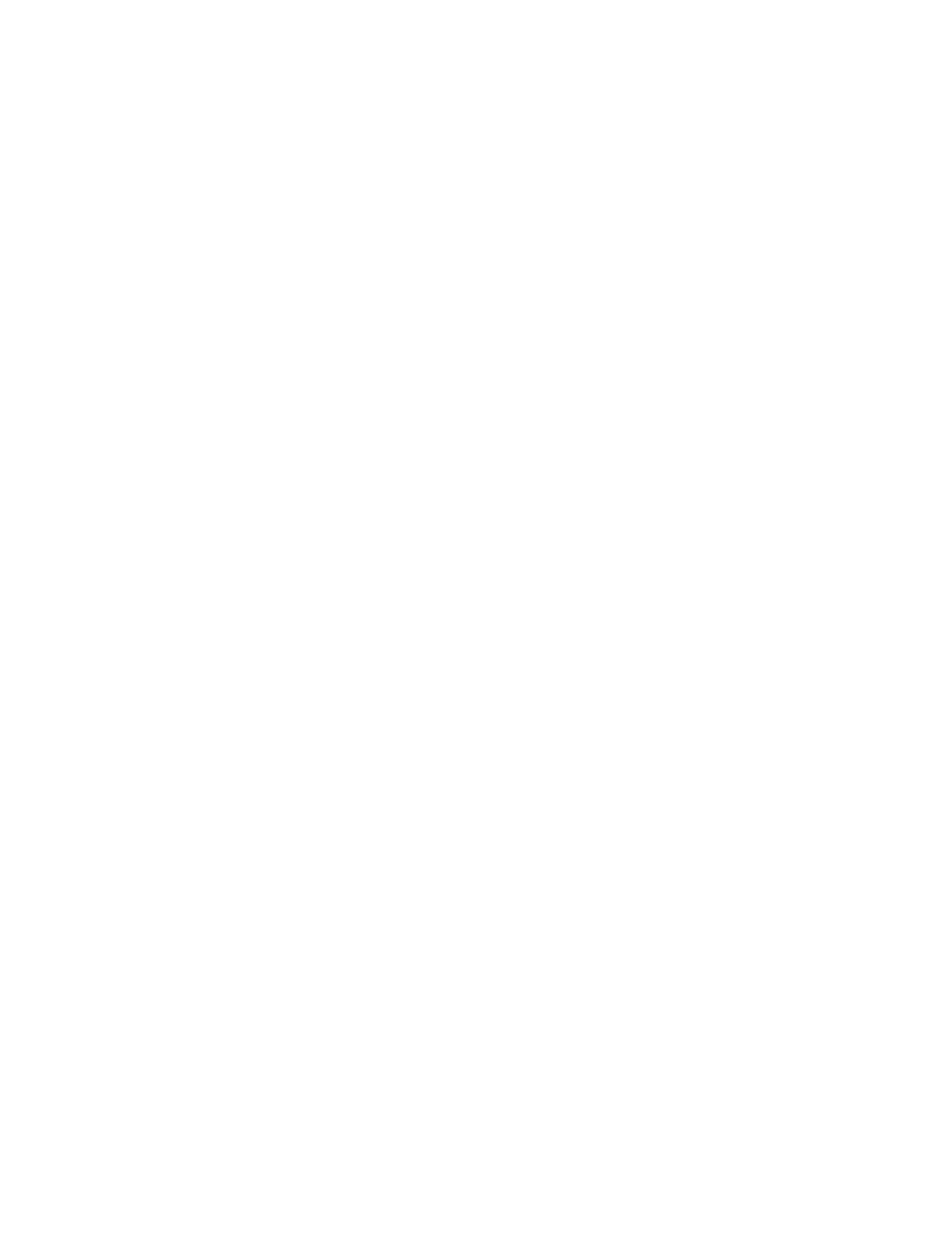
Operations
Revision 3
NetVue User Guide
MN-NETVUE
2–33
2.3.3.4.1 Filter with content
Enter text into the Filter box. As you enter text, results are progressively filtered and shown in the
suggestion box. For example, if you type "fra", the suggestion box shows all parameters having “fra” in
the name (“frame rate,” etc.).
To clear the Filter box, click the red X on the right.
2.3.3.4.2 Filter with special syntax
Search the contents of a specific column – in the Filter box, enter the column name, a colon and the
search value. Example: Enter “Value:50” to see all Alarms or Information Events that have “50” in the
Value column (250, 7500, 2.50, etc.).
Search the contents of a specific column using a comparison - in the Filter box, enter the column name, a
comparison operator and a value. Example: Enter "Service Impact"<2 to see all Alarms that have a
service impact less than 2.
2.3.3.4.3 Filter with RCA level
At the left of the Filter box, click the Up arrow, and move the RCA slider up or down.
2.3.3.4.4 Filter with the Active Alarms time line
The Active Alarms tab lists the active Alarms at this moment, by default.
Use the time line at the bottom of the tab to see Alarms that were active at a specific time in the past.
2.3.3.4.4.1 See past Active Alarms
The time line is set to Now by default. Use one of these methods to see past Active Alarms:
•
Move the white point in time indicator to the left.
or
•
Click the small clock icon on the right of the time line, then specify a date and time.
2.3.3.4.4.2 Change the time line scale
At the right of the time line are small plus and minus icons. To change the amount of detail in the time line
scale, click these icons.
2.3.3.4.5 Filter with the History Page time line
The History Page tab lists the Alarms that occurred during the last hour, day, week or month. The black
bars in the time line show the quantity of alarms for a particular time.
