9 reporting – Comtech EF Data NetVue Release 1.1 User Guide User Manual
Page 111
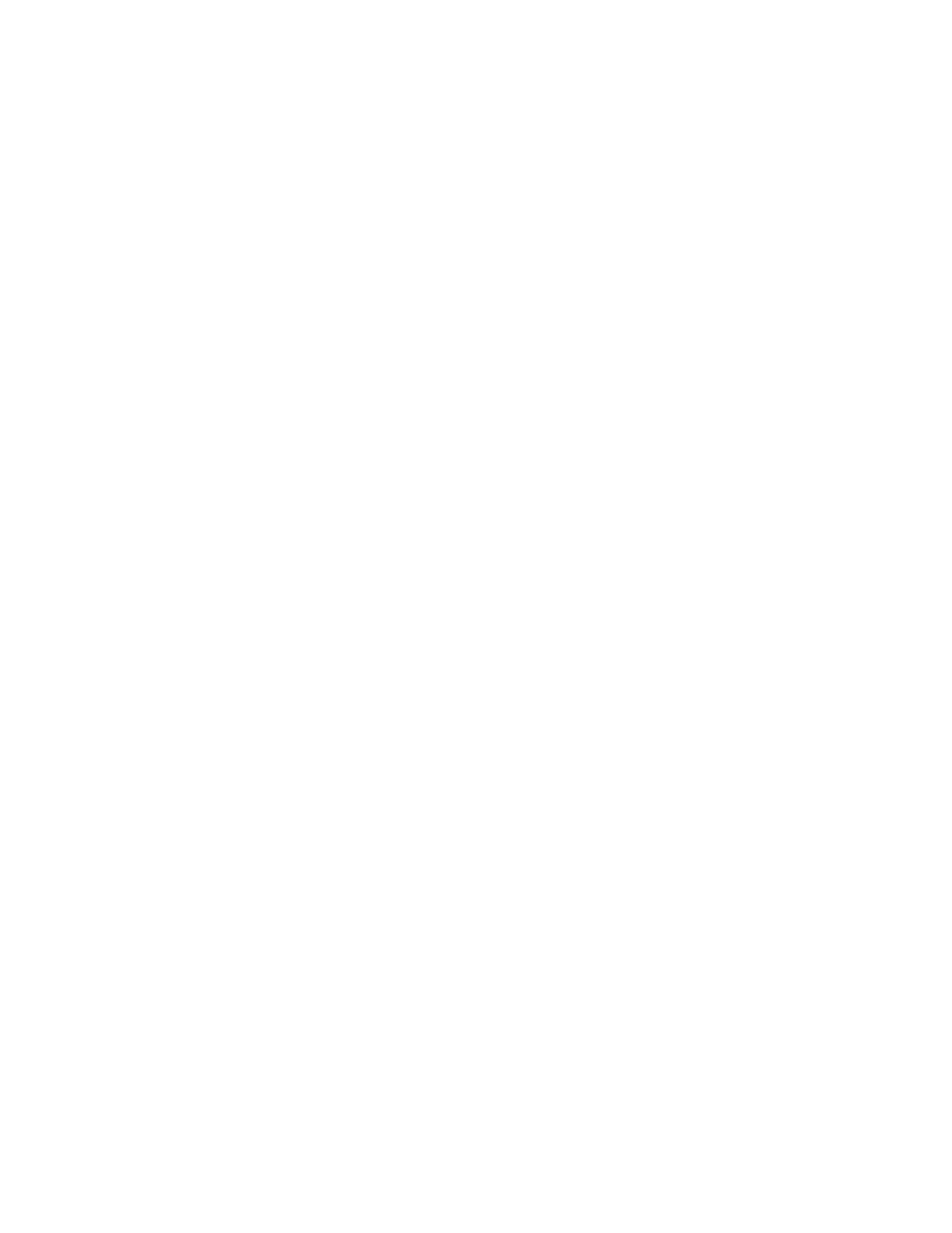
0BService Level Agreement (SLA)
Revision 3
NetVue User Guide
MN-NETVUE
5–16
5.2.9 Reporting
To see reporting information for an SLA, go to the Reports & Dashboards
app. In the left column, choose
Business. If more than one SLA is available, choose the SLA you want to see.
Several tabs at the top of the overview screen give you access to detailed reporting information.
Summary tab – shows general information on the SLA and the service, and a graph showing alarms
distribution.
Distribution tab – shows a detailed graph of alarms distribution over a specific time span. At the top of the
screen, you can set this time span and the severity of alarms that are included in the graph.
Severities tab – shows a graphic representation of alarm events and alarm states for the SLA, and a
timeline showing the worst alarm states. Use the drop-down menu at the top to choose the data category
for the graph: a specific element, SLA availability or SLA compliance.
Alarms tab – shows data about alarms related to the SLA itself, rather than to the elements or service to
which the SLA applies.
History tab – use this tab to generate a report of the SLA history.
Service History tab – use this tab to generate an SLA report for specified parameters: past time period,
alarm severities and alarm types.
Status tab – shows an overview of all SLA data; this is the same data you see if you open the SLA
directly.
Parameter tab – use this tab to generate a report for a parameter selected from a drop-down list.
Top tab – shows the top 10 parameters that had the most alarm events in a time span that you specify.
Trending tab – use this tab to generate a graph that shows the evolution of a specified parameter over a
specified time period. Choose the parameter and time period with the drop-down lists at the top of the
screen.
