4 set the program preferences – Comtech EF Data NetVue Release 1.1 User Guide User Manual
Page 124
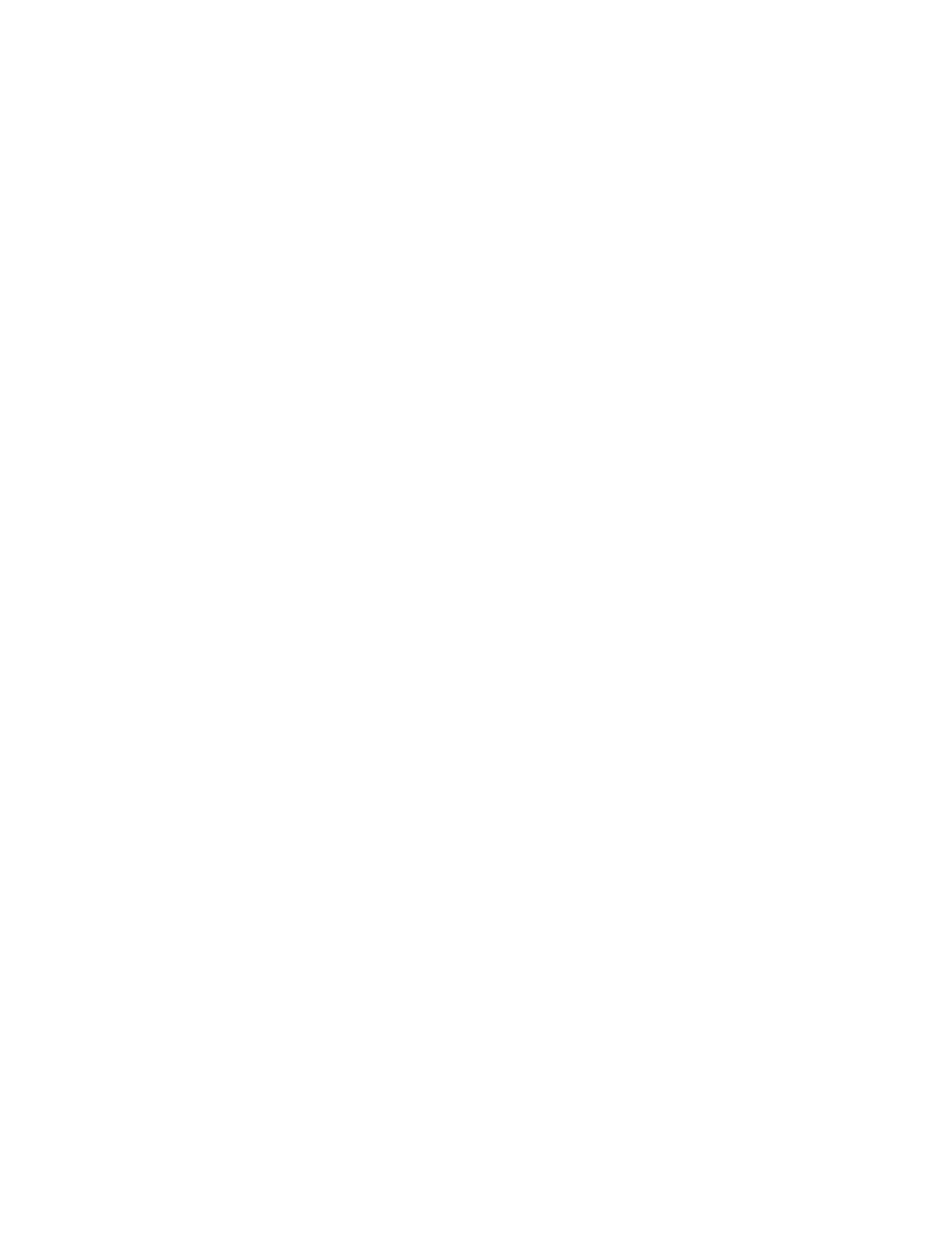
Alerter
Revision 3
NetVue User Guide
MN-NETVUE
6–11
i. Click the severity type
ii. Select the .wav sound file.
iii. Select Repeat to cause the .wav file to play repeatedly, if desired.
iv. Select Stop playing after and enter how long (in seconds) the .wav file must keep
playing.
v. Select Include Shared Filters to include all the user-configured shared filters in
the system when you select a filter from the list shown.
vi. Select Include Built-in Filters to include all the pre-configured filters that are
standard in the system.
3.
To play the computer’s default beep sound (instead of specified sounds) when a popup balloon
opens, select the Enable Beep option on the Options window. See Figure 6-11.
4.
Click OK to apply the changes.
6.4.4 Set the Program Preferences
Program Preferences include:
•
Run Skyline Alerter when Windows starts – automatically starts the Skyline Alerter when
Windows starts.
•
Automatic login – automatically logs in to the NetVue System when the Skyline Alerter is started.
o
As windows user – the Skyline Alerter connects to the NetVue System using the current
Windows login credentials.
o
As custom user – the Skyline Alerter connects to the NetVue System using the user-
defined login credentials.
To set the Program Preferences:
1.
On the Skyline Alerter main window, click the Settings button. See Figure 6-6 Skyline Alerter
window | Settings.
2.
On the Options window, select the Preferences tab.
