AMETEK CTS 3.0 User Manual
Page 84
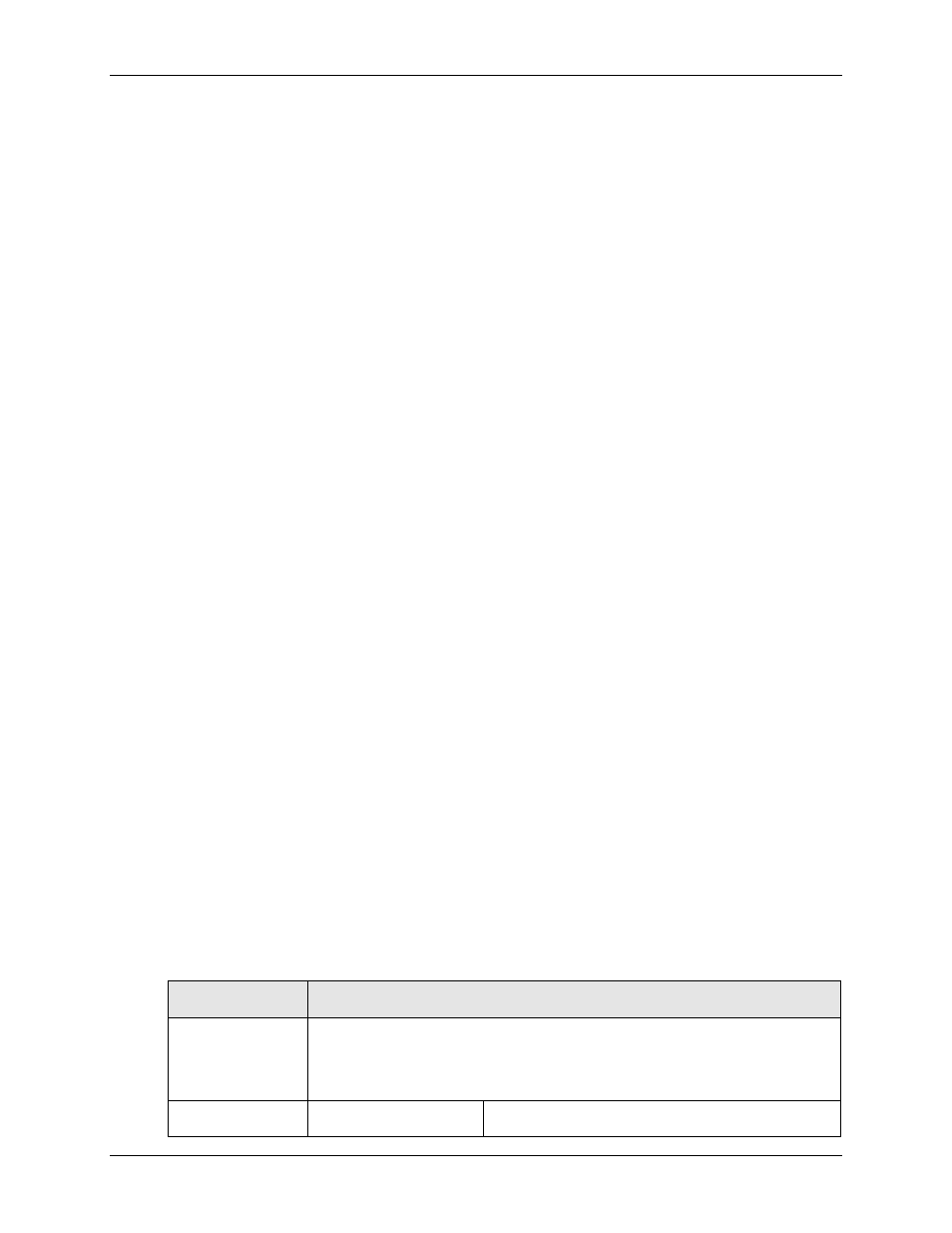
Compliance Test System 3.0
User Manual
80
2. Select the test you want to replay by clicking on its row. If data for this test was stored and is
available, the Replay Test button at the bottom will be enabled.
3. Click on the Replay Test button to start the replay process. This will bring up a standard
Harmonics or Flicker test screen.
4. To start the replay process, click on the Start button. The data displayed will be taken from
the stored data files. The replay mode is indicated in the lower right corner on the status bar.
5. The buffer rate and speed at which data is replayed can be controlled using the various
settings in the Options menu. This may be required to adjust to the speed of the PC used.
6. The replay process can be halted at any time by clicking on the Stop button. This will stop the
data at the buffer number shown in the lower left corner.
7. Once stopped, the data can be stepped forward or backward at various rates using the VCR
style buttons in the lower left corner.
8. A test report can be printed from stored data in this mode. The actual date and time the data
was recorded will be shown on the report in addition the report print date and time.
5.12.2 To play back test on a different PC from the test system PC, proceed as follows:
1. If not already done, install a copy of the CTS 3.0 software on the other PC. When launched,
the absence of a data acquisition system will be detected and flagged. This is normal.
2. Transfer the data files to the PC used for replay, either using a network connection or disk.
3. From the File menu, select the Open Data File entry, This brings up the standard file open
dialog box.
4. Locate and select the file to be replayed. Harmonics files start with the letter H, flicker files
start with the letter F.
5. Click on the Open button to open the test data file. This will bring up the test window.
6. To start the replay process, click on the Start button. The data displayed will be taken from
the stored data files. The replay mode is indicated in the title of the CTS software.
7. The buffer rate and speed at which data is replayed can be controlled using the various
settings in the Options menu. This may be required to adjust to the speed of the PC used.
8. The replay process can be halted at any time by clicking on the Stop button. This will stop the
data at the buffer number shown in the lower left corner.
9. Once stopped, the data can be stepped forward or backward at various rates using the VCR
style buttons in the lower left corner.
10. A test report can be printed from stored data in this mode. The actual date and time the data
was recorded will be shown on the report in addition the report print date and time.
5.12.3 Harmonics Replay Options
Data replay capability is an important diagnostic feature of the CTS 3.0 system. The end user has
a great deal of control over the replay process. These user settings are located in the Options
menu. The following options are available to control the replay process:
Menu Item
Description
Recall Type
This option offers four choices for playback of data. Data is stored in acquisition
windows or buffers. For Harmonics, acquisition windows are either 10, 12 or 16
cycles. For Flicker, acquisition windows are 1 second each. Available recall
choices are:
Every Window:
Every acquisition window is shown
