Program menus, About this chapter, Main menus – AMETEK CTS 3.0 User Manual
Page 67: File menu
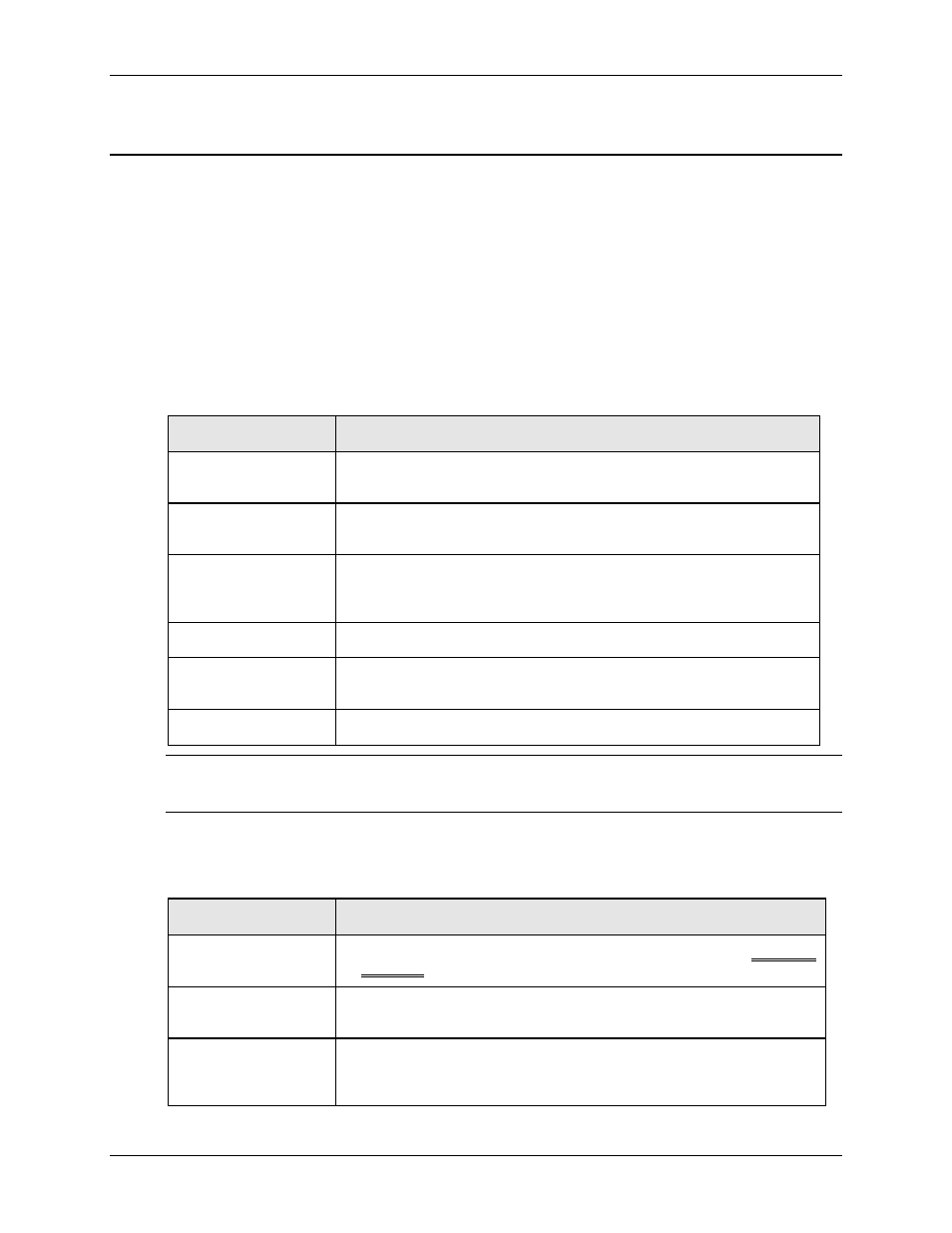
User Manual
Compliance Test System 3.0
63
4.
Program Menus
4.1
About this Chapter
This chapter provides an overview of the CTS 3.0 program menus. You may read this chapter to
familiarize yourself with the menus available in the program for harmonics and flicker testing or
proceed directly to the relevant chapter for the test you want to run and use this chapter only as a
reference.
4.2
Main Menus
Many of the CTS system capabilities are accessible through the menus located at the top of the
main window. These menus are organized in the following groupings. Click on any menu to view
the sub menu items.
MENU
DESCRIPTION
File
Open, close and save test setups and data files. Also allows printing of
test reports
Edit
Used to cut and paste graphs to other Windows programs or edit the
report header text.
View
Allows test setups or a list of all tests performed with the system to be
displayed. A link to the California Instruments' web site is provided on this
menu as well.
Options
Several run-time and replay settings can be controlled from this menu.
Test
Starts a new test, allows replay of a previously recorded test, or display
harmonics information of the most recent test.
Help
On line help and Program information.
Note: When a test is in progress, the menus are not available until after the test is completed.
This prevents the test from being suspended while the user pulls down a menu, which is a
unavoidable Windows issues.
4.3
File Menu
The File menu offers the following sub-menu choices.
SUB MENU
DESCRIPTION
New Test
Clears all data and brings up the test setup screen to start a new harmonics
or flicker test.
Open Data File
Opens a previously recorded data file from disk. The data file can be either
created on this computer or created on another computer.
Open Setup File
Opens a setup file. This allows a new test to be run with the exact same
setup parameters. The setup file can either be created through “Save Test
Setup” menu action or extracted from an existing test data.
