Cts 3.0 software installation – AMETEK CTS 3.0 User Manual
Page 62
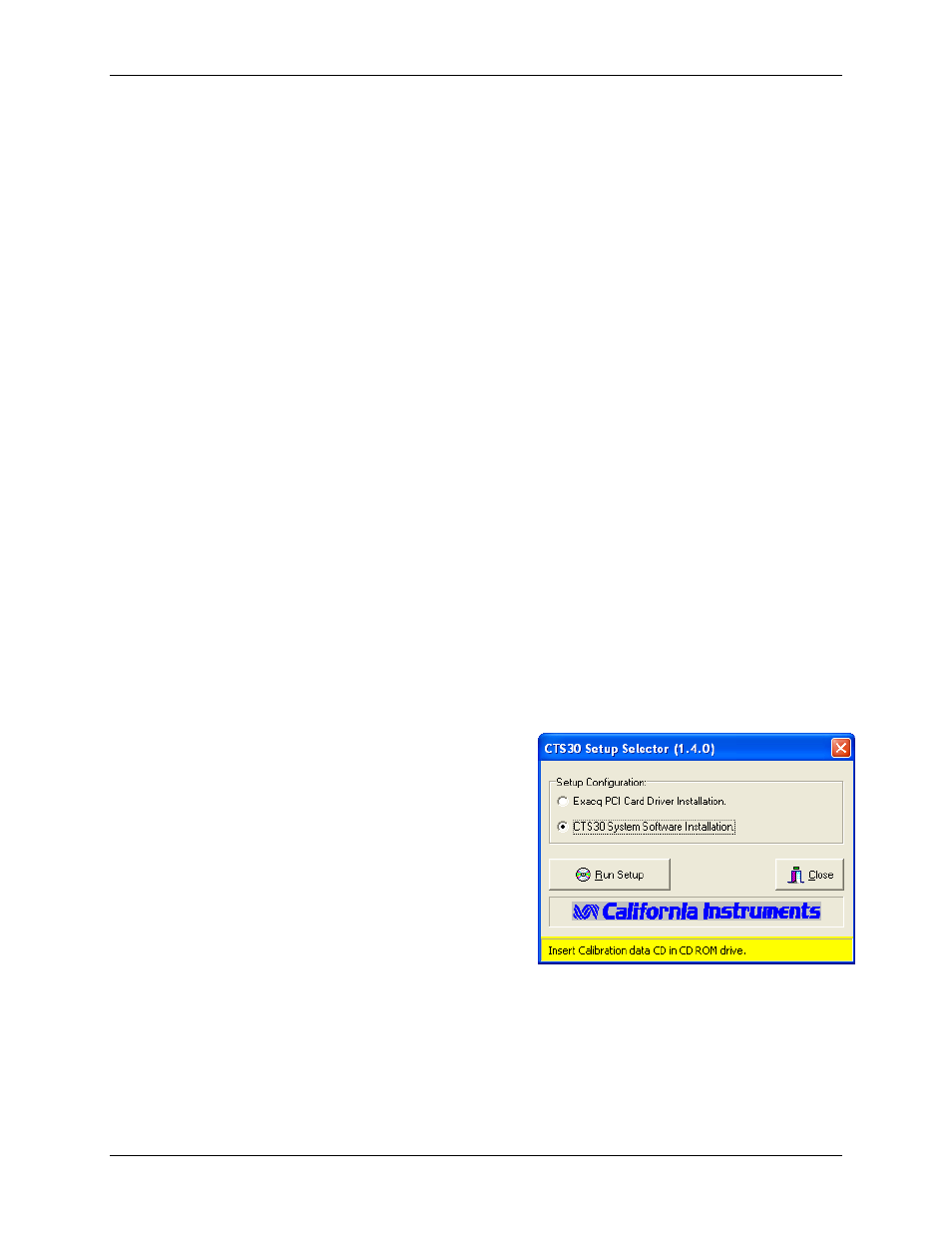
Compliance Test System 3.0
User Manual
58
3.10
CTS 3.0 Software Installation
Once the card drivers have been installed, the CTS 3.0 software can be installed next. This
requires the use of the CTS 3.0 installer program provided on CD ROM CIC632.
To install the CTS 3.0 software, the CD ROM or floppy disk containing the calibration coefficients
must be inserted in the relevant PC's drive first. If either of these disks is not available, the
installation can still be performed but the system may not be in calibration.
The CTS 3.0 system software is supplied on a CD-ROM, P/N CIC632. The CD-ROM contains
compressed files that are needed to operate the CTS system properly. Since these files are in
compressed form, they should not be copied to your PC‟s hard disk since they will not function in
this form. Instead, the setup program that is included on the CD-ROM should be used to install all
the files.
An additional CD ROM is provided containing the system calibration data. Please note that if the
CTS 3.0 is to upgrade an existing CTS system, the calibration CD ROM will not be included as the
system was calibrated before.
For CTS systems supplied with the National Instruments E Series A/D card, the NI-DAQ driver is
provided on a separate CD ROM.
3.10.1 Installing the CTS 3.0 Software Under Windows
™
This section covers installation
of the CTS 3.0 software under Window™.
To install the CTS 3.0 software, proceed as follows:
1. Insert the CIC632 CD-ROM into your CD-ROM drive and wait a moment for the drive
to recognize the CD.
2. The program should start automatically. If not, select Start->Run
… from the
Windows Start menu and type D:\setup.exe, assuming your CD-ROM is the D drive.
3. If this is a PCI A/D card based system, the card and drivers for the card should have
been installed already at this point. If not, go back and do so now.
4. Remove the CIC632 installation CD and replace it with the Calibration Data CD that
came with the CTS system.
5.
Select “CTS 3.0 System Software
Installation for PCI A/D Card and click
on the Run Setup button.
6. The program will now copy the
calibration data from the CD ROM to
you PC‟s root directory.
7. You will now be prompted to re-insert
the CIC632 installation CD ROM.
8. Remove the Calibration CD and
replace it with the CIC632 installation
CD. The CI browser may reappear
when you close the CD drive door as
your CD drive may be set to autorun. You can either ignore or close the second
instance of the CI Browser program.
9. Click the OK button to confirm that the CIC632 CD is back in the CD ROM drive. This
will launch the CTS 3.0 installation program.
10. Follow the on screen installation program prompts to complete the CTS 3.0 system
software setup.
