AMETEK CTS 3.0 User Manual
Page 81
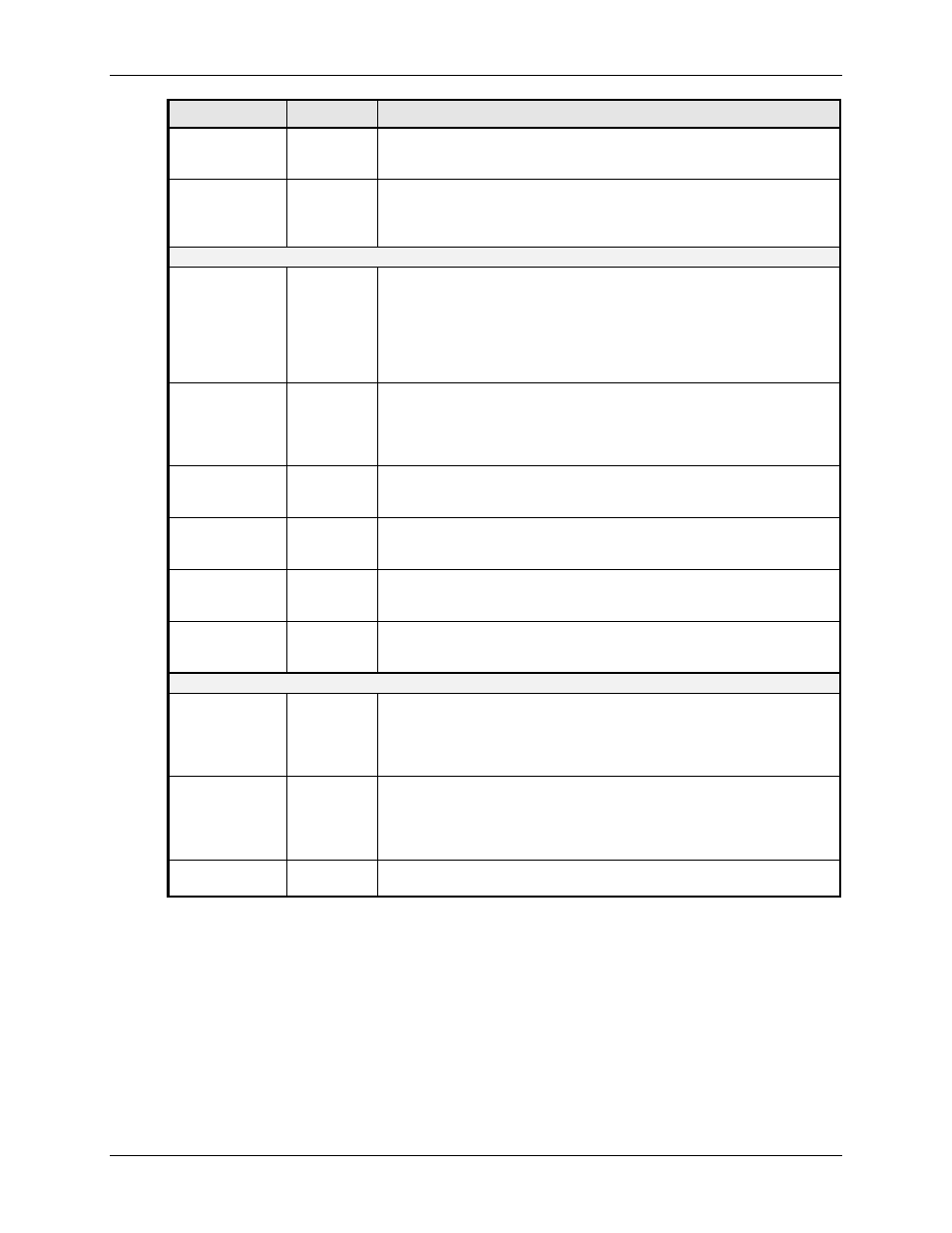
User Manual
Compliance Test System 3.0
77
Field / Control
Location
Description
Start Time
Bottom Left
This field always shows the start time of the test in progress. The test
duration is shown in the bottom panel. See also the “% of test
completed” indication and the progress bar below the Start Time field.
% of test
completed
Left panel
During test execution, this field displays the percentage of the test that
has been completed. Once this number reaches 100 %, the test will
terminate normally. If the user clicks on the Stop button instead, it will
display the point at which the test was aborted.
Test Margin
Bottom
The test margin can be set by the user if a pre-compliance test is
needed and the user wants to set more stringent limits. The test margin
number defaults to 100 % to use the exact IEC limits. A lower
percentage will means the EUT has to pass lower test limits (more
stringent). The value of this field ranges from 50 % to 150 %.
Note that the limit lines in the Graph always display the 100 % IEC
limits. The test margin is only used for Pass or Fail determination.
Test Duration
Bottom
The test duration is the total test time selected by the user. This value
can be set from 0 to 1440 minutes (24 hours). This value should be set
before starting the test as it cannot be changed while a test is in
progress. If the duration is 0 minutes, then only one window will be
acquired.
EUT
Bottom
This field can be used to enter information about the unit under test.
The EUT field contents will be included in the test data file and in any
reports that are printed.
Comments
Bottom
This field can be used to enter any information about the test. The
Comments field contents will be included in the test data file and in any
reports that are printed.
Tested by
Bottom
This field can be used to enter information about the operator. The
“Tested by” field contents will be included in the test data file and in any
reports that are printed.
Customer
This field can be used to enter information on a customer if you are
running tests for a third party. The “Customer” field contents will be
included in the test data file and in any reports that are printed.
Voltage and
Current Graph
Top right
panel
This graph displays the AC voltage and current waveforms. At all times,
two periods of the AC signal are displayed. The voltage is shown in
yellow, the current in green. For Class D tests, the special waveshape
template is displayed in the same graph using red. The percentage of
the EUT current outside the template is shown directly below the graph.
Harmonics
Graph
Bottom
right panel
The Harmonics graph panel can be used to display the current
harmonics (green) and test limits (red) during the test. It is also
possible to toggle this display to show the AC voltage harmonics. The
drop down control located at the top of the Harmonics graph panel can
be used to select alternate display modes.
Legend buttons
Graph
panels
The Legend buttons can be used to display a pop-up window that
shows the color coding used in each graph.
5.7.1
Entering User and/or Customer Data
Prior to running a test, you should enter information concerning the EUT, the person or
department performing the test and any other information that may be relevant to interpreting or
using the test results obtained from the CTS system. Several fields are provided for this purpose
along the bottom of the main test window. If the test is performed on behalf of a third party, the
customer data field may be used to document the customer name.
The information entered in these fields is added to the test data file and any reports that are
printed. The date and time of the test run are automatically added based on the PC‟s real-time
clock.
