E-stop configuration utility, E-stop verification utility – Adept s650 Viper User Manual
Page 79
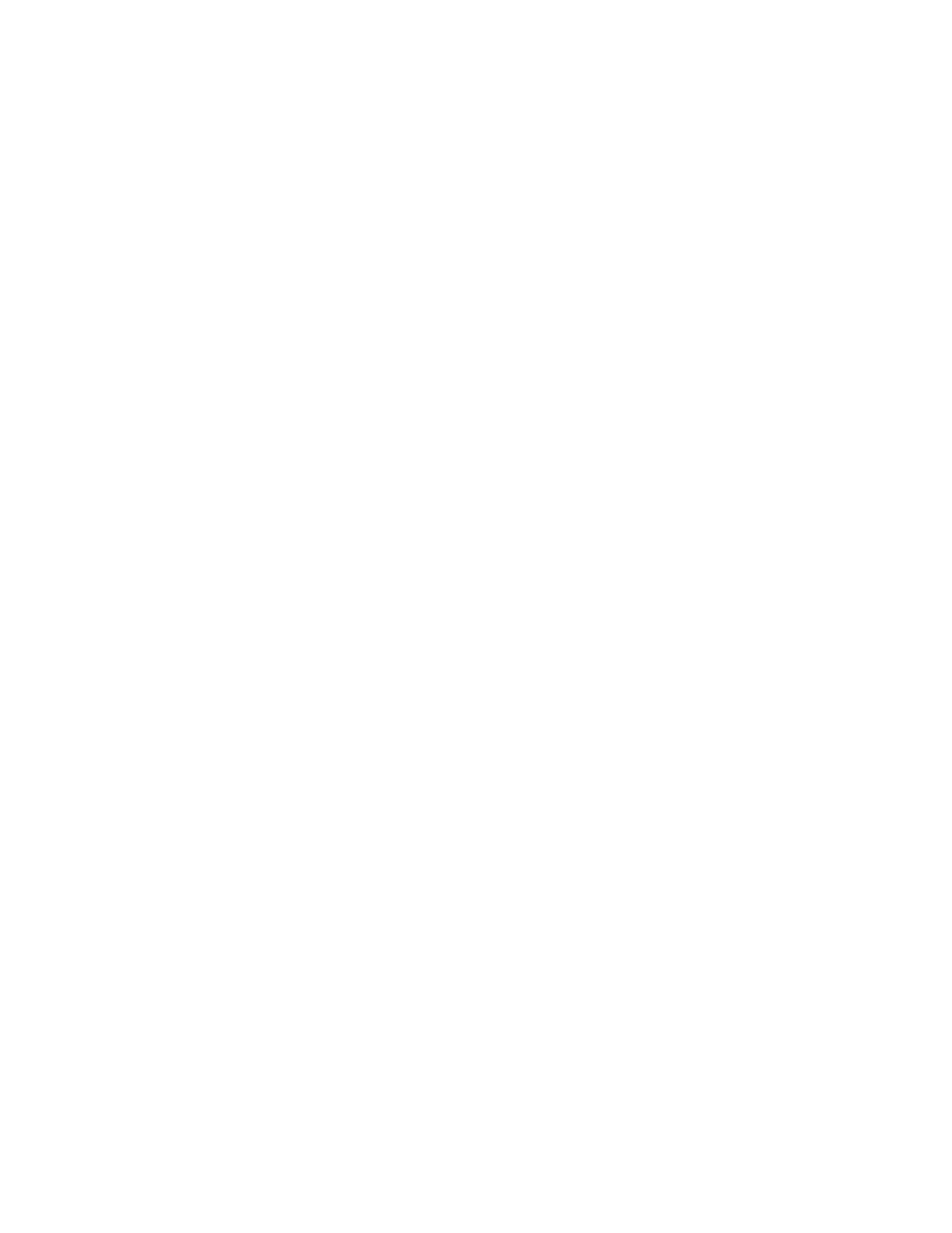
Chapter 6: Maintenance
Adept Viper s650/s850 Robot with MB-60R/eMB-60R User’s Guide, Rev F
Page 79 of 100
E-Stop Configuration Utility
This utility sets the E-Stop hardware delay to factory specifications.
NOTE: Ensure that the commissioning jumper is plugged into the XBELTIO jack on
the eMB-60R before you start this procedure.
Procedure
From within the Adept ACE software:
1. Open the robot object editor.
Double-click on the robot object in the tree structure, usually the left pane.
2. Select Configure > Safety Settings > Configure ESTOP Hardware Delay, then click
Next.
This procedure will configure Channel A and then Channel B.
It will then report the delay that it set for each.
3. If the SmartController does not reboot, cycle power on the SmartController.
4. Cycle power on the eMB-60R.
E-Stop Verification Utility
This utility verifies that the hardware E-Stop parameters are set correctly and that the hard-
ware E-Stop is working.
The hardware E-Stop must have already been configured for this wizard to run.
NOTE: If the commissioning jumper is plugged into the XBELTIO jack on the eMB-
60R, remove it before you start this procedure.
Procedure
From within the Adept ACE software:
1. Open the robot object editor.
Double-click on the robot object in the tree structure, usually the left pane.
2. Select Configure > Safety Settings > Verify ESTOP Hardware Delay, then click Next.
3. Enable high power, if not already enabled, then click Next.
4. Press an E-Stop button (on the Front Panel), then click Next.
The utility will confirm that the hardware delay has been verified for this robot, and dis-
play the delay times for channels A and B.
5. If the SmartController does not reboot, cycle power on the SmartController.
