3 installing the adept ace software, 4 connecting the pc to the smartcontroller – Adept s650 Viper User Manual
Page 51
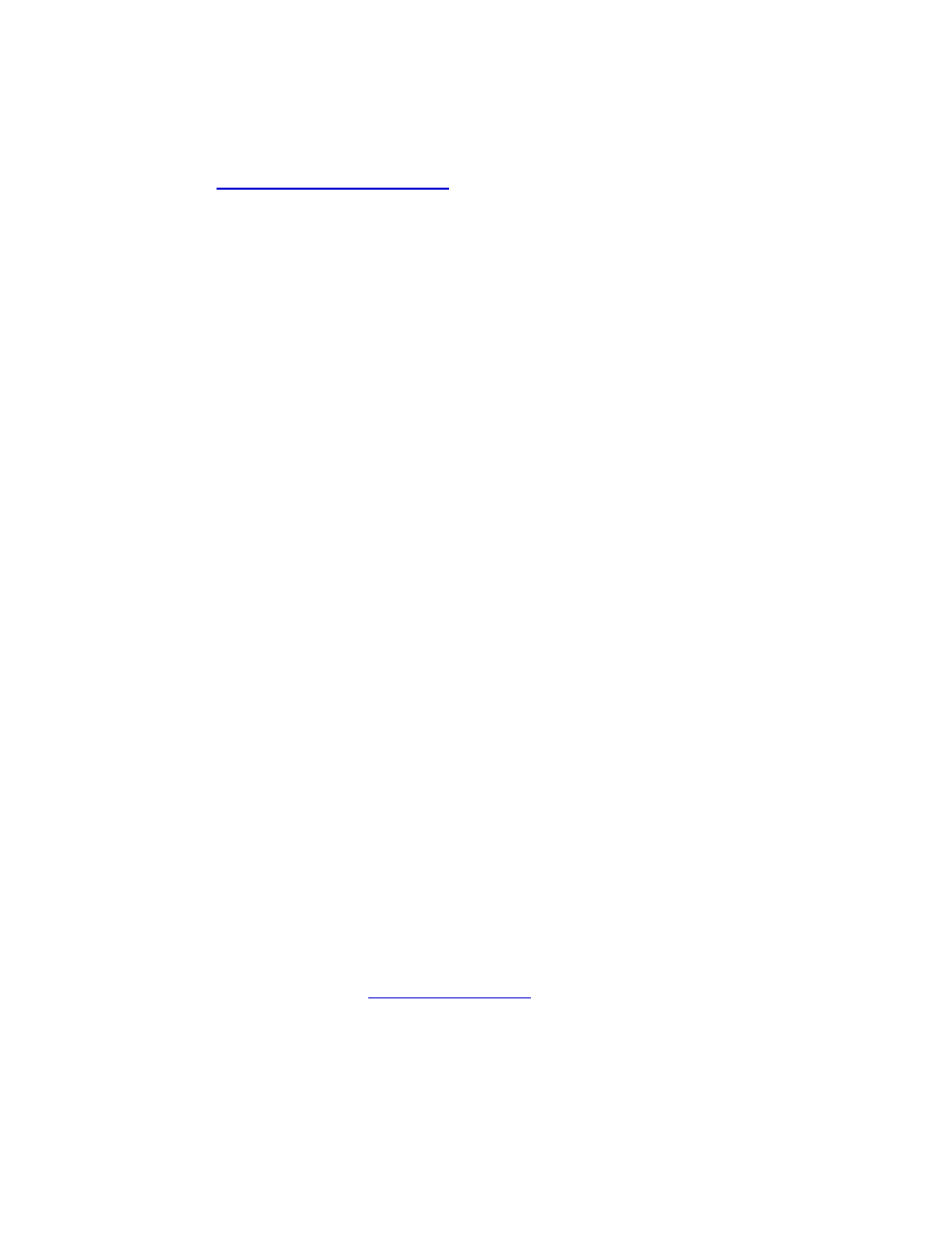
Chapter 4: System Installation
Adept Viper s650/s850 Robot with MB-60R/eMB-60R User’s Guide, Rev F
Page 51 of 100
5. Connect user-supplied 24 VDC power to the controller.
Instructions for creating the 24 VDC cable, and power specifications, are covered in the
Adept SmartController User's Guide
.
6. Install a user-supplied ground wire between the controller and ground.
7. Install the Adept ACE software (PC user interface). Refer to the following section.
4.3 Installing the Adept ACE Software
The Adept ACE software is installed from the Adept ACE software CD-ROM.
1. Insert the CD-ROM into the CD-ROM drive of your PC.
If Autoplay is enabled, the Adept software CD-ROM menu is displayed. If Autoplay is
disabled, you will need to manually start the CD-ROM.
2. Especially if you are upgrading your Adept ACE software installation: from the Adept
ACE software CD-ROM menu, click Read Important Information.
3. From the Adept ACE software CD-ROM menu, select:
Install the Adept ACE Software
The Adept ACE Setup wizard opens.
4. Follow the online instructions as you step through the installation process.
5. When the installation is complete, click Finish.
6. After closing the Adept ACE Setup wizard, click Exit on the CD-ROM menu to close the
menu.
NOTE: You will have to restart the PC after installing Adept ACE software.
4.4 Connecting the PC to the SmartController
The Adept SmartController motion controller must be connected to a user-supplied PC or the
Adept SmartVision EX vision processor for setup, control, and programming.
l
Connect an Ethernet crossover cable between the PC and the SmartController motion
controller
or
l
Use two standard Ethernet cables with a network hub or switch in place of the Ethernet
crossover cable.
NOTE: Do not use an Ethernet crossover cable with a network hub or switch.
For more details, refer to the
Adept ACE User’s Guide
.
