Listing network service devices – Echelon IzoT Commissioning Tool User Manual
Page 83
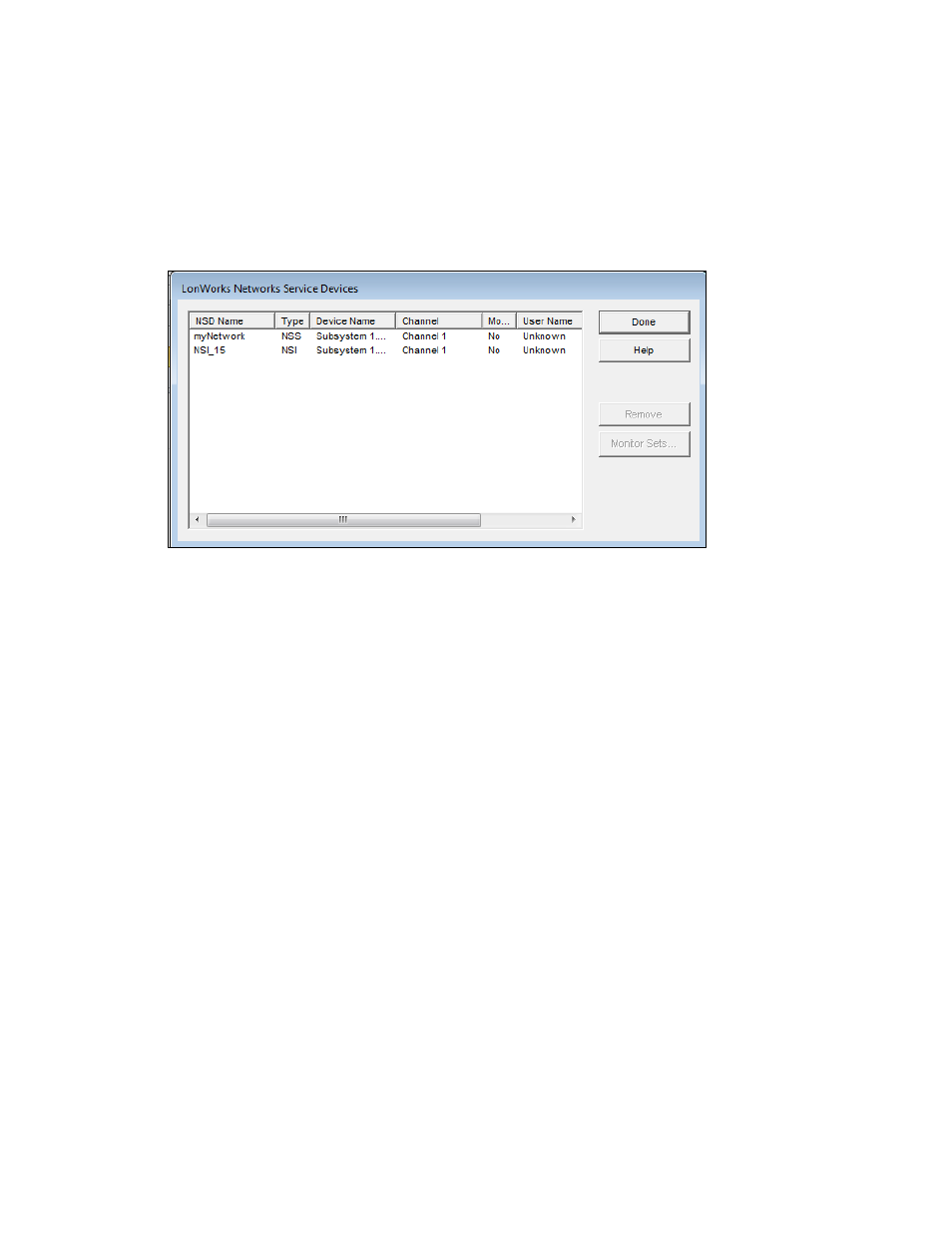
Note: If you need to remove a NSD from the physical network, first remove the network service
device SmartShape from the drawing by right-clicking it and selecting Delete from the shortcut menu.
Listing Network Service Devices
If you are using IzoT Commissioning Tool with remote clients, you can view a list of all OpenLNS
clients connected to the network. Each client is represented by a network service device. To obtain a
list of all NSDs in a network, click Add-ins, point to LonWorks Network, and then select Network
Service Devices. The L
ON
W
ORKS
Network Service Devices dialog box opens.
This dialog box lists all NSDs in this network, regardless of whether a SmartShape has been created
for each NSD. For each NSD, the following information is listed:
NSD Name
Specifies the name of the NSD, which is assigned by the OpenLNS
Server.
Type
Specifies the NSD type. This can either be NSS (the OpenLNS
Server) or NSI (a remote full client).
Device Name
Specifies the NSD name in the format of <subsystem
name>.<network service device name>.
Channel
Specifies the channel on which the NSD is attached.
Monitor Sets?
Indicates whether monitor sets are defined on the NSD.
User Name
Specifies the user name associated with the NSD. See User Profiles
for more information on user names.
Application
Specifies the name of the application currently active on the NSD.
If there is no application, or the application does not provide its name,
“Unknown” is displayed.
If the network service device is not responding, “No Response” is
displayed.
Click Remove to delete the selected network service device from the network. This option is generally
used to remove remote network service devices that are no longer in use, which improves the
performance of IzoT Commissioning Tool.
Click Monitor Sets to open the Monitor Sets dialog box, in which you can view and remove monitor
sets in the IzoT Commissioning Tool network. To delete a monitor set, locate the monitor set to delete
from the list, right-click the monitor set, and then click Remove on the shortcut menu.
IzoT Commissioning Tool User’s Guide
67
