Echelon IzoT Commissioning Tool User Manual
Page 181
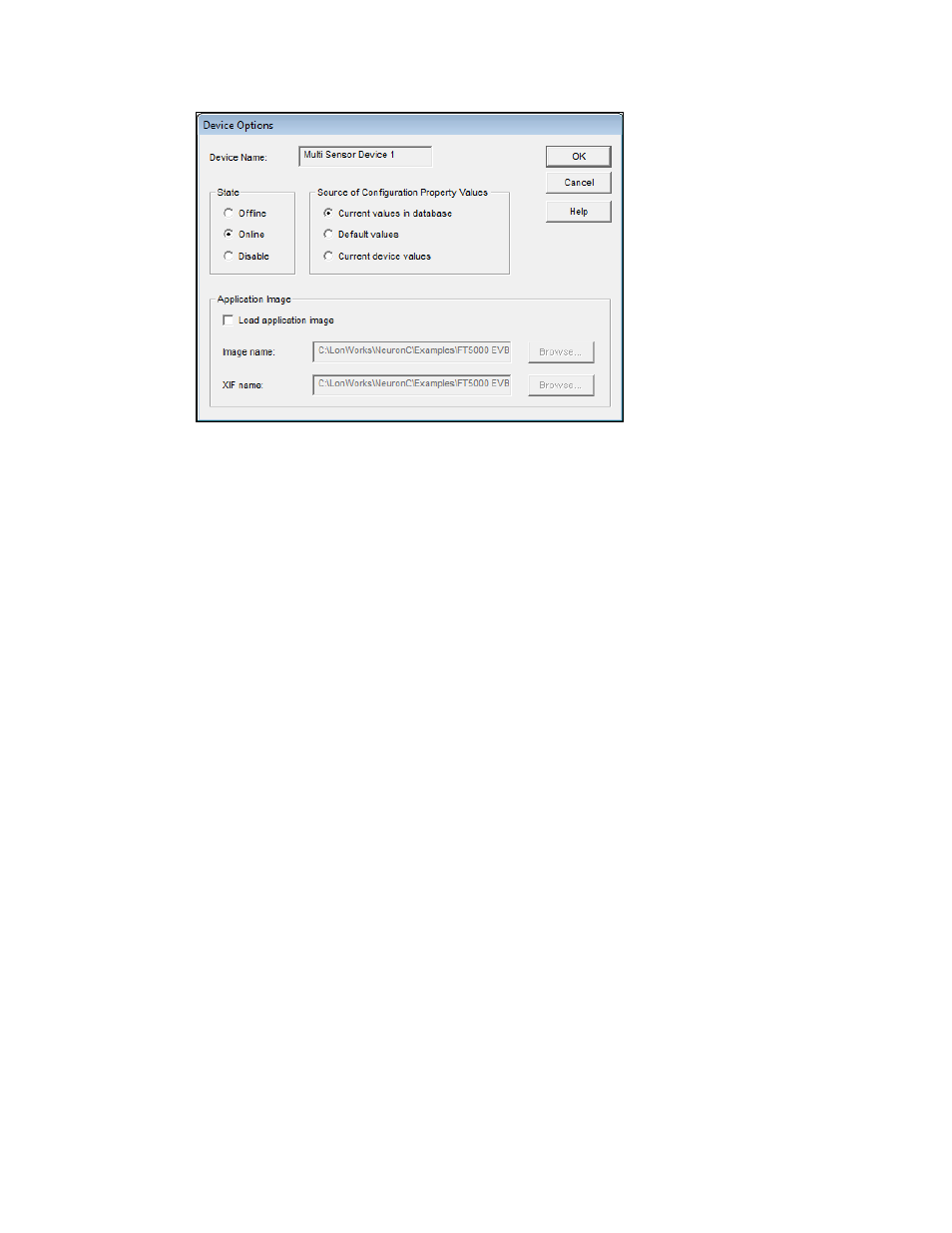
11. Select an application image and set the options for the initial application state and source of
configuration property values. See Loading a Device Application Image and Setting the Initial
Application Device State and Source of Configuration Property Values for information on setting
these options. Click OK.
12. Click Finish. IzoT Commissioning Tool commissions the devices in the Devices to be
Commissioned list and sets the state of their applications. When IzoT Commissioning Tool is
done commissioning, it returns to the OpenLNS CT drawing. The device applications will be in a
soft offline state, unless you specified the application state in the Device Options dialog box. The
device SmartShapes will be green indicating that the devices have been commissioned, or
crosshatched green if an application state was not specified or the device application was set
offline.
IzoT Commissioning Tool User’s Guide
165
