Echelon IzoT Commissioning Tool User Manual
Page 291
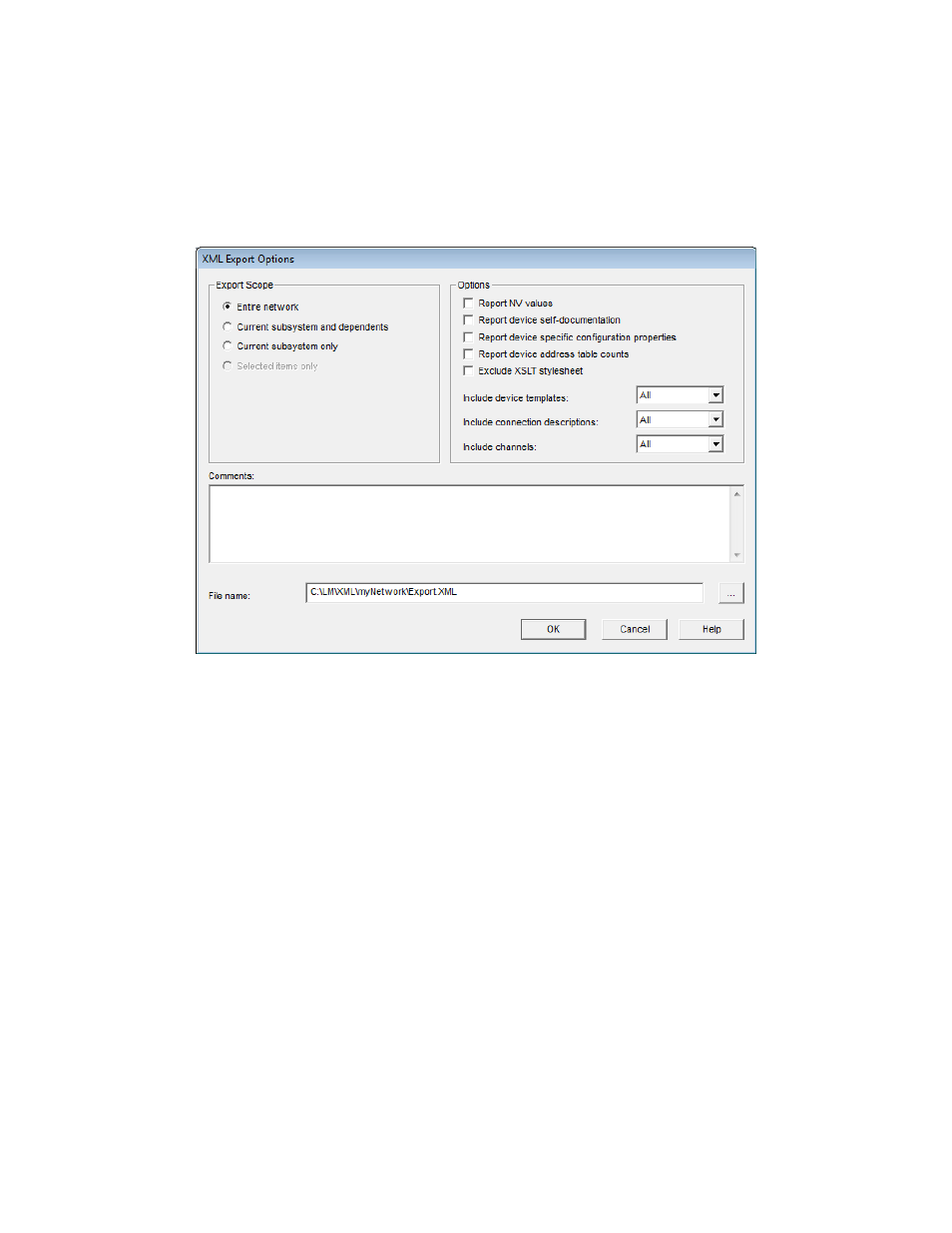
Programmer’s Guide for details on how applications can use the plug-in and the schema used for the
XML file.
To manually export your OpenLNS CT drawing to a L
ON
W
ORKS
network XML file, follow these
steps.
1. Click Add-ins, point to IzoT Commissioning Tool Documents, and then click Export to XML.
The XML Export Options dialog box opens.
2. Set the following options to select the data to be included in the XML file:
Export Scope
Select the portion of the network to be included in the XML file. There are four
choices:
• Entire Network. All application devices and routers in all subsystems in
the network will be exported. This is the default.
• Current Subsystem and Dependents. Application devices and routers in
the currently displayed subsystem and those in any nested subsystems will
be exported.
• Current Subsystem Only. Only application devices and routers in the
currently displayed subsystem will be exported.
• Selected Items Only. Only selected application devices, routers, and
subsystems in the currently displayed subsystem will be exported. This
option is only available if you select one or more items before opening the
XML Export Options dialog box. To select an item click it. To select
multiple items, click one, hold down SHIFT, and click all other desired
items.
Options
Report NV Values
Includes the current values of all exported NVs. This option is unavailable if
the IzoT Commissioning Tool computer is not attached to the physical network.
This option can add significant processing time to the export if there are many
network variables within the export scope.
IzoT Commissioning Tool User’s Guide
275
