Echelon IzoT Commissioning Tool User Manual
Page 209
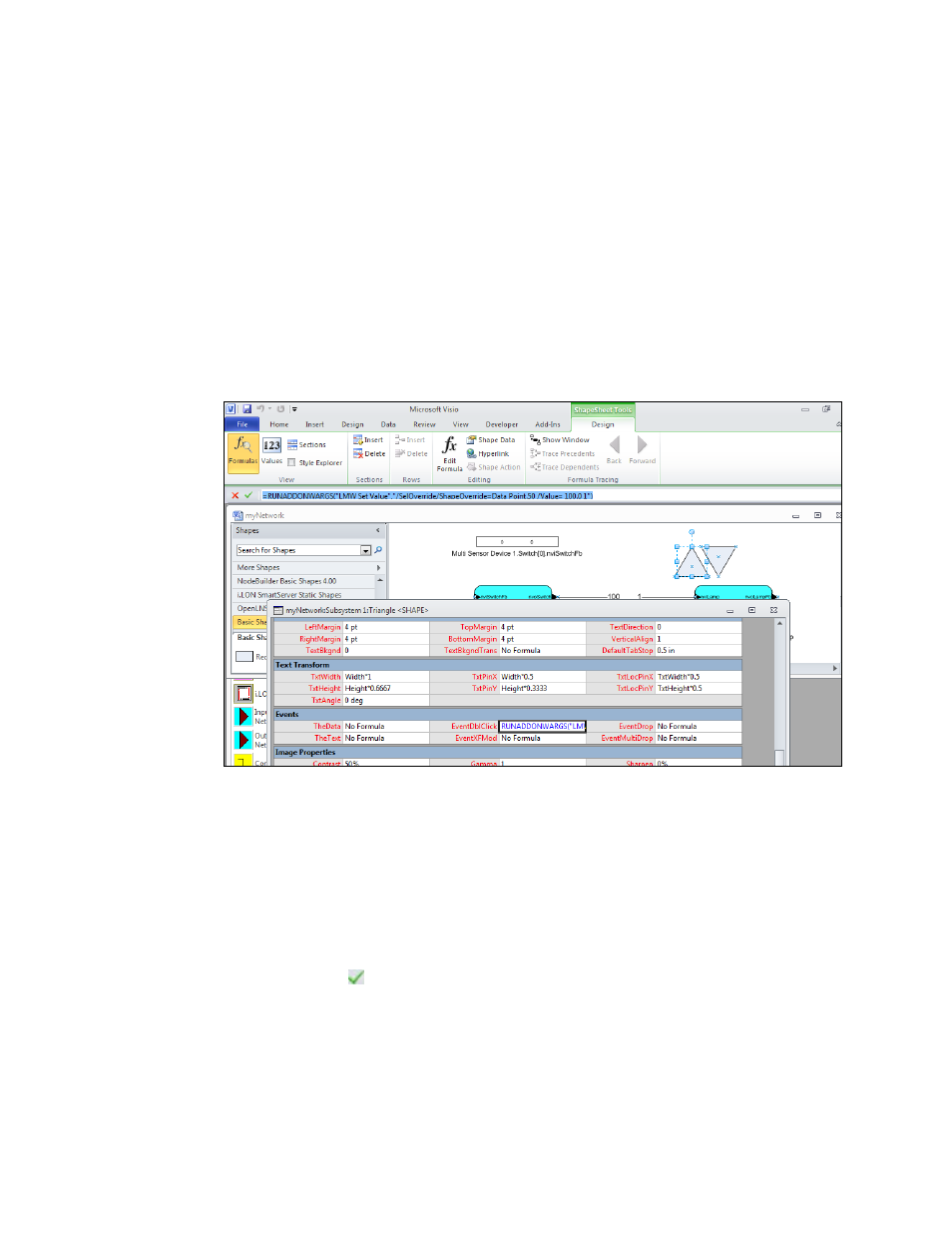
o
To get the ID of a Data Point SmartShape, click the Data Point SmartShape, click the
Developer tab, and then click Shape Name. An index is appended to the Shape ID when
you add a second SmartShape of a given type to your drawing. For example, the ID of
the first Data Point SmartShape added in the lighting HMI example is Data Point; the ID
of the second data point is Data Point.50.
If the SmartShape has an index, you can use the following naming convention to enter the
Data Point Shape ID: Sheet.<index>.
o
n is a valid value to be written to the Data Point SmartShape.
• Example
The following example demonstrates a function that writes an “ON” value to a SNVT_swtich
data point:
RUNADDONWARGS("LMW Set Value","/SelOverride/ShapeOverride=DataPoint.50
/Value= 100.0 1")
• Data Point Field Formula Syntax
RUNADDONWARGS("LMW Set Field Value","/SelOverride/ShapeOverride=<Data
Point SmartShape ID> /Value= <n>")
• Example
The following example demonstrates a function that writes to the state field of a
SNVT_swtich data point:
=RUNADDONWARGS("LMW Set Field
Value","/SelOverride/ShapeOverride=DataPoint.50 /Value= 0")
5. Click the accept button (
) in the Formulas box.
6. To have some logic performed on the data point value instead of specifying a value, replace n with
&Scratch.X. The function is as follows: RUNADDONWARGS("LMW Set [Field] Value",
"/SelOverride /ShapeOverride=<Data Point SmartShape ID> /Value=" &Scratch.X). You can
use this type of formula to incrementally change the value of a data point when you double-click
the Visio shape.
IzoT Commissioning Tool User’s Guide
193
