Using izot commissioning tool styles overview, Izot commissioning tool device styles – Echelon IzoT Commissioning Tool User Manual
Page 278
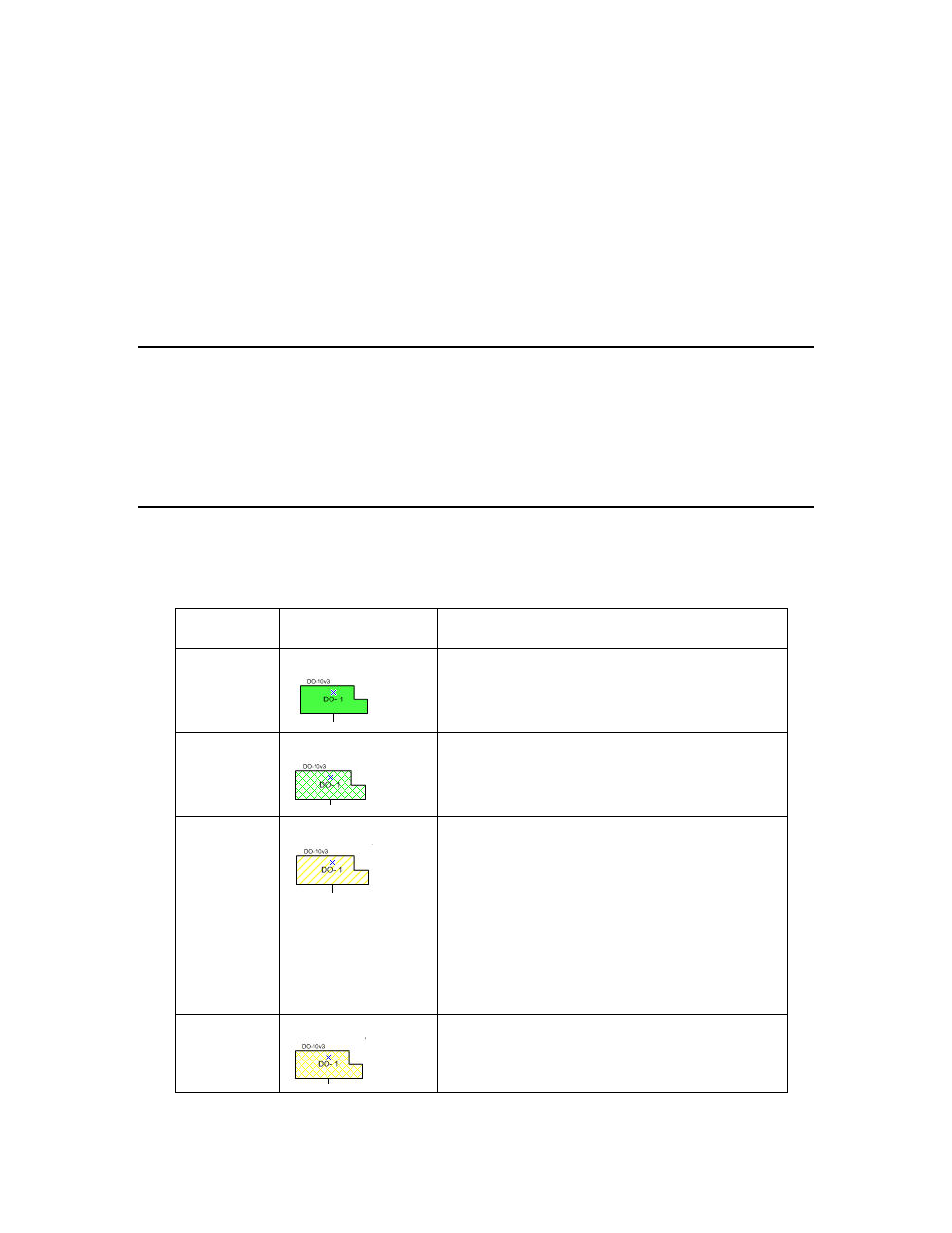
Repetition Control
Repeat Number of
Times
Specifies how many times a Wink or Test command will be repeated.
The default is 1, which means that these commands are not repeated. If
you enter a value greater that 1 in this box, you must enter a non-zero
value in the Wait Between Operations box.
Wait Between
Operations
Specifies how many seconds the IzoT Commissioning Tool Device
Manager waits between repeating a Wink or Test command when
the number in the Repeat Number of Times box is greater than 1.
Shorter wait times may cause a Wink or Test command to generate
an error because it does not get completed before the next one is
issued.
Using IzoT Commissioning Tool Styles Overview
You can use Visio styles to view the state of each device, functional block, connection, and network
variable/message tag. IzoT Commissioning Tool automatically updates SmartShape styles as events
are received that indicate changes in SmartShape status. You can change how states are depicted in an
OpenLNS CT drawing. If you modify the current drawing file styles, only the styles in the drawing
file that you modified will be affected. If you modify the styles in the template (LonWorks.vst by
default), all networks created after the template modification will use the new styles.
IzoT Commissioning Tool Device Styles
Device styles indicate the state of the application devices and routers in an OpenLNS CT drawing.
The OpenLNS Server monitors the state of devices that have been enabled, and notifies IzoT
Commissioning Tool of any changes. The following list describes the device styles:
Device State
Default Style
Description
Normal
Solid green
All changes made to the network database have been
successfully written to the physical device. The
device and the database are synchronized.
Soft Offline
Green crosshatching
The device has an application loaded and is
configured, but it is offline. The device will go
online when either the online command is invoked
on the device or the device is reset.
Uninstalled
Yellow diagonal
Changes have been made in the network database,
but the physical device has not been updated.
Devices may not be up to date because IzoT
Commissioning Tool is unattached or is OffNet.
Once the device is commissioned and updated, the
device style changes to Normal.
For example, if you delete a connection between two
application devices while IzoT Commissioning Tool
is OffNet, the devices are marked with the yellow
diagonal lines.
State Failure
Yellow crosshatching
The OpenLNS Server has detected that the device is
not in the expected state.
262
Managing Networks
