Enabling a plugin, Enabling a plug-in – Echelon IzoT Commissioning Tool User Manual
Page 317
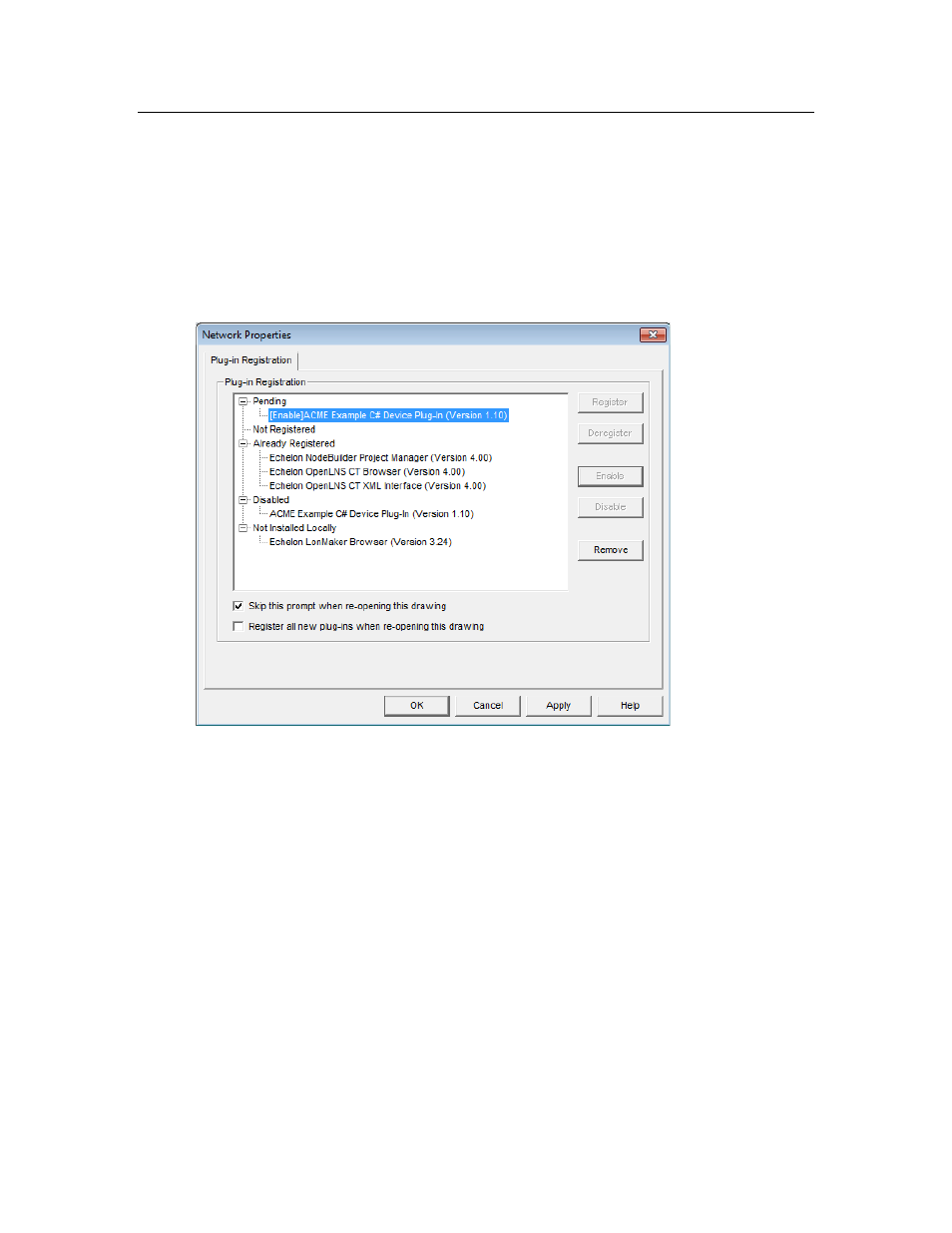
Enabling a Plug-in
To enable a plug-in, follow these steps:
1. Select the plug-in under the Disabled list. You can enable all of the disabled plug-ins by clicking
the category label.
2. Click Enable. The selected plug-in or plug-ins are added to the Pending list (they also remain
under their existing categories), and their pending status, “[Enable]”, is indicated.
3. Click Apply to enable the selected plug-in or plug-ins.
4. After the plug-ins are enabled, click OK to return to the OpenLNS CT drawing.
IzoT Commissioning Tool User’s Guide
301
