Echelon IzoT Commissioning Tool User Manual
Page 283
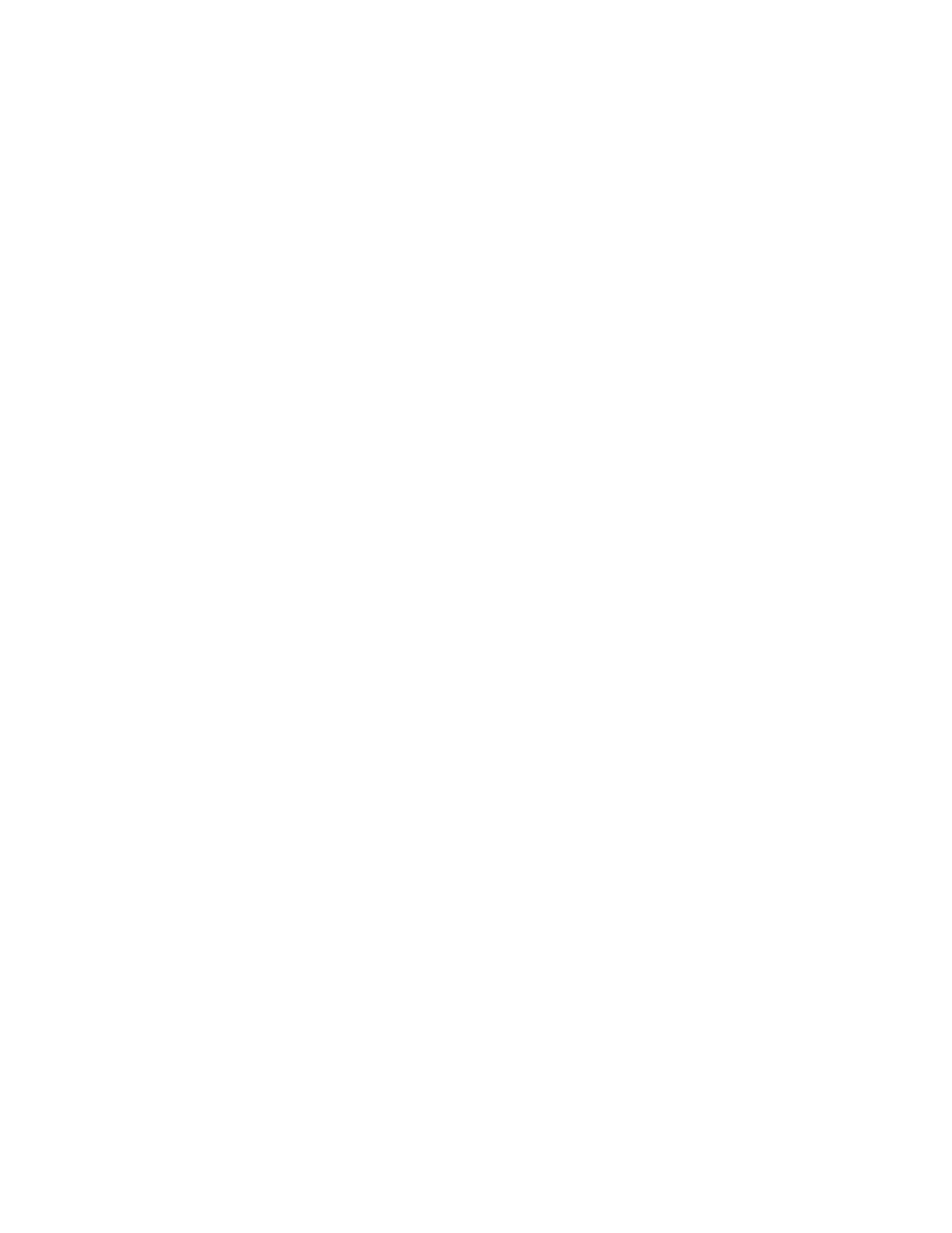
• Select Subsystem Page to include the
application devices,
routers, and functional blocks
in the current subsystem. This is
the default.
• Select Subsystem Hierarchy to include the
application devices,
routers, and functional blocks
in the current subsystem and
subsystems nested in it.
• Select Entire Network to include all the
application devices,
routers, and functional blocks
in the current IzoT
Commissioning Tool network.
Functional Block Status
to Report
Select which functional blocks with a specific status to include in
the Device Status Summary.
For a functional block to be included in the report, its device must
be configured and online.
Status reporting is not supported by all functional blocks. If an
expected functional block does not appear in the summary, it
means that the functional block does report the selected status. In
this case, IzoT Commissioning Tool treats the functional block as
if the status was reported as not set by the device.
Override
Includes functional blocks in the override state in the Device Status
Summary Report. This check box is selected by default.
Disabled
Includes disabled functional blocks in the Device Status Summary
Report. This check box is selected by default.
Alarm
Includes functional blocks in the alarm state in the Device Status
Summary Report. This check box is selected by default.
Communication Failure
Includes functional blocks that have had a communication failure in
the Device Status Summary Report. This check box is cleared by
default.
Self-Test Failure
Includes functional blocks that have had a self-test failure in the
Device Status Summary Report. This check box is cleared by
default.
Advance Options
Opens a dialog containing additional status summary options when
you click Next.
Set All
Selects all the functional block status options.
Clear All
Clears all the functional block status options.
Set as Default Options
Causes the options set in this window to become the defaults for this
IzoT Commissioning Tool network. The default options are set
when you click Next.
3. Click Next. If you selected the Advanced Options check box, the Advanced Status Summary
Options dialog box opens. Otherwise, you can skip to step 5, in which the Device Status
Summary Results dialog opens.
IzoT Commissioning Tool User’s Guide
267
