Echelon IzoT Commissioning Tool User Manual
Page 301
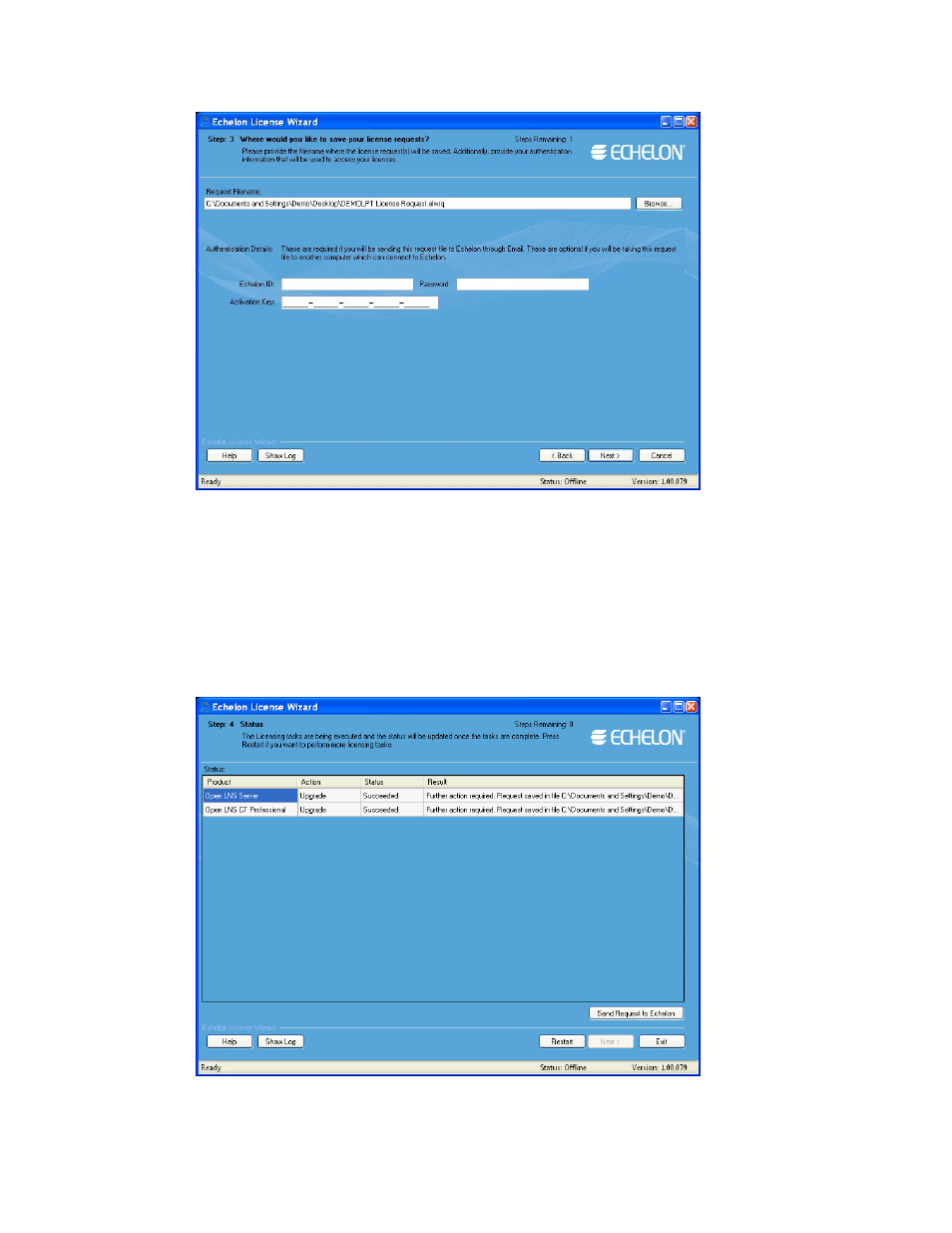
8. In the Request File Name property, enter a full path where a license request file (.elwrq
extension) is to be saved, or click Browse, specify the directory where the license request file is to
be saved, and then enter a name for the file.
Under Authentication Details, enter the Echelon ID (e-mail address) and Password you created
for your Echelon download account. The Activation Key box displays the 25-character
alphanumeric string for the Echelon product to be upgraded. Do not modify this property.
Click Next.
9. The Step 4: Status dialog opens. The License Wizard confirms the creation of the license request
file.
IzoT Commissioning Tool User’s Guide
285
