Echelon IzoT Commissioning Tool User Manual
Page 76
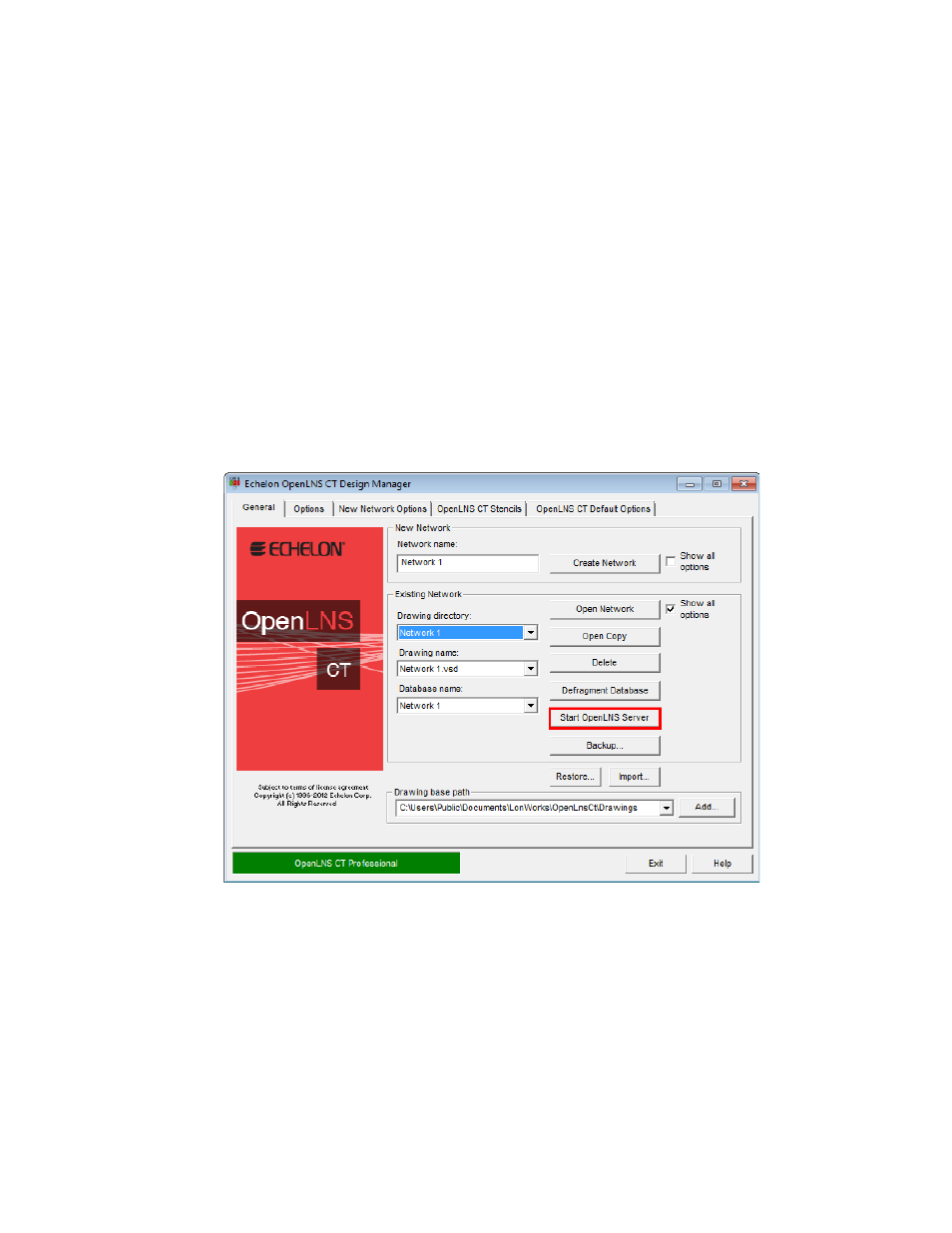
To use IzoT Commissioning Tool on a remote full client follow these steps:
1. Prepare for remote operations.
a. Copy any custom stencils that you will need to the OpenLNS CT drawing folder on the
OpenLNS Server computer.
b. Back up the OpenLNS CT drawing for the network you will be using and all other files in the
drawing directory. See Backing Up an IzoT Commissioning Tool Network Design in Chapter
7, Maintaining Networks, for instructions.
c. Save the IzoT Commissioning Tool backup file to a shared network folder. If you do not
have a shared network folder, save the backup file to a CD, DVD, USB drive, floppy disk, or
other storage media.
2. Start the OpenLNS Server.
a. Click Start on the taskbar, point to Programs, point to Echelon IzoT Commissioning Tool,
and then select IzoT Commissioning Tool. The IzoT Commissioning Tool Design Manager
opens.
b. Choose the OpenLNS network database you want to open from the Database Name list and
click Start OpenLNS Server.
c. The Echelon OpenLNS Remote Server application opens with the Network Interfaces
dialog.
60
Getting Started
