Echelon IzoT Commissioning Tool User Manual
Page 33
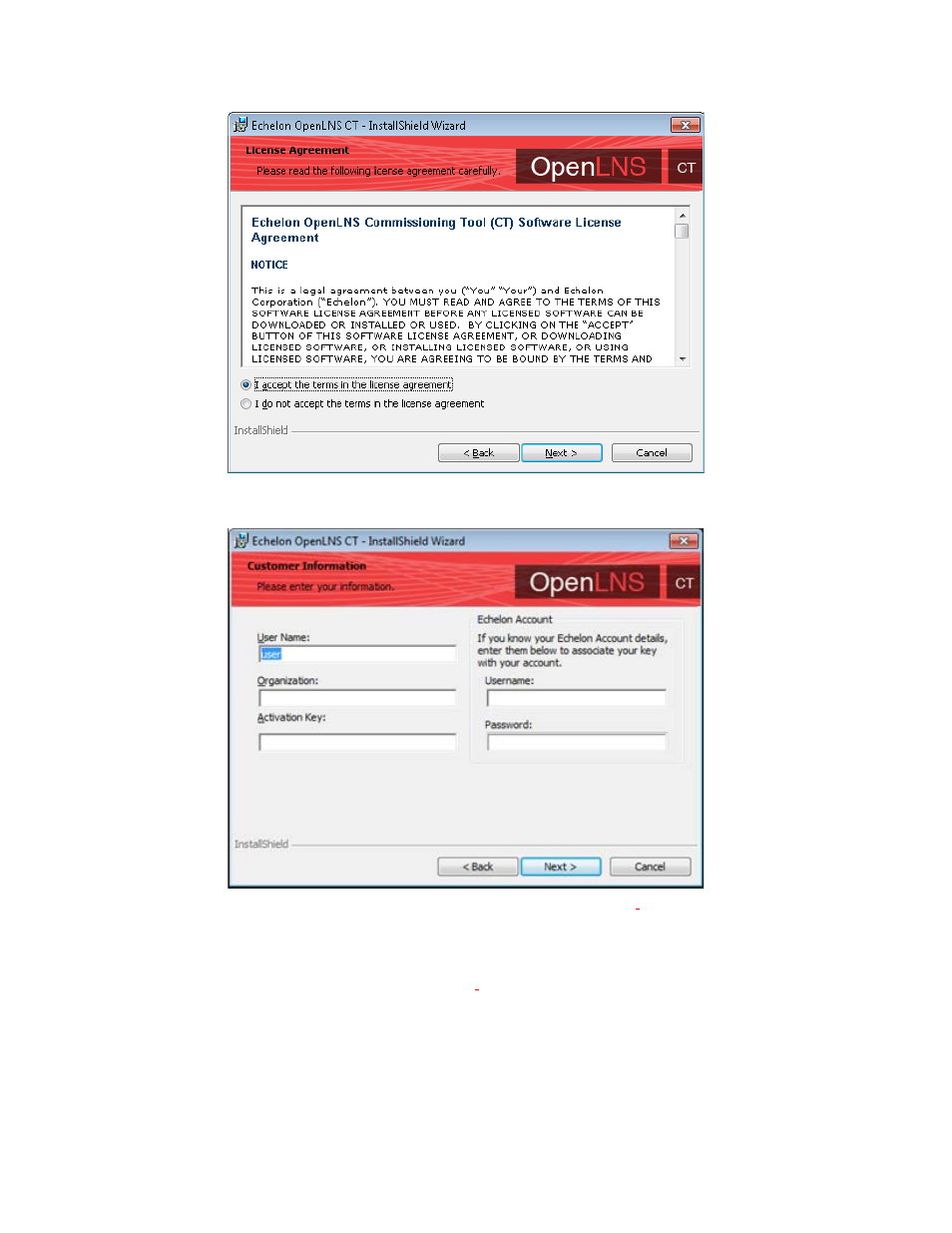
c. Read the license agreement and click Yes if you agree with the terms. The Customer
Information window opens.
d. Enter your name, organization, and the IzoT Commissioning Tool
activation key in the
appropriate fields. The name and organization may be entered automatically based on the
user currently logged on and whether other Echelon products are installed on your computer.
If you renewed your annual maintenance and you are installing your upgrade on the same
computer as your original OpenLNS CT
software, your activation key is automatically
displayed. If you are installing an upgrade on a different computer, you must find the
activation key that you saved from your original version of OpenLNS CT
Under Echelon Account, enter the user name (e-mail address) and password you created for
your Echelon download account (see step 2 if you do not have an Echelon download account).
Click Next.
IzoT Commissioning Tool User’s Guide
17
