Using data point smartshapes, Adding and monitoring a data point smartshape – Echelon IzoT Commissioning Tool User Manual
Page 200
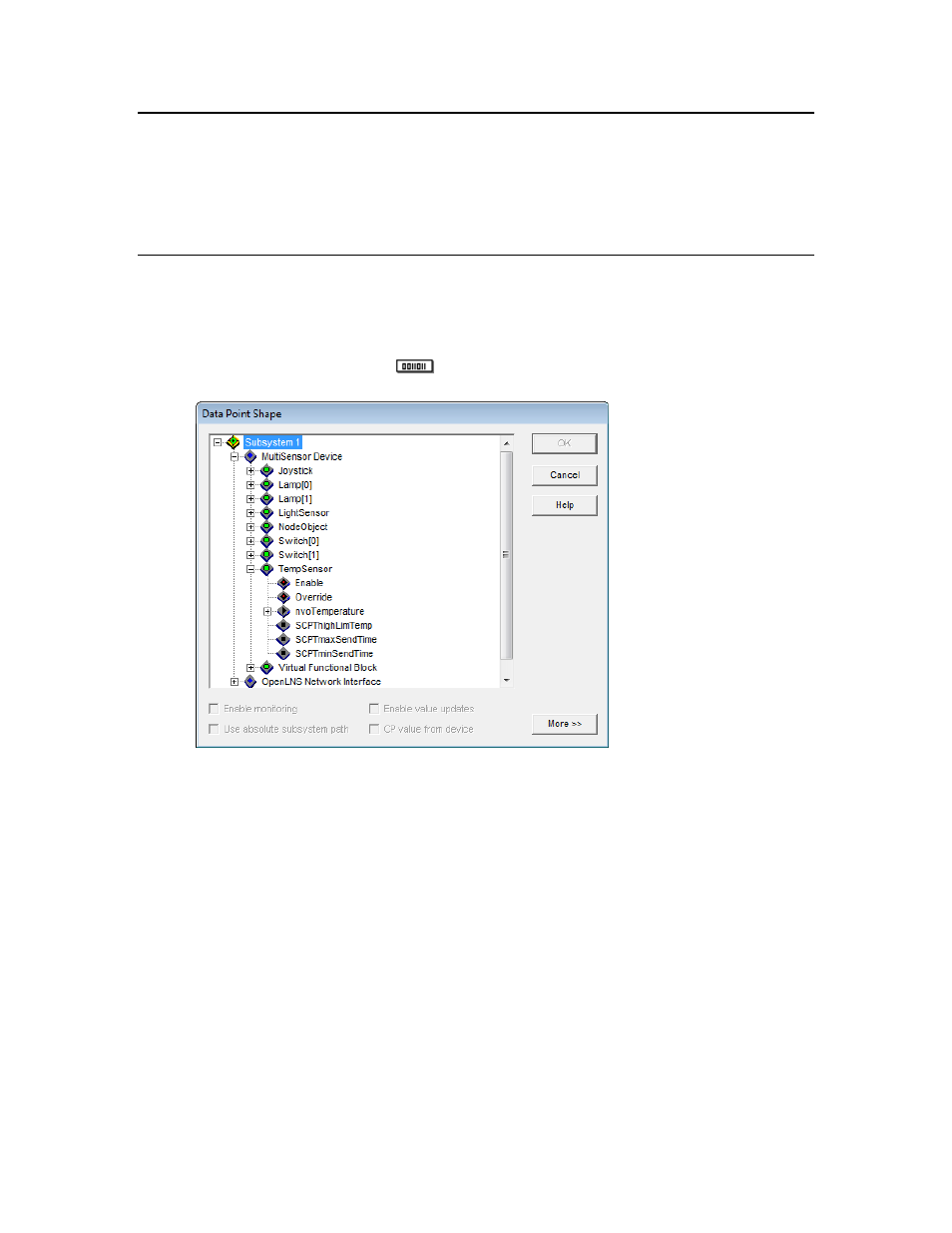
Using Data Point SmartShapes
You can use a Data Point SmartShape in an OpenLNS CT drawing to monitor the value of any
network variable configuration property, or functional block state (enabled or in override). You can
also use a Data Point SmartShape to update the value of an input network variable or configuration
property. You can use Data Point SmartShapes to create simple human-machine interface (HMI)
applications within your OpenLNS CT drawing.
Adding and Monitoring a Data Point SmartShape
You can add a Data Point SmartShape to your OpenLNS CT drawing, and use it to monitor a network
variable configuration property, or functional block state. To add a Data Point SmartShape to your
OpenLNS CT drawing, follow these steps:
1. Drag a Data Point SmartShape (
) from the IzoT Commissioning Tool Basic Shapes stencil
to your OpenLNS CT drawing. The Data Point Shape dialog box opens.
This dialog provides a hierarchal view of your IzoT Commissioning Tool network, listing the
objects in your network in the order of subsystems, devices, functional blocks, functional block
states, network variables, and then configuration properties.
2. Select the network variable, configuration property, or functional block state to monitor by
browsing through the network hierarchy. You can also right-click a subsystem and click Expand
from the network navigator to display all the objects in that subsystem, including any nested
subsystems and their objects.
3. Optionally, you can select the following basic attributes for the selected data point.
Enable Monitoring
Enables monitoring for the selected data point. Creates a monitor
set and monitor point for a network variable data point if one is
selected. All network variable Data Point SmartShapes and
monitored network variable connections in the same subsystem are
placed in one OpenLNS monitor set.
This check box is cleared by default.
Use Absolute
Subsystem Path
Controls how IzoT Commissioning Tool interprets a new Data
Point SmartShape created from a copy (an existing Data Point
SmartShape or a master SmartShape). This check box is cleared by
184
Monitoring and Controlling Networks
