Customizing browser columns, Hiding or changing the order of browser columns, Adjusting the width of browser columns – Echelon IzoT Commissioning Tool User Manual
Page 189: Customizing browser rows, Selecting browser rows to be displayed
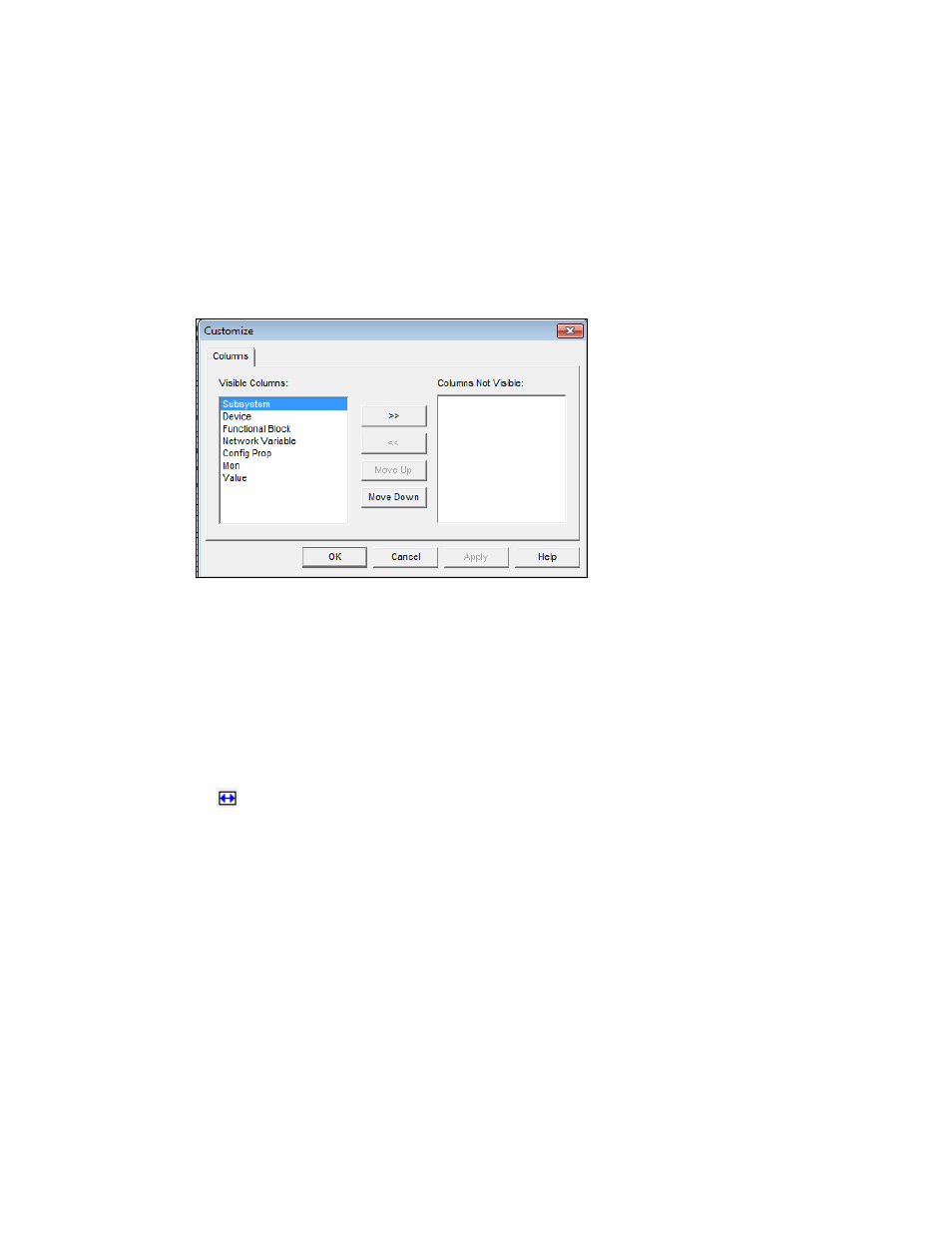
therefore, you would hide the subsystem column. In another example, you may want to monitor and
control only a few of the network variables listed in the browser; therefore, you would hide the rows of
all the other network variables that you do not want to monitor and control.
Customizing Browser Columns
You can hide, change the order, or adjust the width of the columns in the OpenLNS CT Browser.
Hiding or Changing the Order of Browser Columns
To hide or change the order of the browser columns, follow these steps:
1. Click Browse and then select Customize. The Customize dialog box opens.
2. To hide columns, select the columns in the Visible Columns list you want to hide and then move
them to the Columns Not Visible list. You cannot hide the Value column. The OpenLNS CT
Browser displays only the columns you did not hide.
3. To change the order of the columns in the browser, select the column you want to move and click
Move Up or Move Down based on the desired order.
4. Click OK. The OpenLNS CT Browser will reflect the changes you made.
Adjusting the Width of Browser Columns
You can adjust the width of the columns in the browser to display the information efficiently. To
adjust the column widths, click Browse and then click Adjust Columns or click the Adjust Columns
button (
) in the browser toolbar. The browser automatically resizes the columns to display the
longest text string in each column.
Customizing Browser Rows
You can customize the OpenLNS CT Browser so that it only displays rows containing network
variables or configuration properties, or you can hide specific network variables or configuration
properties by deleting the rows on which they appear.
Selecting Browser Rows to be Displayed
To select which objects are displayed in the OpenLNS CT Browser (network variables and/or
configuration properties), click Browse and then click Options. The Browser Options dialog opens
with the General tab selected.
IzoT Commissioning Tool User’s Guide
173
