Connection master smartshapes – Echelon IzoT Commissioning Tool User Manual
Page 323
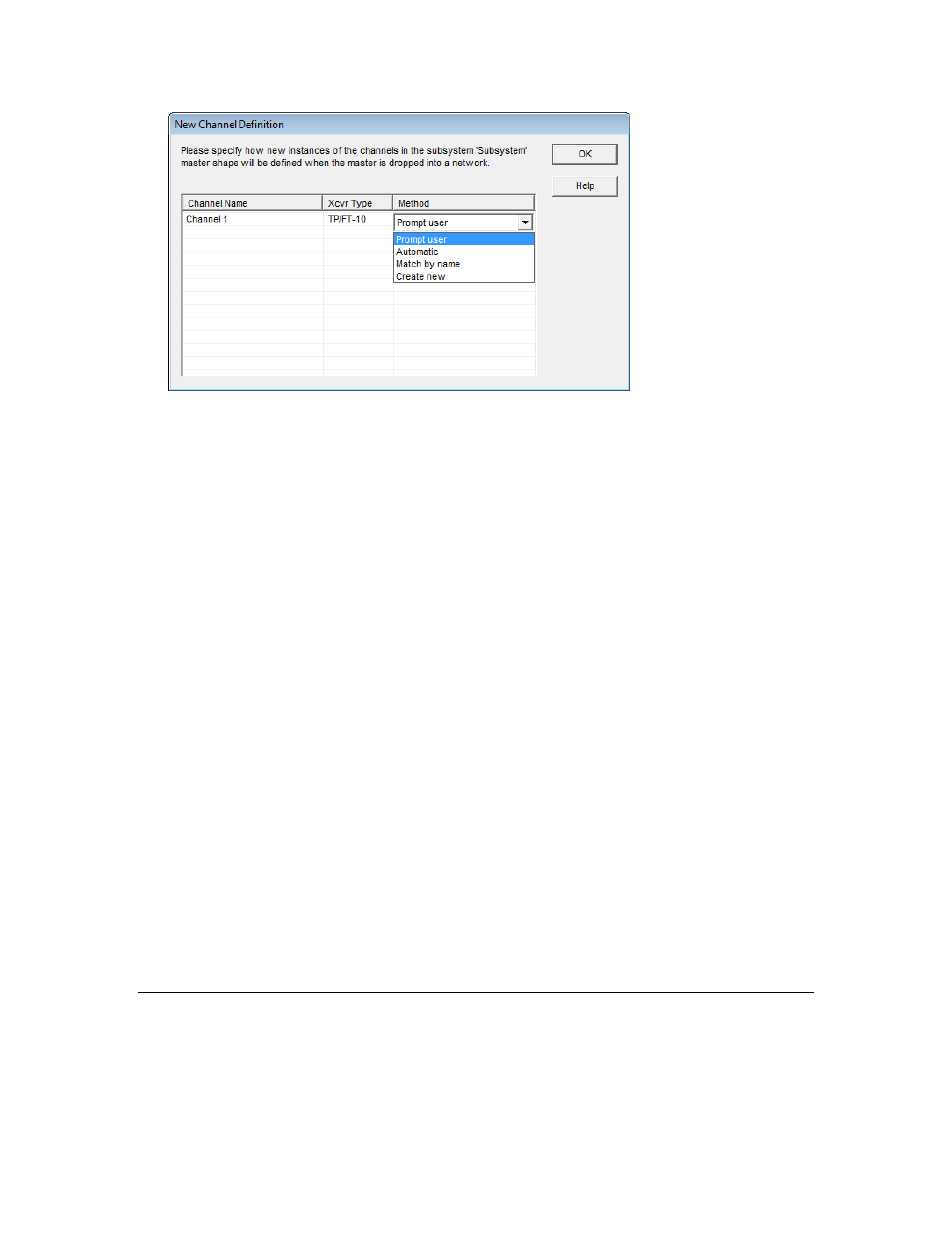
For each channel listed, click anywhere in the Method field and then select how the channel is to be
defined when the subsystem or supernode master SmartShape is added to your OpenLNS CT drawing.
You have four choices:
• Prompt User. The Channel Definition dialog box will appear, enabling you to select whether
the channel represents a new or an existing channel. This is the default.
• Automatic. IzoT Commissioning Tool will define the channel based on where you drop the
subsystem SmartShape in the OpenLNS CT drawing. If you drop the subsystem master
SmartShape on top of an existing channel, the channel will be created as an instance of the
existing channel. If you do not drop the subsystem master SmartShape on top of an existing
channel, the Channel Definition dialog box will appear and you select whether the channel
represents a new or an existing channel.
Only one channel can have this option selected.
• Match by Name. IzoT Commissioning Tool will attempt to match the channel with an existing
channel in the network that has the same name. If it finds a match, the channel will be created as
an instance of that existing channel. If IzoT Commissioning Tool cannot find a match, the
channel will be created as a new channel.
• Create New. The channel is created as a new channel. The channel name will be modified if
there is a naming conflict (if the channel name ends with a number, the channel number will be
incremented; if the channel name does not end with a number, an index, starting at 1, will be
appended to the channel name).
Notes:
• When creating a subsystem or supernode master SmartShape, IzoT Commissioning Tool requires
that the stencil has a name. If you just created a new blank stencil, save it before creating the
master SmartShape.
• When creating a subsystem or supernode master SmartShape, IzoT Commissioning Tool creates
one or more hidden master SmartShapes that are placed in the same stencil as the original master
SmartShape. Therefore, you cannot copy subsystem or supernode master SmartShapes from one
stencil to another.
Connection Master SmartShapes
You can include one or more IzoT Commissioning Tool Connector SmartShapes in a custom master
SmartShape. Each of these is called a connection master SmartShape. Each connection block master
SmartShape includes the connection attributes for the original connection. One connection master
IzoT Commissioning Tool User’s Guide
307
