Echelon IzoT Commissioning Tool User Manual
Page 100
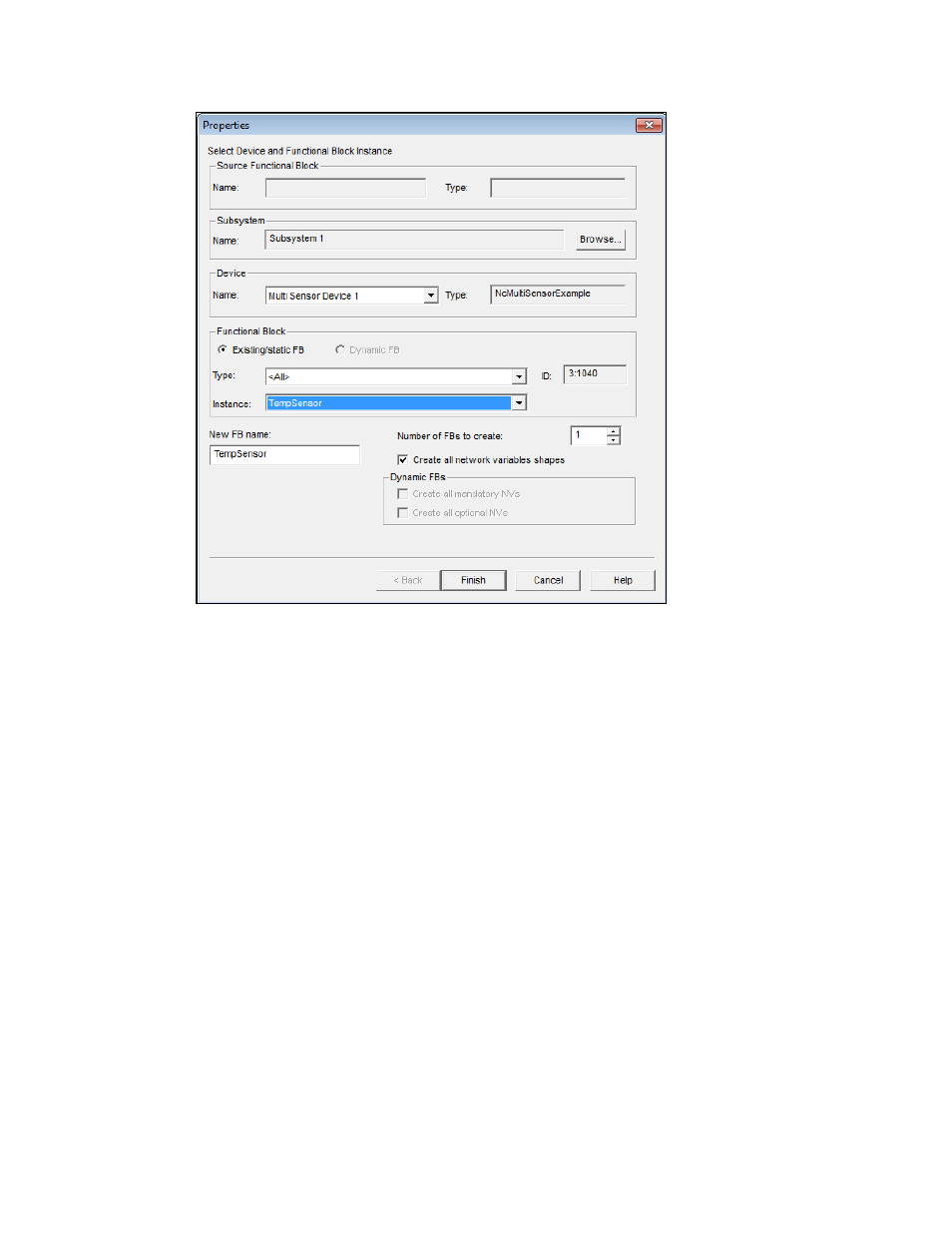
2. Enter the following information:
Source Functional
Block
Name
Displays the name of the source functional block (a master
SmartShape or an existing functional block) from which the new
functional block was created.
This box will be empty if the functional block was created by
dragging the generic functional block master SmartShape to the
OpenLNS CT drawing.
Type
Displays the functional profile represented by the source functional
block (open loop sensor object, for example).
This box will be empty if the functional block was created by
dragging the generic functional block master SmartShape to the
OpenLNS CT drawing.
Subsystem
Name
Specify the subsystem containing the functional block’s device.
The default is the subsystem containing the functional block.
Browse
Click to browse the subsystem hierarchy and assign the functional
block to a device in a different subsystem.
Device
Name
Select a device from a list of all the devices in the selected
subsystem that supports the functional block you are creating. If
you are creating a generic functional block SmartShape, all devices
84
Designing Networks
