Using a macro to write values, Reading data point smartshape values, Using an add-on to read values – Echelon IzoT Commissioning Tool User Manual
Page 210
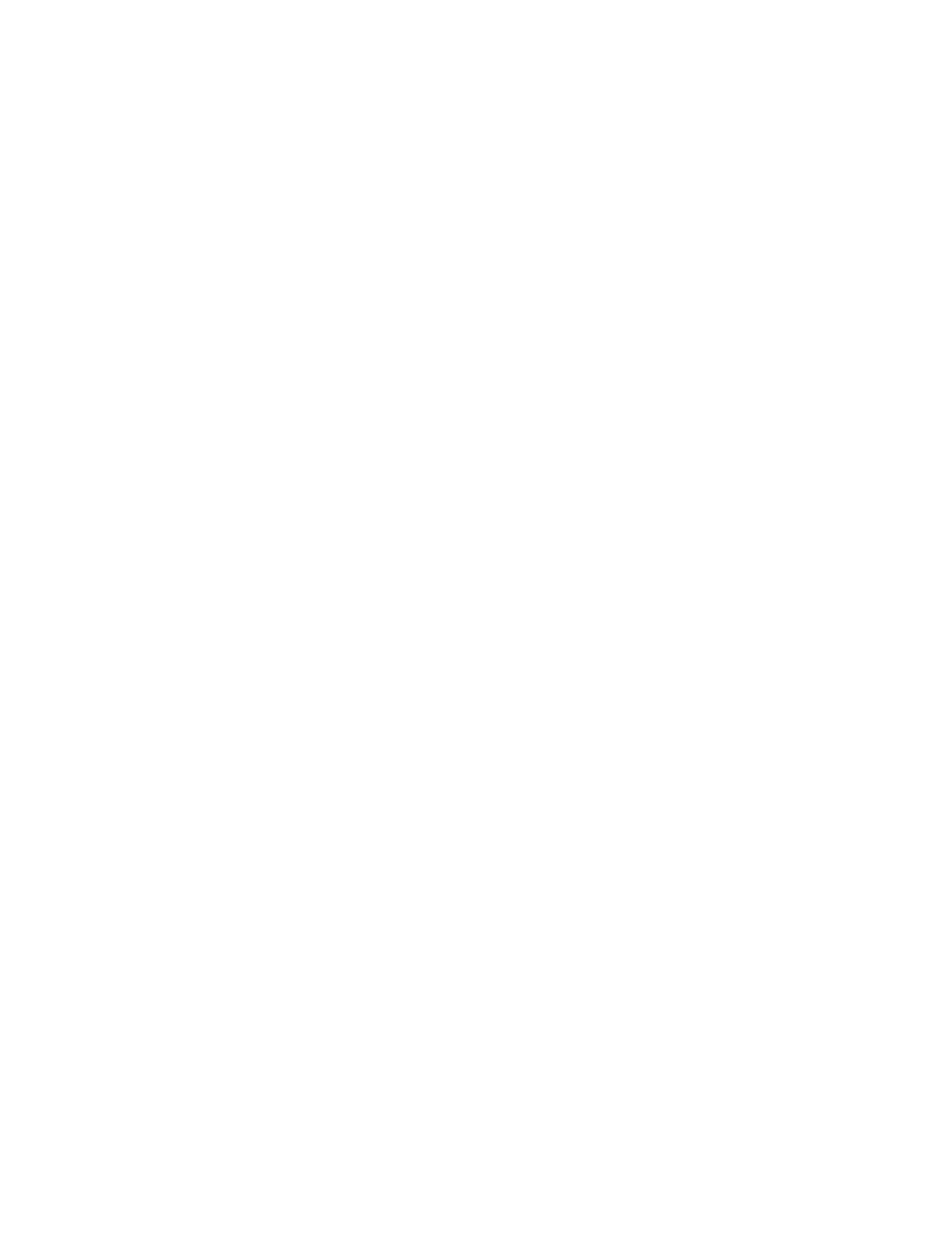
In the X cell of the Scratch section, enter a formula. For example, to create a formula that
brightens a lamp when you double-click the Visio shape, enter the following:
=FORMAT(MODULUS("<Data Point SmartShape ID>!User.MonValue"+10,110), "0").
Using a Macro to Write Values
To write to a value to a Data Point SmartShape using a Macro, follow these steps:
1. Click the Developer tab, and then click Macros. The Macros dialog box opens.
2. In the Macros Name: dialog box, enter a name for the Macro. Click Create. The Network
Passwords dialog opens if this is the first time you are creating a Macro or entering VBA code in
your OpenLNS CT drawing.
3. Enter enumerate in the Password box.
4. The Visio VBA editor opens. The left pane of the editor displays the OpenLNS CT drawing; the
right pane displays the VBA code associated with the Macro you are creating.
5. To insert a Macro to write to a scalar data point, enter the following VBA code:
Set myaddon = Application.Addons("LMW Set Value")
myaddon.Run ("/doc=
/SmartShapeOverride= /Value= n")
• Document ID is the document in which the Visio shape resides.
• Page ID is the page in which the Visio shape resides.
6. To insert a Macro to write to a field in a structured data point, enter the following VBA code:
Set myaddon = Application.Addons("LMW Set Field Value")
myaddon.Run ("/doc=
/SmartShapeOverride= /Value= n")
7. Enter additional code for any other functions to be performed when you double-click the Visio
shape.
8. In the OpenLNS CT drawing, right-click the Visio shape, and then click Show ShapeSheet on the
shortcut menu. The ShapeSheet of the selected Visio shape opens.
9. In the EventDblClick cell of the Events section, enter the following function:
RUNMACRO("<Macro name>"), where Macro Name is the name of the Macro you entered in
step 2.
Reading Data Point SmartShape Values
You can use a Visio shape to read a value in a Data Point SmartShape. You can read a Data Point
SmartShape using an Add-On or a Macro. If you want to perform a function based on the data point
value, create a Macro; otherwise, use an Add-On.
Using an Add-On to Read Values
To use an Add-On to have a Visio shape read from a value in a Data Point SmartShape, follow these
steps:
1. Click a Visio shape that is reading a Data Point SmartShape monitoring an input or output
network variable.
2. Right-click the Visio shape, and then click Show ShapeSheet on the shortcut menu. The
ShapeSheet of the selected Visio shape opens.
3. Enter the following function the FillForegnd cell of the FillFormat section: Sheet.<Data Point
SmartShape ID index>!User.MonValue. For a Visio shape that is reading the state of a lamp, the
color of the Visio SmartShape will toggle between yellow (on) and white (off).
194
Monitoring and Controlling Networks
